Storing palettes live, Storing palettes with [record – ETC Element v2.1.0 User Manual
Page 163
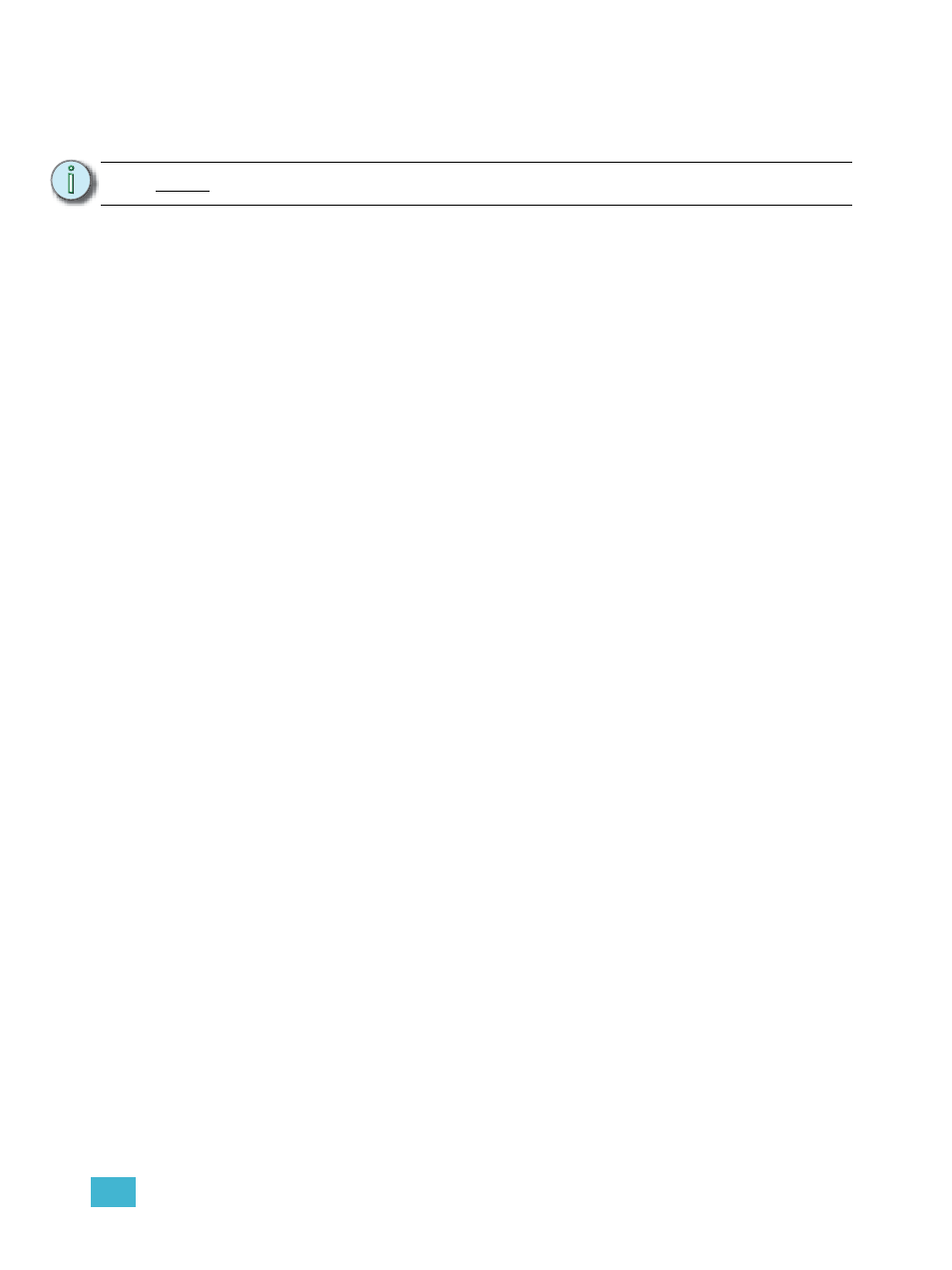
12
Using Moving Lights and Palettes
151
Storing Palettes Live
Palettes may be stored in live or blind.
Storing Palettes with [Record]
The most common method to create palettes is to store them from Live. Palettes can be numbered
from 0.01 through 1000 and each can be given a label. [Record] will store the relevant current
parameter data for all channels with non-default data for the appropriate palette type, as modified
by the filter settings on the front panel.
To select which palette type you want to record, you will need to have the ML Control screen open.
Press [ML Control].
Beam and Focus palettes are accessed from
the ML Control display. Intensity palettes can be accessed from the ML Control display or by
pressing [Int Palette]. Color palettes can be accessed from the ML Control display or by pressing
[Frame] key twice.
For Example:
Assume you want to create a custom color using the color picker (for hue and saturation
data) and store that data to a custom color palette. First you must select channels.
•
[1] [Thru] [1] [1] [Enter]
Using the color picker, adjust the hue and saturation levels to the desired look. When the
color is selected, store the palette.
•
[Record] {Color Palette} [4] [Label] <FOH Blue> [Enter]
Notice that when you recorded the color palette, all of the color data for channels 1 through
11 is displayed in live with the reference “CP 4”. Since [Record] was used, it stored all of
the color parameters for those channels.
When a palette is created, the channels and the parameters involved in the record action are
automatically set to the palette reference (“CP 4” in this instance). To view the absolute data for
those channels, press and hold the [Data] key.
The following methods can be used to store palettes using [Record]:
• [Record] {Focus Palette} [2] [Label] <name> [Enter] - records focus parameter data for all
channels not at their default state and adds a label to focus palette 2.
• [Record] {Color Palette} [Next] [Enter] - records data to the next sequential color palette
number.
• [-] [5] [Record] {Beam Palette} [Next] [Label] <name> [Enter] - stores to the next sequential
beam palette, withholding the group or channels specified and adds a label.
N o t e :
To be able to record and label palettes, you will need a mouse or touchscreen.
