Setting multipart cue attributes, Using update in live – ETC Element v2.1.0 User Manual
Page 211
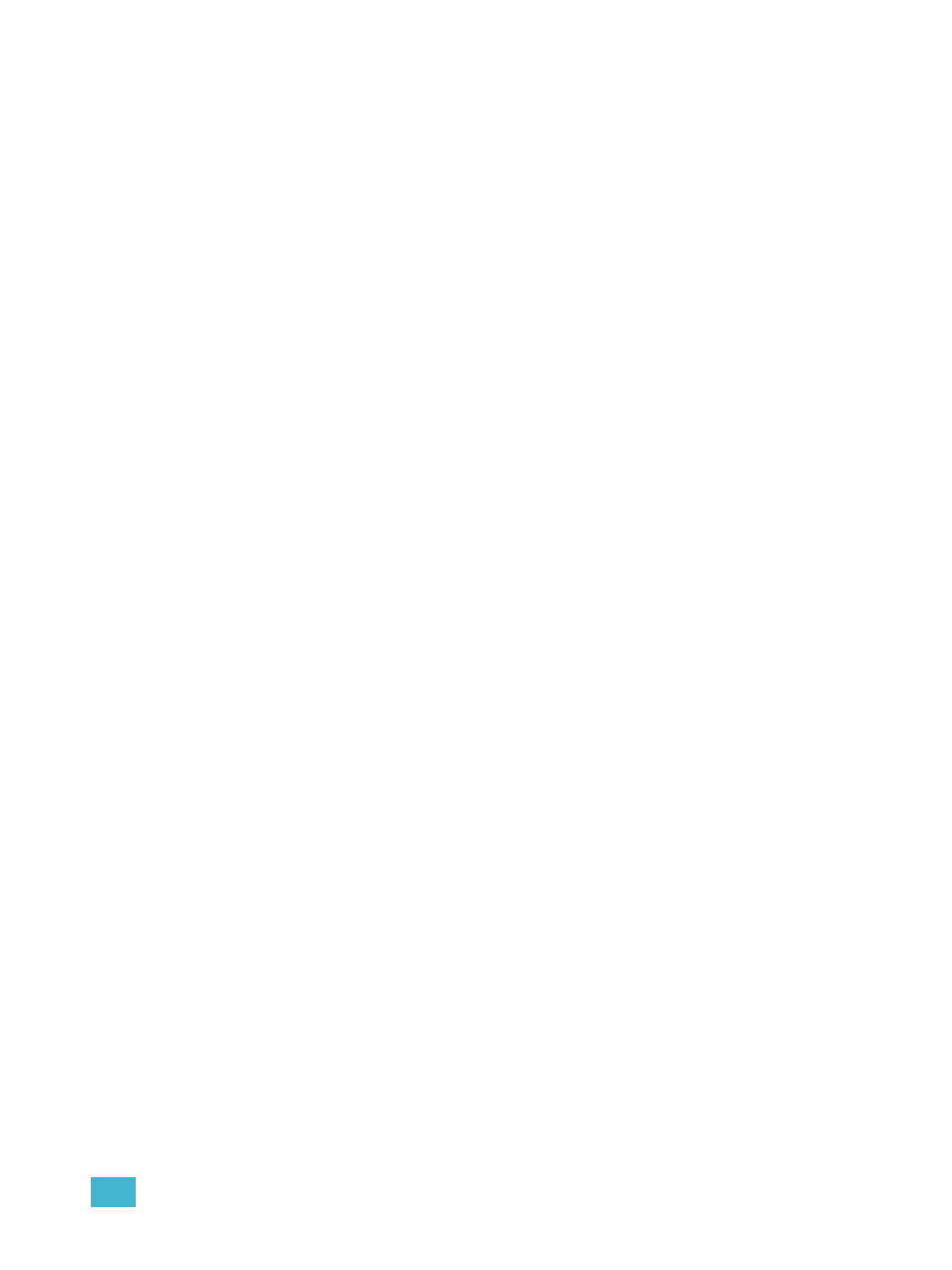
17
Multipart Cues
199
Setting Multipart Cue Attributes
Cue attributes, such as [Time], [Delay], and [Label] can be assigned in part cues. They are stored
and function exactly as they do in single part cues.
Cue part attributes can be defined as the parts are recorded, or they can be added after the part has
been created. For example:
• [Record] [Cue] [2] [Part] [1] [Delay] [8] [Enter]
• [Cue] [4] [Part] [3] {Color} [Time] [6] [Enter]
For more on cue attributes, see
Assigning Cue Attributes, page 113
Using Update in Live
Updating a multipart cue is generally the same process as updating a single part cue, except you
will provide a specific part cue number in the update command.
If you have made changes to referenced data within a multipart cue, thereby creating manual data,
pressing [Update] [Enter] updates both the multipart cue and any referenced data with the new
levels, as it does with single part cues.
You can update a part of a multipart cue with only selected parameters as well.
For Example:
You have written cue 1, which is a multipart cue and is active. Part 2 includes channels 1
through 5 referencing intensity palette 2. You select channels 1 through 5 and change the
intensity value to 21%. The data in live will indicate the new levels in red, and an “R” is
displayed to indicate the reference to intensity palette 2 has been broken.
To update cue 1 part 2, including the new intensity levels, breaking the reference to the
intensity palette, press:
•
[1] [Thru] [5] {Make Absolute} [Enter]
•
[Update]
To update cue 1 part 2 and the referenced palette with the new levels:
•
[1] [Thru] [5] {Intensity} [Update]
For Example:
When cue 2 is active, select channels 1 through 5 and set new levels for the color scrollers.
Update only part 4 of the multipart cue 2 with the new scroller levels.
•
[1] [Thru] [5] {Scroller} [Update] [Part] [4] [Enter]
