Modifying cues live, Using [at] [enter, Using record – ETC Element v2.1.0 User Manual
Page 130: Using record only, Selective storing cues using [record
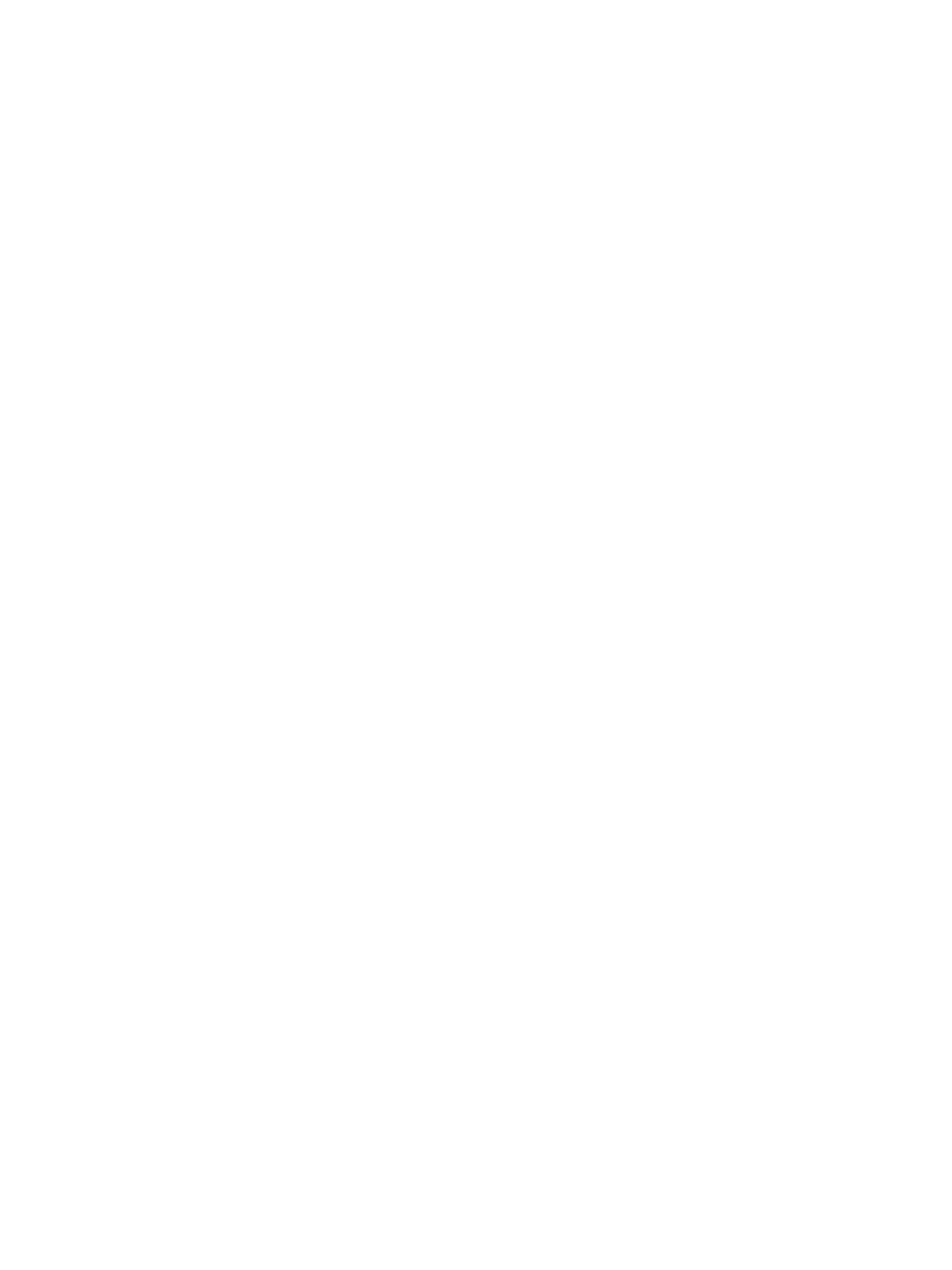
118
Element User Manual
Modifying Cues Live
Recorded cues can be modified live. Cue attributes (such as link, loop, label and so on) may be
edited as well. The cue does not need to be active (played back) to change cue attributes. You may
also change cue attributes for a range of cues if you wish.
[Recall From], [Copy To], and Move To may be used to create and edit cue data.
Using [At] [Enter]
A useful feature when editing cues is [At] [Enter]. This is a simple feature which allows you to
select any channel or parameter, or several of them, and remove their move instructions, allowing
the value from the previous cue to be manually recalled.
[At] [Enter] is essentially a “recall from the previous cue” command; it completely removes a move
instruction and any manual data, and replaces it with the value from the previous cue.
For Example:
Cue 5 is active in live.
•
[Group] [1] [Focus] [At] [Enter]
This command lifts the current move instructions for Group 1 focus, and recalls the focus
data for those lights from the immediately preceding cue. It is now manual, and can be
stored or updated as required.
You may also use [At] [Enter] to affect only certain channels or parameters by selecting them
specifically:
•
[2] [At] [Enter] - this will remove the changes for channel 2 only.
•
[2] {Color} [At] [Enter] - this will remove only the color data changes for channel 2.
•
[2] [Thru] [5] [+] [9] [+] [1] [1] [Thru] [1] [5] [-] [1] [2] [-] {zoom} [At] [Enter]- removes
the changes for only the selected channels for all parameters except zoom.
Using Record
You may modify a cue by rerecording it entirely. After making changes to channels or parameters:
•
[Record] [Enter] [Enter] - will replace any data in the active cue with the current stage
settings.
•
[Record] [Cue] [x] [Enter] [Enter] - will replace any data in cue “x” with the current
stage values.
Using Record Only
You may modify a cue by using record only as well. Record only is similar to record except that it
selectively stores only manually set values, preventing unwanted levels (such as from a
submaster), from being recorded into the cue. Double pressing [Record] will post Record Only to
the command line.
All of the same commands used for Record may also be used for Record Only.
Selective Storing Cues using [Record]
Cues can also be modified using selective storing, which allows you to specify only the channels
and or parameters that you want to store. When using a selective store, you must specify the
channel list to be included or excluded, identified by [Thru], [+], [-], as part of the [Record]
command.
