Submaster list, Editing submasters – ETC Element v2.1.0 User Manual
Page 116
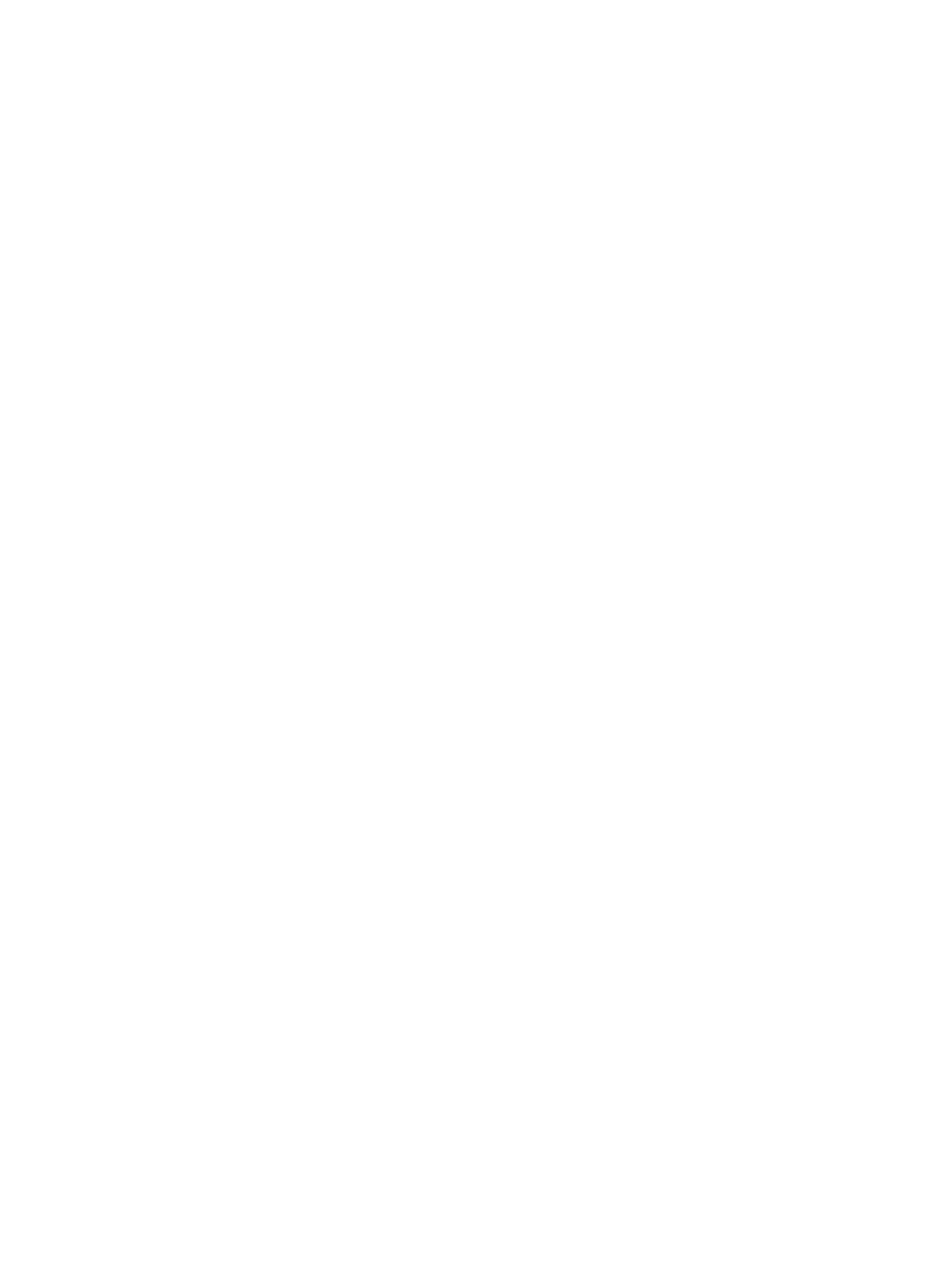
104
Element User Manual
Submaster List
You can access the submaster list by pressing [Sub] [Sub] or through the browser (Record Target
Lists>Submaster List>[Select]).
The list view includes a list of all submasters including their label and all recordable properties. You
can navigate within the list by using the [Next] and [Last] buttons or by selecting the desired
submaster from the command line.
When this display is active, the softkeys will repaint to supply you with options to affect the
submaster type, or if the submaster is set to independent. You can also move the content of a
submaster using Move To, which is accessed by pressing [Copy To] [Copy To]. For example:
• [Sub] [1] {Mode} [Enter] - toggles the submaster 1 between additive, inhibitive, and
effectsub.
• [Sub] [2] {Priority} [Enter] - toggles submaster 2’s priority setting between independent,
shield, and no priority.
• [Sub] [2] [Copy To] [Copy To] [Sub 9] [Enter] [Enter] - moves the contents, label, and timing
data from submaster 2 and places it in submaster 9. Submaster 2 is removed.
You may copy the contents of a submaster by using the [Copy To] button.
Editing Submasters
If you want to actually edit the contents of the submaster while in the submaster list, you can select
the submaster and click {Edit}. This changes focus to the live/blind display and places you into the
blind edit mode for the specified submaster. You may also press [Blind] and select the required
submaster from the command line.
Any changes made in this screen are automatically stored. A [Record] or [Update] command is not
required. Changes made in blind to active submasters are immediately routed to live output.
