N o t e – ETC Element v2.1.0 User Manual
Page 192
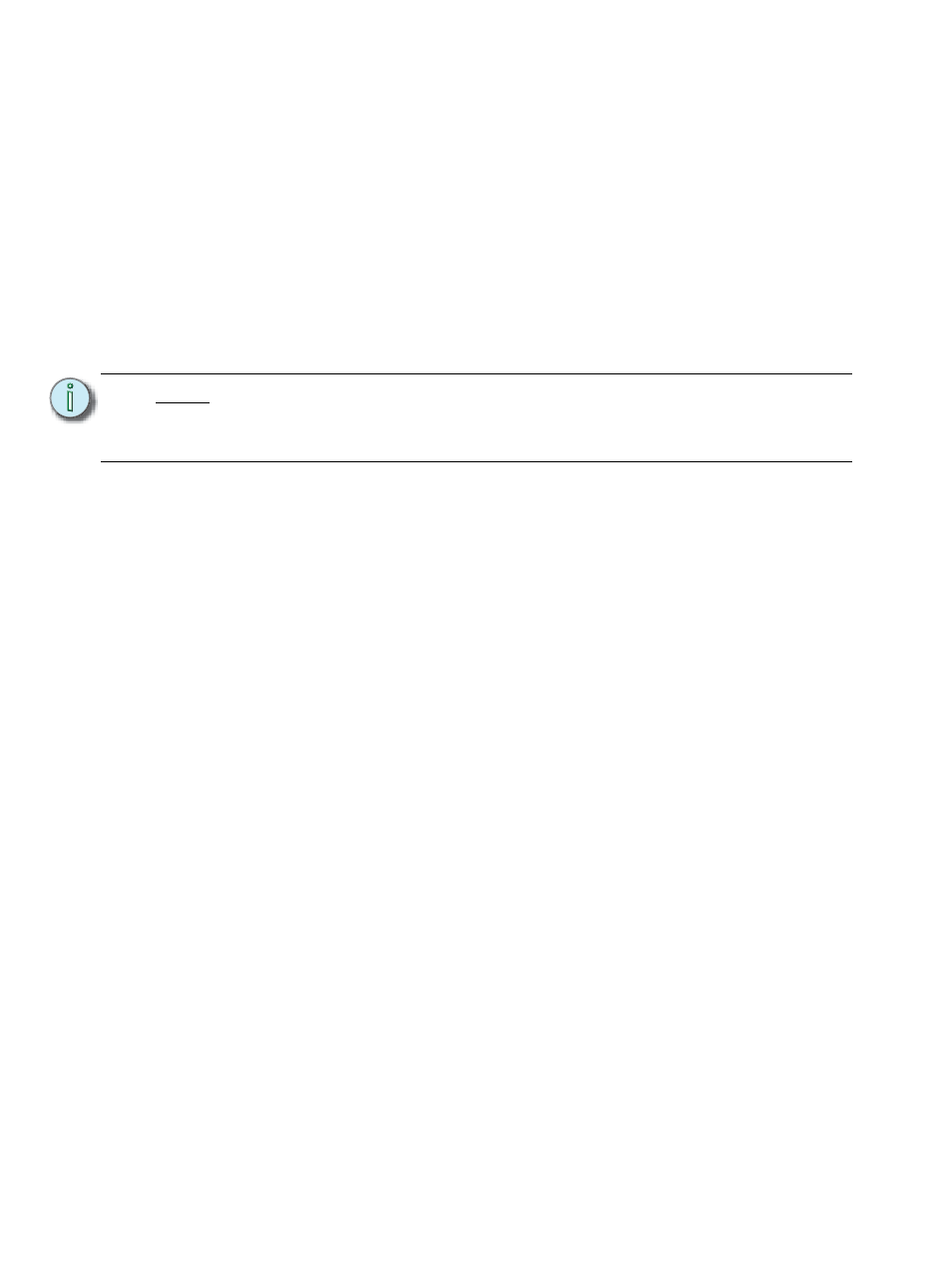
180
Element User Manual
Clicking on a CEM+ / CEM3 in the {About System} list will open the About Rack display, which
shows the following information about the rack:
•
Rack Name (displays as the title)
•
Type
•
Ambient Temperature
•
Phase A,B,C Voltages
•
Frequency
•
System Number
•
IP Address
•
Software Version
•
Rack Errors
Buttons available in the About Rack screen are {Activ. Preset}, {Deactiv. Preset}, and {Clear
Errors}.
Clicking on a FDX rack in the {About System} list will open the About Rack display, which shows
the following information about the rack:
•
Rack number
•
Rack Type
•
Phase A,B,C Voltages
•
Frequency
•
System Number
•
IP Address
•
Software Version
N o t e :
Clearing CEM+ / CEM3 errors from Element will be temporary unless the errors
have been fixed at the CEM+ / CEM3. Errors displayed on Element will clear on
their own once they have been cleared from the CEM+ / CEM3. Some CEM+ /
CEM3 errors can only be cleared at the CEM+ / CEM3.
