Fixture symbols – ETC Element v2.1.0 User Manual
Page 238
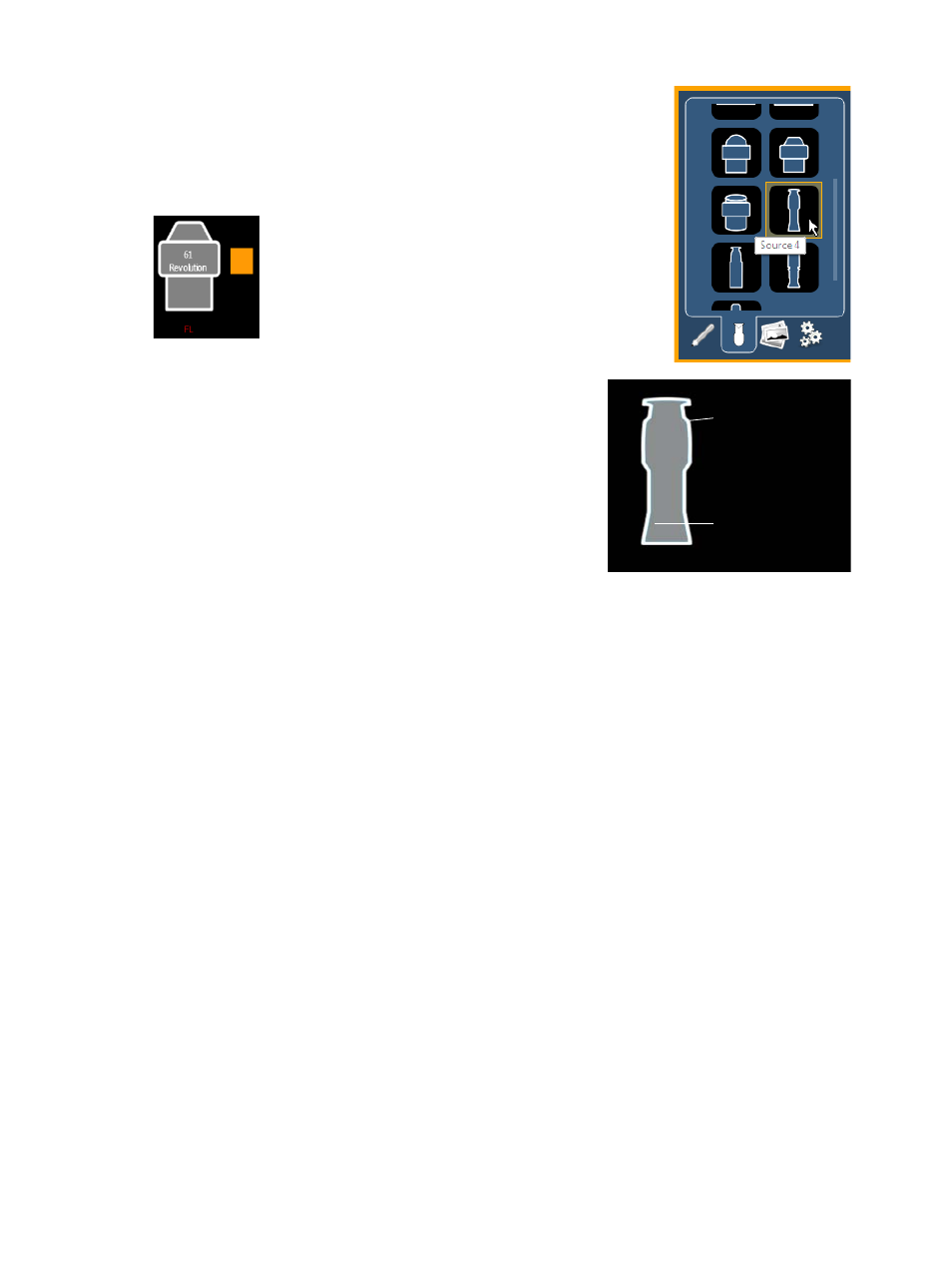
226
Element User Manual
Fixture Symbols
From the second tab, fixture symbols can be placed on a magic sheet.
The symbols can be tied to a channel number. Information about that
channel can be displayed with the symbol, such as intensity, FCB data,
and error indicators. See
MS Object Properties, page 229
for more
information on the customizing options available.
Importing Fixture Symbols
Additional fixture symbols can be imported. The symbol must
be saved as a .svg image file, and needs to be tagged properly.
These tags can be linked to the channel’s color, intensity or
both.
The outline section needs to be tagged as
etc_symbol_outline0, etc_symbol_outline, and/or
etc_symbol_outline2. The base section needs to be tagged as
etc_symbol_base0, etc_symbol_base, and/or
etc_symbol_base2. Tags can be layered, and they will render
in the order listed below:
• etc_symbol_base0 - uses fill color intensity link (not color)
• etc_symbol_base - uses fill color and intensity link
• etc_symbol_base2 - uses fill color intensity link (not color)
• etc_symbol_outline0 - uses outline intensity link (not color)
• etc_symbol_outline - uses outline color and intensity link
• etc_symbol_outline2 - uses outline intensity link (not color)
Tags that only link to intensity will cause the base or outline to dim based on the channel’s intensity.
The edits to the tags in the .svg file can be made in any text editor program, such as Notepad, or in
a .SVG editor program, such as Inkscape.
See
for steps on importing.
An example of a fixture showing the
channel number, fixture type, intensity,
and a color swatch.
etc_symbol_outline
etc_symbol_base
