Update – ETC Element v2.1.0 User Manual
Page 131
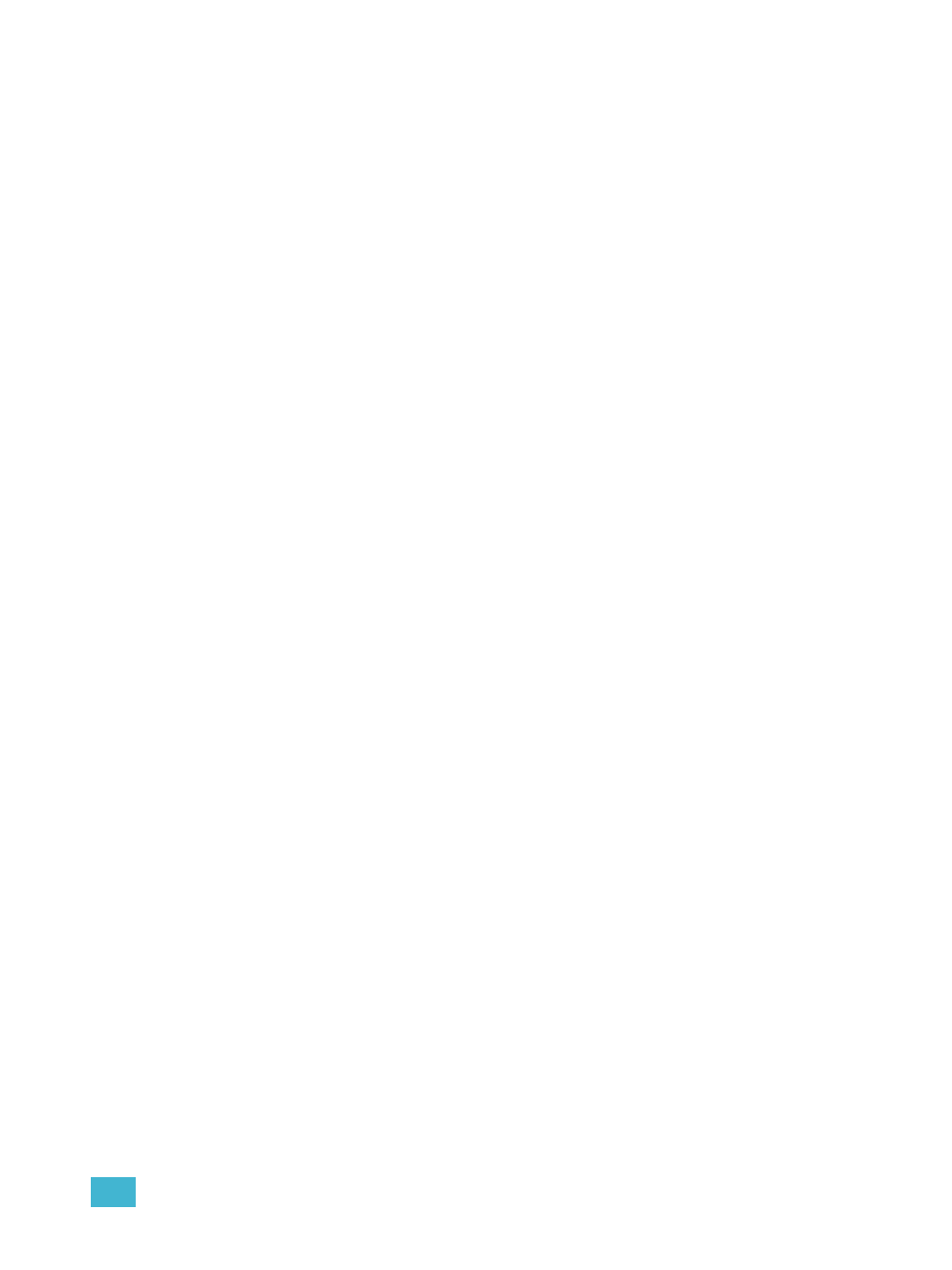
9
Working with the Cue List
119
[Update]
Update is a powerful feature, and also very versatile. Using a combination of [Cue Only/Track],
{Trace}, and {Make Absolute}, the number of ways you can update specific information and
manual data is virtually endless. Below you will find some examples of how data can be updated to
various record targets either at once, or individually. This list is by no means exhaustive, so you are
encouraged to try methods of updating on your own.
Updating to References
When a cue is active, it is possible that various record targets (palettes) will be played back within
that cue. As changes are made to the data in that cue, as well as to the individual palettes, updating
both the cue and references within that cue is simple. When you have overridden a reference in a
cue, the data is displayed in red with a red “R” in superscript next to the channel’s intensity.
By default, Element updates any referenced data that was included in the cue.
For Example:
Cue 5 is recalled Live. It contains references to color palette 1. You make changes to
intensity and manually adjust the color for channels included in these record targets. To
update both the cue and the palettes, press:
•
[Update] [Enter]
This will automatically take the manual color changes and update them to color palette 1.
Therefore cue 5 now references the new intensity values, and the modifications to CP1
have propagated through all of the show data.
If you had made changes to other channels that were not included in the palettes used in
cue 5, those values would also be updated to the cue as absolute data.
Updating Without References (Make Absolute)
If you want to record your changes to the cue without updating the references, you may use {Make
Absolute} break the associated to the reference. The {Make Absolute} command can be applied
to the required channels or parameters before the update instruction, or they can be applied during
the update.
• [Update] {Make Absolute} [Enter] - breaks the references for any parameters which have
been changed and update the cue with the changes. The referenced target will no longer be
displayed in the channels which were made absolute. All of the data updated in cue 5 will now
be shown as absolute data.
• [5] [Thru] [9] [Update] {Make Absolute} [Enter] - breaks only the references for channels 5-
9 and record their manual values to the cue. Other manual values will not be included in this
update.
[Update] [Thru]
Using [Update] [Thru] allows you to update from a current cue to a destination cue without first
entering the current cue's number.
For Example:
If you are currently in cue 5 and you want to update through cue 10, you would use the
following syntax:
•
[Update] [Thru]
[Update] [+]
[+] can be used to specify a range of cues for updating. [+] can also be used with [Record].
