Selected cue, Live / blind – ETC Element v2.1.0 User Manual
Page 151
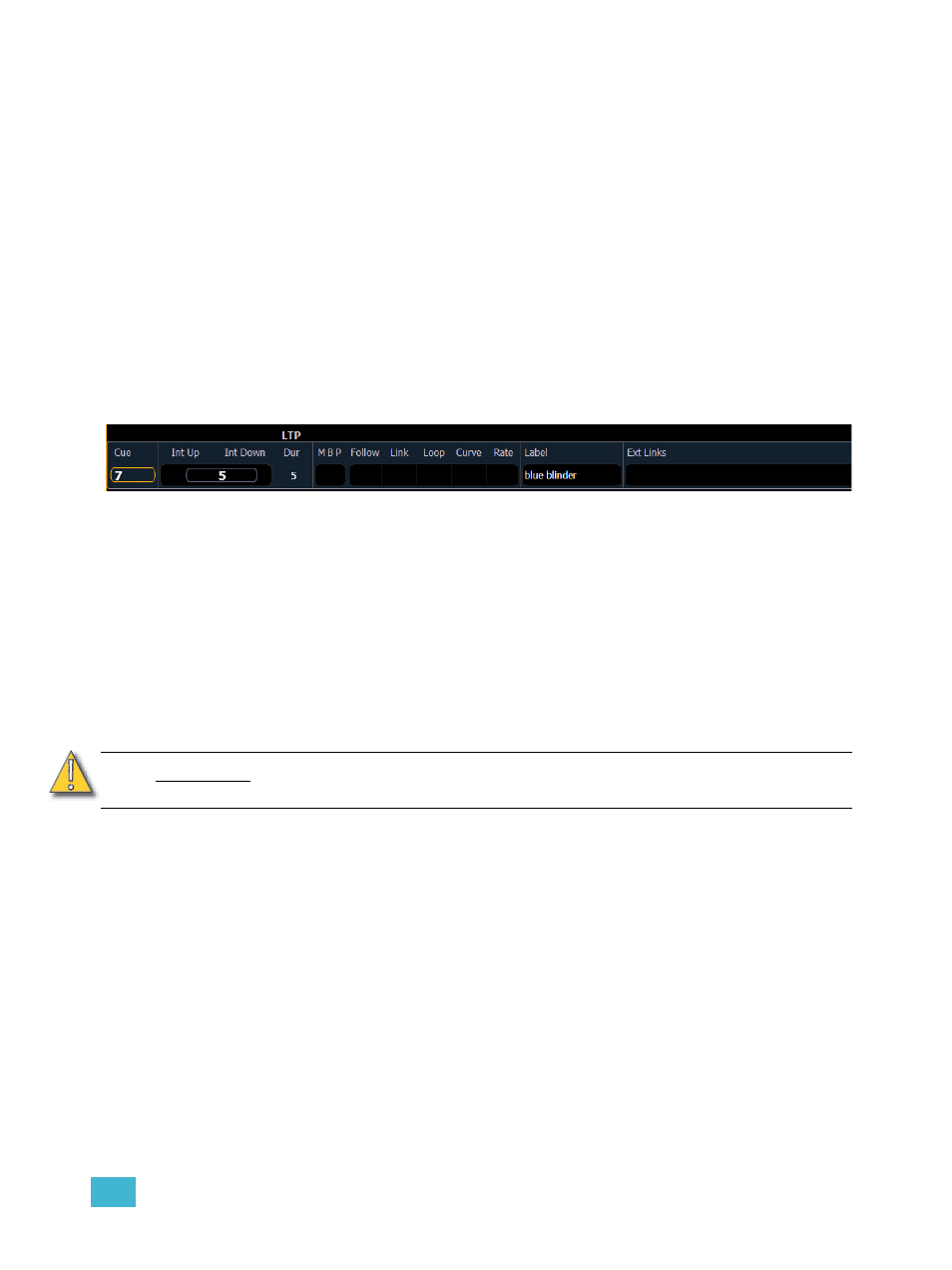
11
Cue Playback
139
Selected Cue
The selected cue is always indicated just above the CIA. The selected cue and all of its attributes
are displayed near the bottom of the live/blind display and on the playback status display.
Live / Blind
When working in live, the selected cue is always the last cue you recorded, edited, updated or
played back. When entering blind for cues, the selected cue will be selected and displayed, unless
you have {Preserve Blind Cue} enabled in Setup. Changing the selected cue in blind will cause
the playback status display to change as well, allowing you to see all the attributes of the cues
surrounding the selected cue. When you return to live, the selected cue is synchronized to the last
activated cue in that mode.
When in Live or Blind, if you press [Live] or [Blind] respectively, the selected cue will re-
synchronize to the last executed cue. This cue will appear on the command line.
The attributes of the selected cue (such as timing, attributes, label and external links) are shown at
the bottom of the live/blind display, above the command line.
In Live
To load a new cue to the pending file of the playback fader, press [Cue] [#] [Load]. When the [Go]
button is pressed, the activated cue will be the selected cue.
The selected cue is changed by go, record, or update instructions as well as selecting a cue on the
command line. When you execute a cue that has a follow time, the next cue will become the
selected cue when activated.
In Blind
While in blind, changing the selected cue will change the playback status display to show
information surrounding that cue.
While working in blind mode, cues can be executed in live using [Go], [Stop/Back], and [Go to
Cue], but this does not change the cue you are working with in blind.
C A U T I O N :
When editing in blind, changes to cues are automatically stored, therefore no
update or record command is required.
