Rdm device list, N o t e – ETC Element v2.1.0 User Manual
Page 85
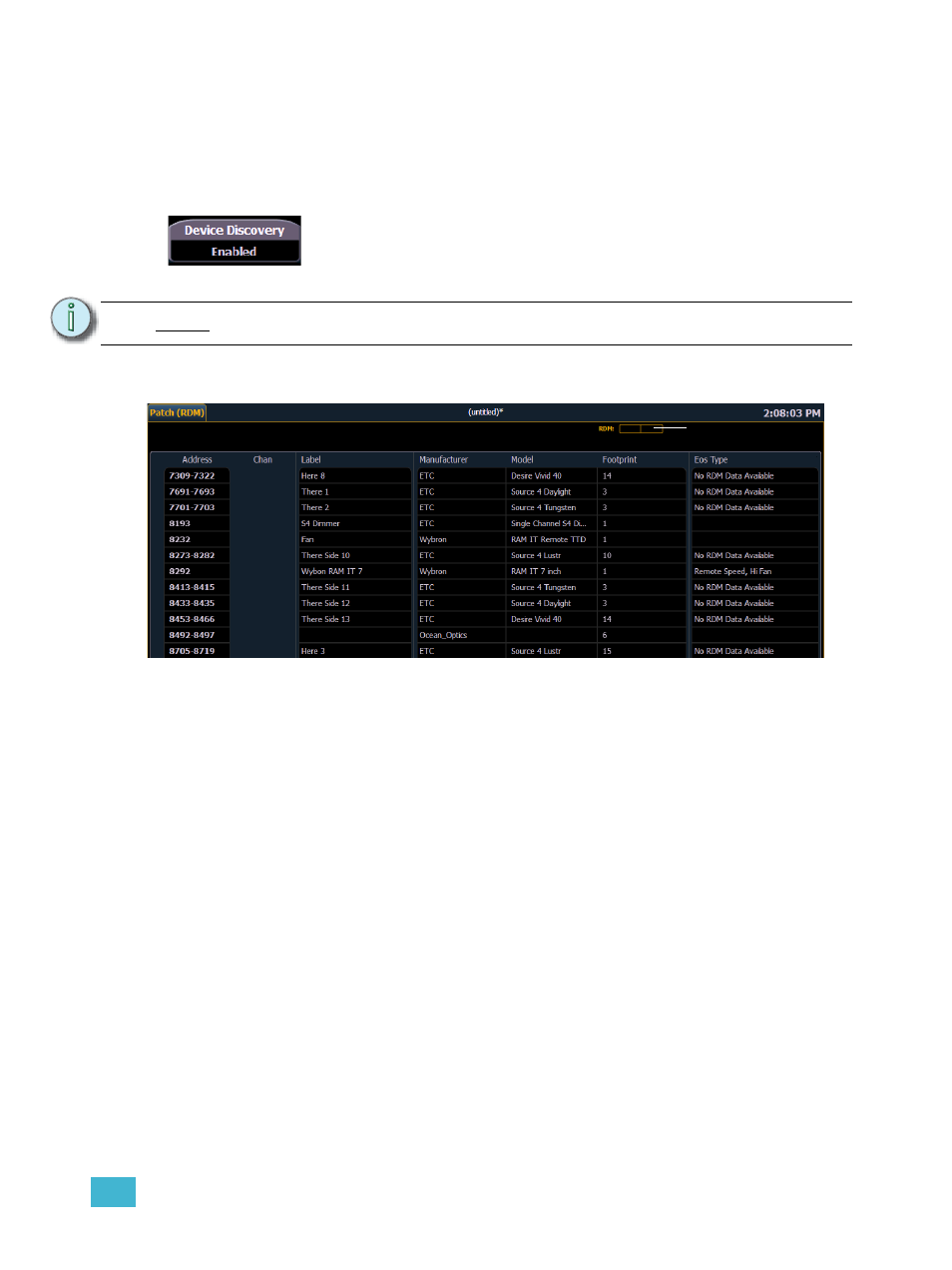
6
Patch
73
RDM Device List
Before you can start using the RDM Device List, you must first enable {RDM} in the network tab of
the ECU. By default RDM is disabled.
See “Interface Protocols” on page 248.
RDM must also be
enabled on the DMX ports of the Gateway. The Gateway needs to be running version 5.1 or newer.
Open the RDM Device List while in the patch display by pressing {Device List}> {RDM}.
You will need to make sure that {Device Discovery} is enabled.
{Device Discovery} is disabled by default. The {Device Discovery} option
will not display if {RDM} is disabled in the ECU.
When the RDM device list is opened, the devices will be displayed in Patch by Address mode. At
the top of the list is a RDM indicator. This indicator shows incoming and outgoing RDM traffic.
Element will display the following information that it receives from the RDM devices:
•
Address (a part will be added if multiple devices are discovered with the same address)
•
Channel
•
Label
•
Manufacturer
•
Model
•
Footprint
Element will also display what personality from the Element library the device matches in the
Element Type column. This information will not display until you first select the device. Once the
device has been selected for the first time, Element will extract the type information from the device
and display it.
The following messages may display in the Element Type column:
• No RDM Data Available - no model specific RDM data has been extracted from the device.
• Extracting RDM Commands - currently getting the command data from the device.
• Extracting RDM Fixture -currently getting the data required to create a fixture definition for the
device.
• Extracting RDM Sensors - currently getting the sensor definitions from the device.
• Offline - no model specific RDM data has been extracted from the device and it is now offline.
N o t e :
{Device Discovery} will automatically disable when you leave the patch display.
RDM Activity
Indicator
