Creating a new scroll or wheel, N o t e – ETC Element v2.1.0 User Manual
Page 73
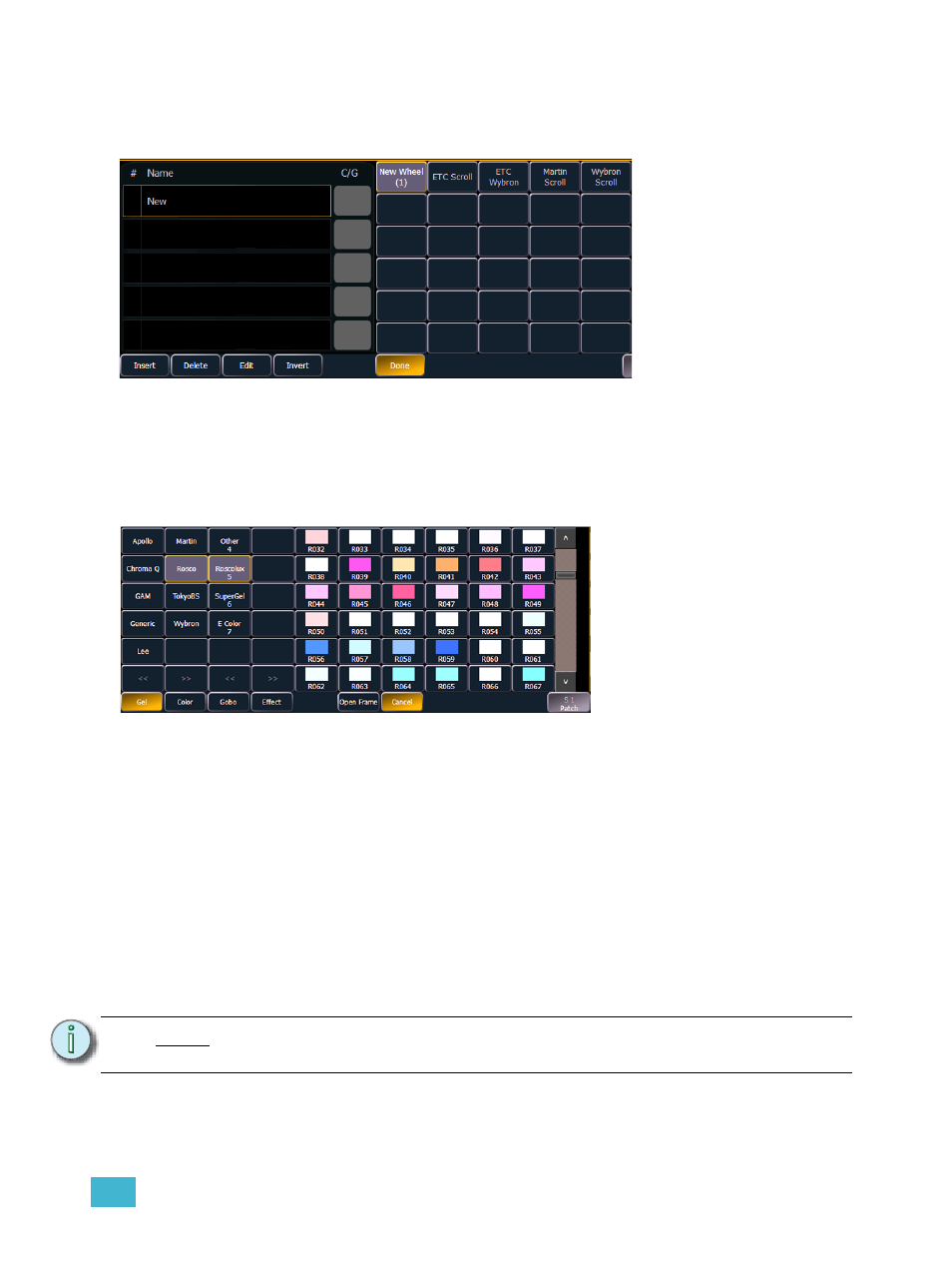
6
Patch
61
Creating a new scroll or wheel
When you create a new scroll or wheel, {New Wheel x} appears in the wheel list as the selected
button. The frame list will be empty with only “New” displayed in frame 1.
You can label the new wheel by pressing the [Label] and typing the desired label on the virtual
keyboard and pressing {Enter}.
To select a color or pattern for the specific frame in the scroll or wheel, select the “NEW” text. The
available gel, color, gobo and effect media selections will be displayed.
When a manufacturer is selected from the list, the catalog selection changes to display only the
selected manufacturer’s offerings. When a specific catalog is selected, the media will display in the
last three columns of the editor.
When you make a media selection, the display returns to the new wheel frame list where additional
frames can be added to the scroll or wheel (using the {New} frame button) or you can click in the
next frame area to add more frames.
N o t e :
An {Invert} softkey will display when creating or copying a wheel or scroller.
{Invert} is used to reverse the order of frames.
Manufacturer
list
Manufacturer
catalog
Cataloged media
(sorted numerically)
The media selection includes the following softkeys:
• {Gel}, {Color}, {Gobo}, and {Effect} - each will display available media selections as they
are cataloged by the associated scroll or wheel manufacturers.
• {Open} - places the frame in Open White.
• {Cancel} - cancels the media selection and returns to the frame editor.
