Using [cue only / track – ETC Element v2.1.0 User Manual
Page 121
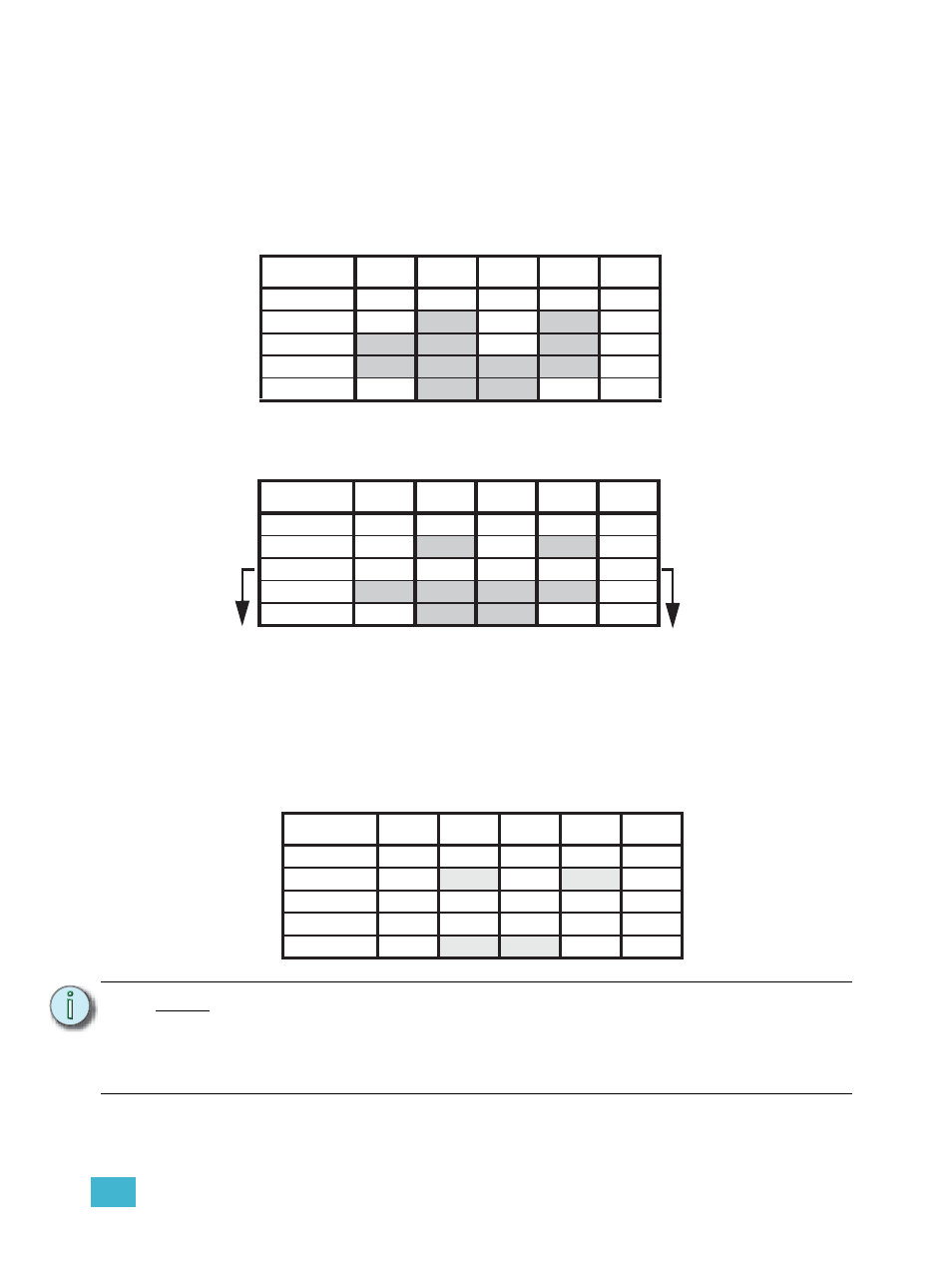
9
Working with the Cue List
109
Using [Cue Only / Track]
In Tracking Mode
Element, by default, is set to Tracking mode. When you create a new cue, any unchanged channel
parameter data from the previous cue is tracked into the new specified cue. Any changes in this
new cue will also track forward into subsequent cues until a move instruction or a block flag is
encountered. In the example below, the gray boxes indicate tracked values and the white boxes
indicate move instructions.
When in tracking mode, edits made to an existing cue will track forward through the cue list until a
move instruction is encountered. Changes made to Cue 3 will affect the cue list as shown below in
bold.
Using Cue Only
The [Cue Only/Track] key is an exception to this behavior. [Cue Only/Track] button combined with
[Record] or [Update] modifies standard tracking behavior. When you record a cue in the middle of
the cue list, using the [Cue Only] button will prohibit new information from tracking into the
subsequent cue, and will protect the previously tracking levels by adding a move instruction into
the next cue for those levels. When you rerecord or update a cue, the modifications will not track
forward. Using [Record]
N o t e :
In the following examples, the command [Cue Only] indicates the same key hit of
[Cue Only/Track] which is a single button on the keypad. The system setting
determines the actual context of the button depending on the mode in which the
system is operating.
For clarity, only the contextual function of the button is used in the examples.
Channels
1
2
3
4
5
Cue 1
00
25
00
FL
30
Cue 2
FL
25
60
FL
25
Cue 3
FL
25
50
FL
50
Cue 4
FL
25
50
FL
30
Cue 5
00
25
50
00
65
25
60
Channels
1
2
3
4
5
Cue 1
00
25
00
FL
30
Cue 2
FL
FL
25
Cue 3
50
75
75
80
65
Cue 4
50
75
75
80
30
Cue 5
00
75
75
00
65
Channels
1
2
3
4
5
Cue 1
00
Cue 3
50
75
75
80
65
Cue 4
FL
25
50
FL
30
Cue 5
00
25
50
00
65
FL
25
FL
30
Cue 2
FL
25
60
25
00
