Saving the current show file, Using quick save, Using save as – ETC Element v2.1.0 User Manual
Page 52: Importing show files
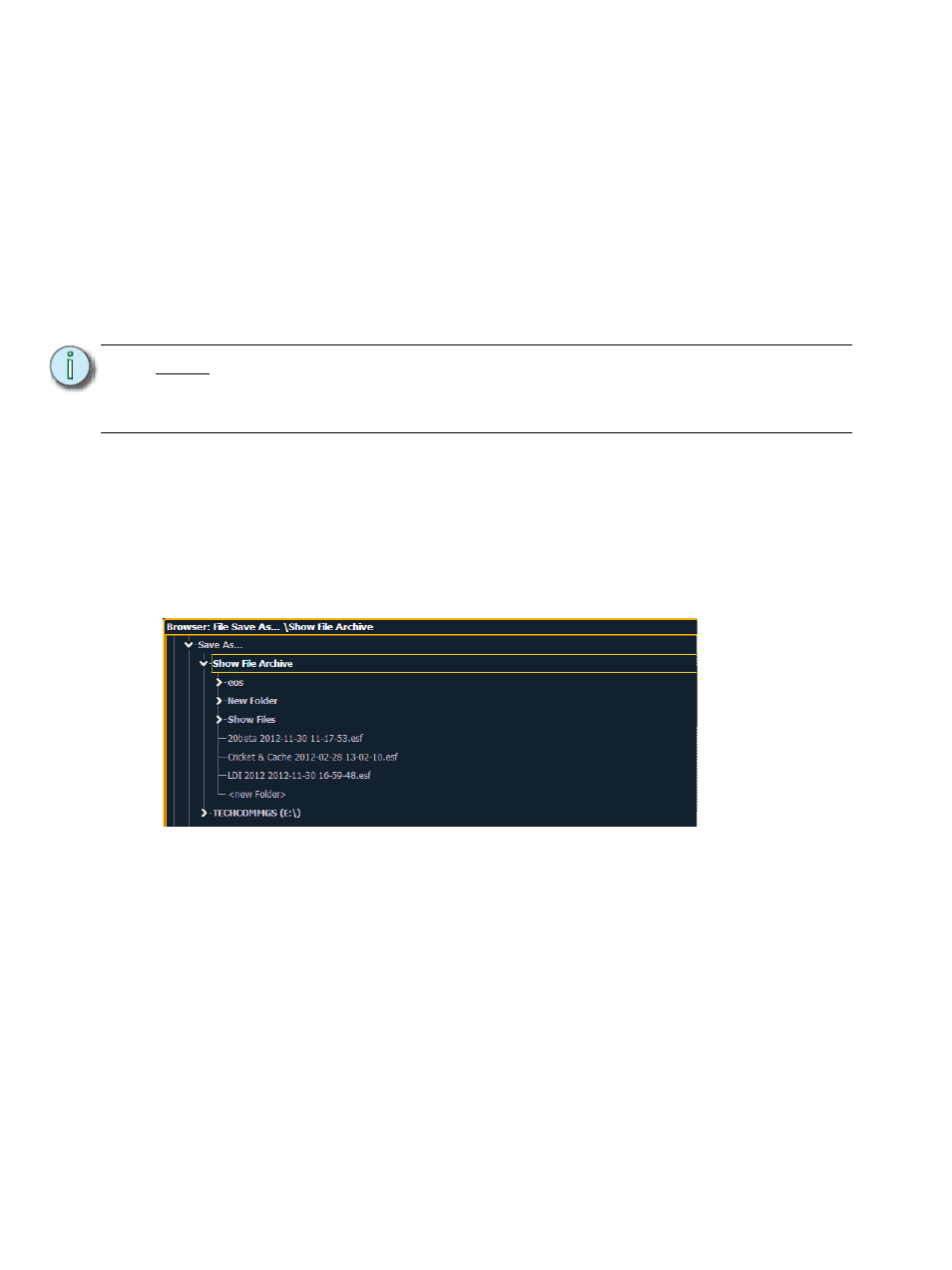
40
Element User Manual
were selected to save to the file, there will be hyperlinks at the top of the PDF so you can quickly
jump to a section.
Saving the Current Show File
When a show file has been modified but not saved yet, an asterisk (*) will display beside the show
file name at the top of the displays.
To save the current show data, navigate within the browser to: File> Save> and press [Select].
The Show File Archive is the default storage location for show files when they are saved. The new
time stamp located beneath the show file name on the CIA indicates that the show file has been
saved.
All previous saves are stored in the Show File Archive with the time stamp following the file name.
Using Quick Save
To save the current show data to the hard drive without having to navigate to the browser, hold
down [Shift] & [Update].
Using Save As
To save an existing Element show file to a different location or with a different name, navigate within
the browser to: File> Save As> and press [Select].
Element provides you with three locations to save an Element show file (.esf) including the Show
File Archive, the File Server (if connected) or a USB device (if connected).
Navigate to the desired storage location and press [Select]. When using “Save As” to save the
show file to a specific location, the alphanumeric keypad will display on the CIA. Name the show file
and press [Enter]. The show file will be saved in the specified location with the show file name you
entered with a time stamp suffix.
Pressing [Label] or [Delete] on the console, or DELETE on an alphanumeric keyboard will remove
the default show label when doing a Save As.
Importing Show Files
Element supports the import of standard USITT ASCII, and Lightwright
®
text files.
N o t e :
When saving a show file for the first time, Element will provide the name “Show
File” and will attach a time/date stamp to the name. To change the name, use a
mouse and the on-screen keyboard, or an attached USB keyboard. Pressing
[Label] will clear out the current show file name.
