Printing a show file, Partial patch merging – ETC Element v2.1.0 User Manual
Page 50
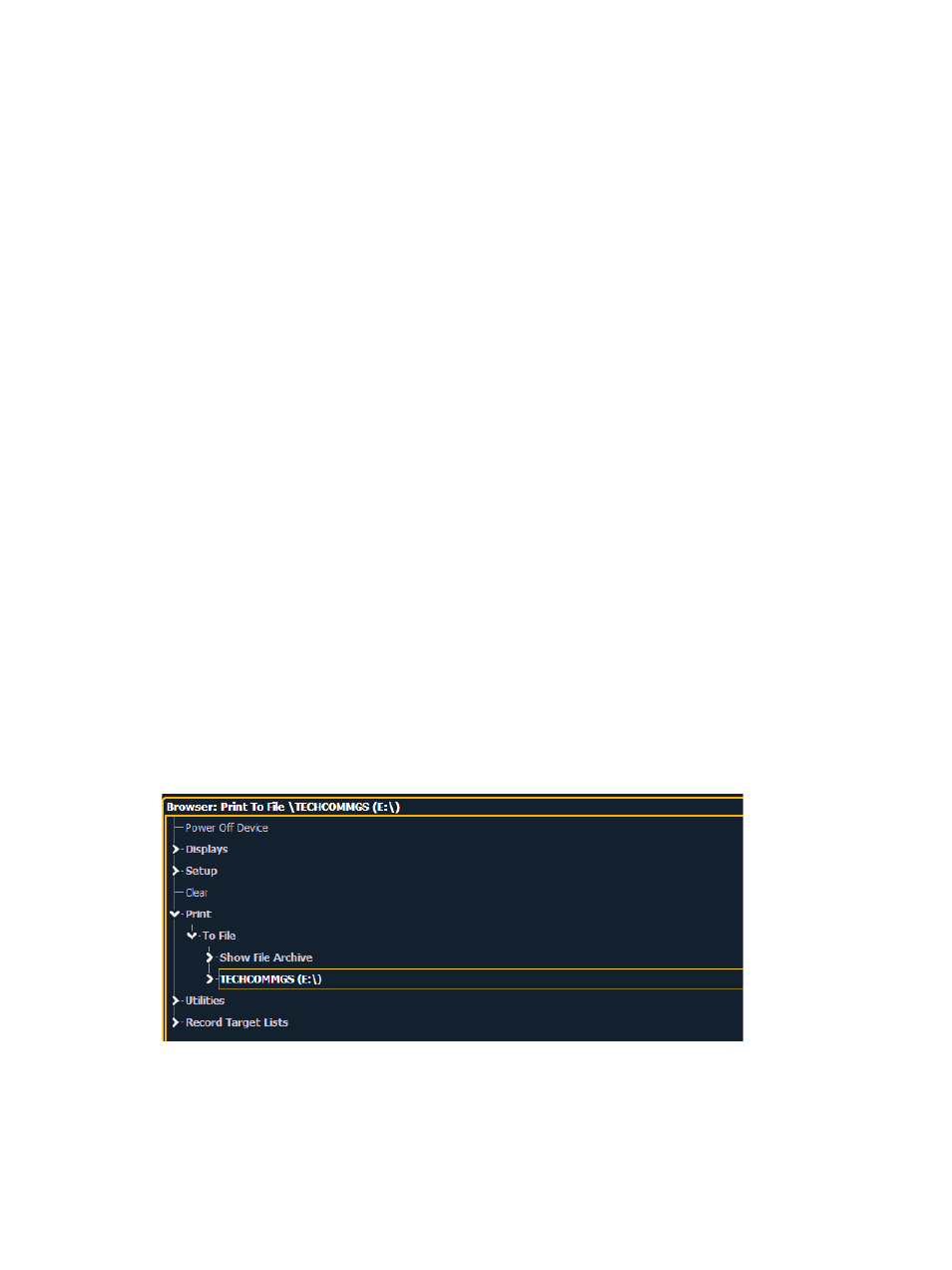
38
Element User Manual
To merge only partial components:
Step 1:
From the browser, navigate to the desired show file (see
).
Step 2:
When the merge show load screen appears, press the {Advanced} button. The
partial components selection screen will appear in the CIA.
Step 3:
Select the show components that you wish to merge by pressing on their respective
buttons on the left side of the CIA. The components will appear in the list to the right
as you select them.
Step 4:
Press any fields for which you want to enter specific numbers. The field (if editable)
will highlight in gold.
Step 5:
Enter the numbers using the keypad to specify the desired cues/groups/effects and so
on.
Step 6:
Press {OK} to load the components to the current show.
Partial Patch Merging
You have the option to selectively merge partial patch information into a show file by selecting the
{Advanced} button in the partial show merge screen.
You can specify the desired range by selecting the proper area in the table and entering numbers
from the keypad. The columns in the table that relate to patch are:
•
Start - The first in a range of components.
•
End - The last in a range of components.
•
Target - The desired location of the components in the new show file (for ranges, this
will be the location in the new show of the first component in the range, the others will
follow in order).
Printing a Show File
Element provides you with the ability to save a show file or aspects from a show file to a PDF file for
printing. Element has three locations to save the PDF files including the Show File Archive, the File
Server (if connected), or a USB device (if connected). Saving the PDF file to a USB storage device,
allows you to then print the PDF from a personal computer. Printing directly from Element is not
supported. To save a PDF of an Element show file, navigate within the browser to: File> Print> and
press [Select].
You can select the page orientation and paper type in Setup >Desk >PDF File Settings.
This will open the printing screen in the CIA. From this screen you can choose which aspects of the
show file you want to save to PDF. By default all aspects are selected (gray) and will be saved. To
