About multipart cues, Record a multipart cue in live, Creating a new multipart cue in live – ETC Element v2.1.0 User Manual
Page 210: Live
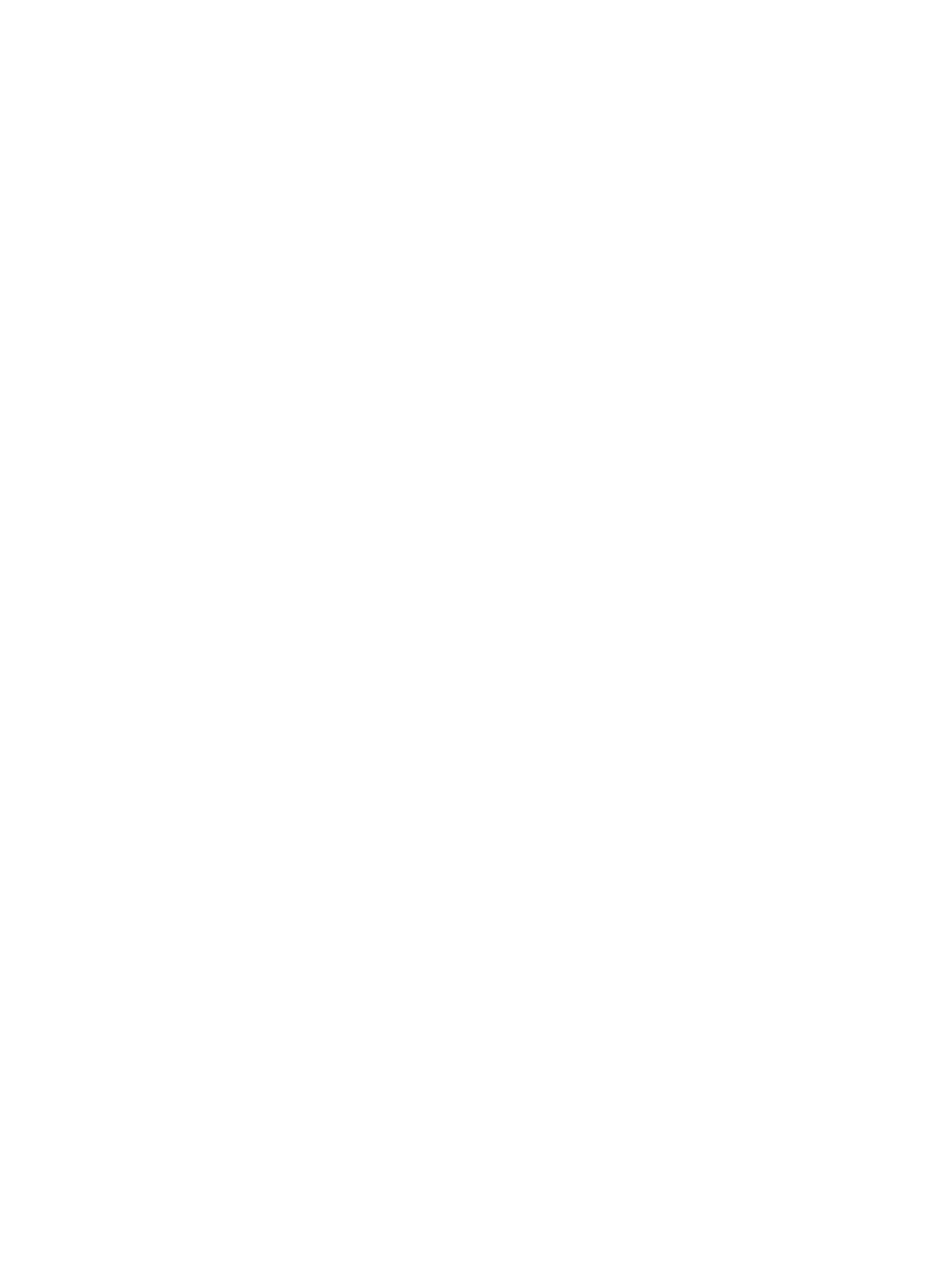
198
Element User Manual
About Multipart Cues
Cues can be divided into up to 20 parts. Each part can have its own channels or parameters, levels
and timing information. Multipart cues can be stored in live or blind using the same conventions to
record a standard cue.
There are three basic ways to create a multipart cue. You can build a multipart cue part-by-part in
live, you can break an existing cue into multipart cues in live, or you can break an existing cue apart
in blind.
Multipart cues can be used to organize moving light data so that you can apply different times to
different moves (focus moves slowly, but color snaps after a short delay). You can also use multipart
cues instead of many individual cues triggered by wait times to create a series of fades.
A channel or parameter can only be provided an instruction once in a multipart cue. For example, it
isn't possible to adjust color for channel 1 in Cue 1 Part 1 and then also provide a different
instruction for channel 1 color in Cue 1 Part 8.
Default part timing is drawn from the cue level timing defaults established in Setup.
Record a Multipart Cue in Live
Storing a multipart cue in live is accomplished in similar fashion to storing a single part cue.
However, rather than storing the entire cue, you select and store just the channels that you want in
each part.
Creating a New Multipart Cue in Live
Build part-by part
Make desired changes to the stage state. If all of the changes that you have made are to go into a
part, press:
• [Record] [Cue] [2] [Part] [1] [Enter]
Continue making changes and storing parts as you go.
Build parts from cue end state
In most instances, you will create the end state of the cue and then break it into parts. To do this,
you use selective storing commands, as follows:
• [channel or parameter selection] [Record] [n] [Part] [a] [Enter]
• [channel or parameter selection] [Record] [Part] [b] [Enter]
Each part can contain its own cue level timing and other attributes. Follow, Link and Loop, and
Allfade commands can be placed at the cue level only—they cannot be placed on a part.
Also, you can put channel parameters into different parts by including them after the channel
selection but before the [Record] command.
• [1] [Thru] [1] [0] {Focus} [Record] [Part] [3] [Enter] - places pan and tilt parameters for
channels 1 through 10 into part 3.
Part 1 of any multipart cue is where all unassigned move instructions will reside. Therefore, if the
body of the cue (which is the normal behavior) is to be in part 1, you can simply select the channel
or parameter list that you wish to place in parts 2 and higher.
