Dimmer doubling, Moving and copying channels – ETC Element v2.1.0 User Manual
Page 89
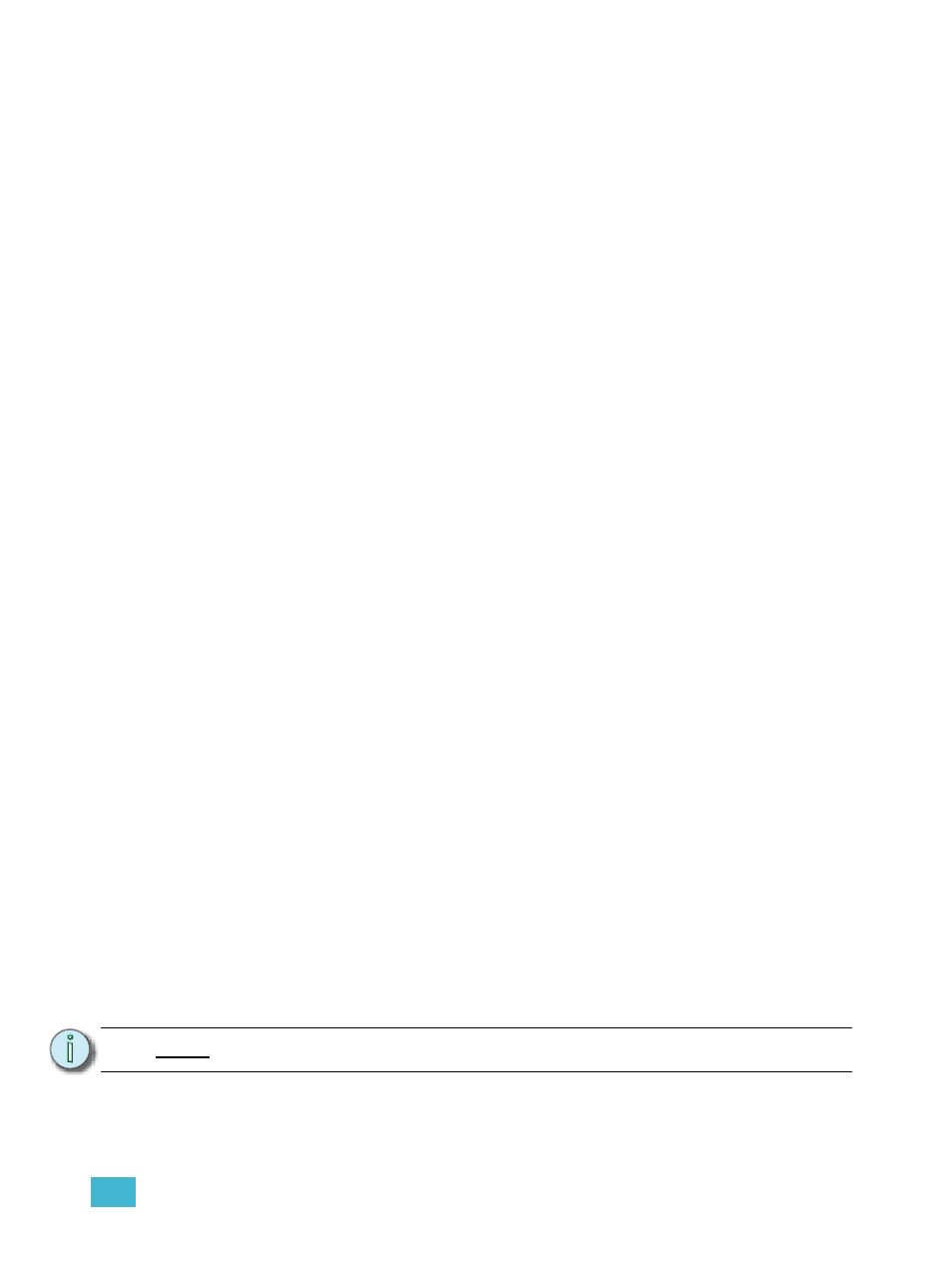
6
Patch
77
Dimmer Doubling
You can patch channels in Element to accommodate for dimmer doubling with Sensor dimmer
racks. This is done using the softkeys available in patch ({No Dim Dbl}, {A}, and {B}).
For Example:
Let’s assume you patch 96 channels of dimmers to addresses 1-96.
•
[1] [Thru] [9] [6] [At] [1] [Enter]
Now you wish to dimmer double 1-12 of your Sensor rack and you want these to be
channels 97-108. To patch this, press:
•
[9] [7] [Thru] [1] [0] [8] [At] [1] {B} [Enter]
Channels 97-108 are patched to address 1-12 B, while channels 1-12 are now patched to
address 1-12 A.
To remove the dimmer doubling from these addresses, you must first press [Format] to
enter Address mode and then press:
•
[1] [Thru] [1] [2] {NoDimDbl} [Enter]
Addresses 1-12 have been returned to single dimmer modes and channels 97-108 are now
deleted.
By default, doubled dimmers start with an offset DMX address value of 20000. Therefore, in the
above example, address 1B (channel 97) is actually controlled by DMX address 20001. Address 2B
is actually controlled by DMX address 20002 and so on. This offset matches the default offset in
CEM+/CEM3 when configuring your Sensor dimmer rack for dimmer doubling. To change the
default offset value, see
.
Moving and Copying Channels
Channels and their data can be moved from one location to another within patch. Channel data can
be copied between different channels. You can also move the channel data from one channel to a
different one.
•
[1] [Copy To] [Copy To] [7] [Enter]
The second press of the [Copy To] key changes the command into a “Move To”.
This syntax will move the patch information for channel 1 to the patch for channel 3. All data in the
show file that was stored at channel 1 is also move to channel 3.
To copy a channel to another location within patch:
•
[1] [Copy To] [2] [Enter]
To copy a channel to another location within patch and all record targets in the show:
•
[1] [Copy To] [2] {Plus Show} [Enter]
To copy a channel to another location with all record targets in the show but not the patch data:
•
[1] [Copy To] [2] {Only Show} [Enter]
To copy on the notes and keyword fields from one channel to another:
•
[1] [Copy To] [2] {Only Text} [Enter]
N o t e :
Move To always impact the entire show.
