Patch} display and settings, Patch, Display pages in patch – ETC Element v2.1.0 User Manual
Page 79
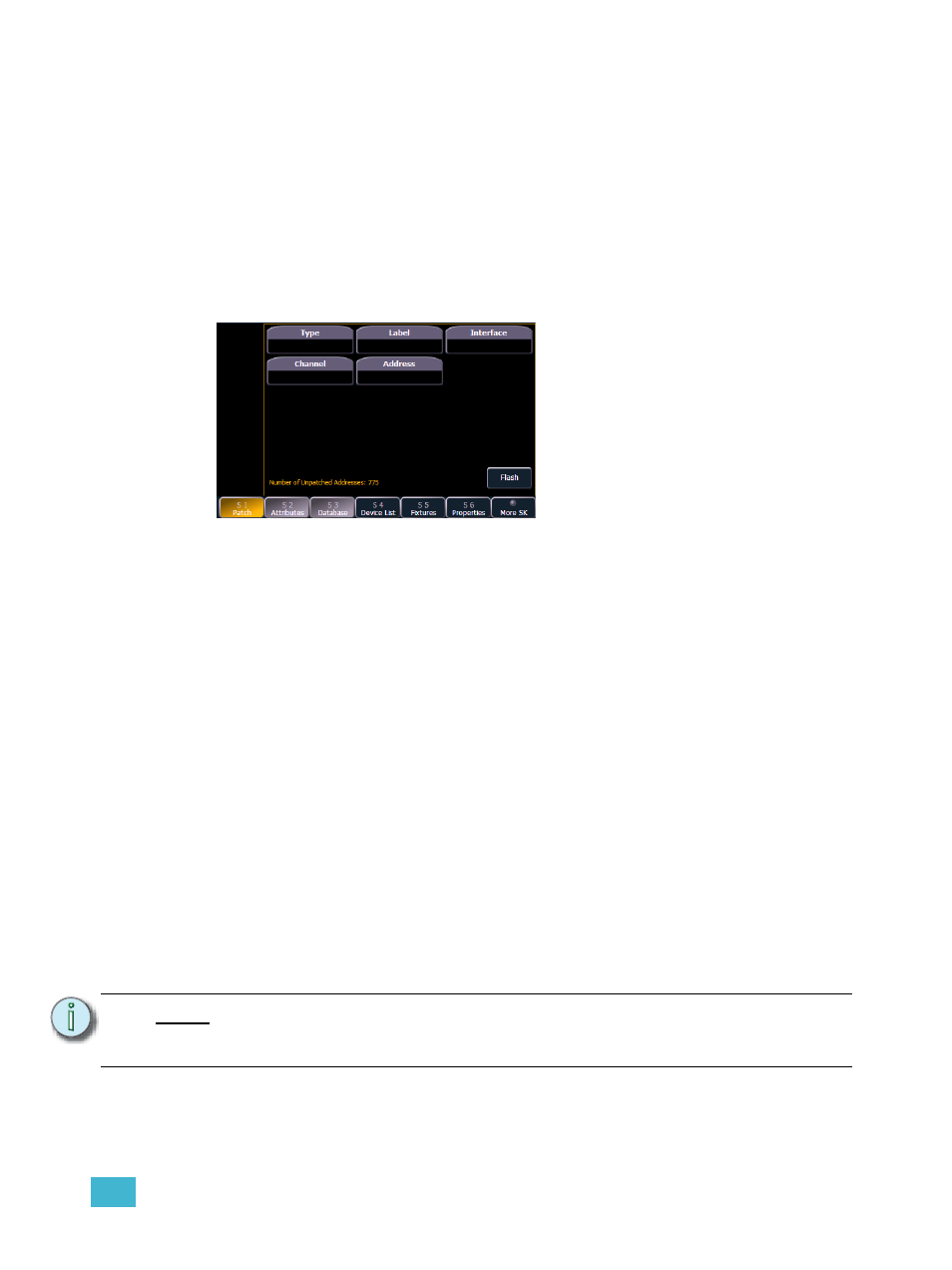
6
Patch
67
Display Pages in Patch
Softkeys available for use while in patch include {Patch}, {Attributes}, and {Database}. Pressing
any of these softkeys opens a paged view of the patch display and redraws the CIA to an expanded
view of fields related to the selected page.
When creating and editing your patch, page through each of these softkeys individually to enter
more specific data about your selected device.
{Patch} Display and Settings
When in the patch display, Element defaults to this page. It provides access to data input fields that
you may use to define devices in your lighting system.
• {Channel} - In the patch display, all channels are displayed in numerical order. When multiple
devices are patched to the same channel, the channel number is only displayed in the first
row, additional devices are indicated with part extensions (example P2) on the next row of the
table.
•
Select the channel number using the control keypad or the direct selects.
• {Type} - Element defaults to patching dimmers. To specify a specific device type for the
selected channel, press the {Type} button from the CIA.
•
The two columns on the left side of the CIA are pagable and show manufacturer names.
The four columns to the right of the manufacturer’s list are pagable devices that are
available from the selected manufacturer for patching.
•
Selecting a specific manufacturer repaints the display with all devices that are
available from that manufacturer. After you select a device, the device type ap-
pears in the command line, in the {Type} box in the CIA, and in the “Type” field for
that channel in the patch display.
• {Label} - An optional user-defined label. You can use the [Label] key to display the virtual PC
keyboard on the CIA. Pressing {Label} or [Label], after a label has already been assigned,
will display the label on the command line for editing purposes. Pressing [Label] [Label] will
delete the text.
•
[1] [At] [5] [Label] <S4 house right> [Enter] - patches channel 1 to address 5 and
labels the channel “S4 house right”.
• {Address} - A required entry field for any device. You may use the [At] or [Dimmer/Address]
key rather than the {Address} button.
•
Use the keypad to define the starting address for the device or a port and offset value.
•
You may enter a start address without defining an end address. Element will draw this
information from the library data. If you wish to leave a larger output gap than required
N o t e :
Press and hold the [Data] key to show the complimentary value. For example if
you have entered address value 514, the complimentary value would be port and
