Beats per minute – ETC Element v2.1.0 User Manual
Page 176
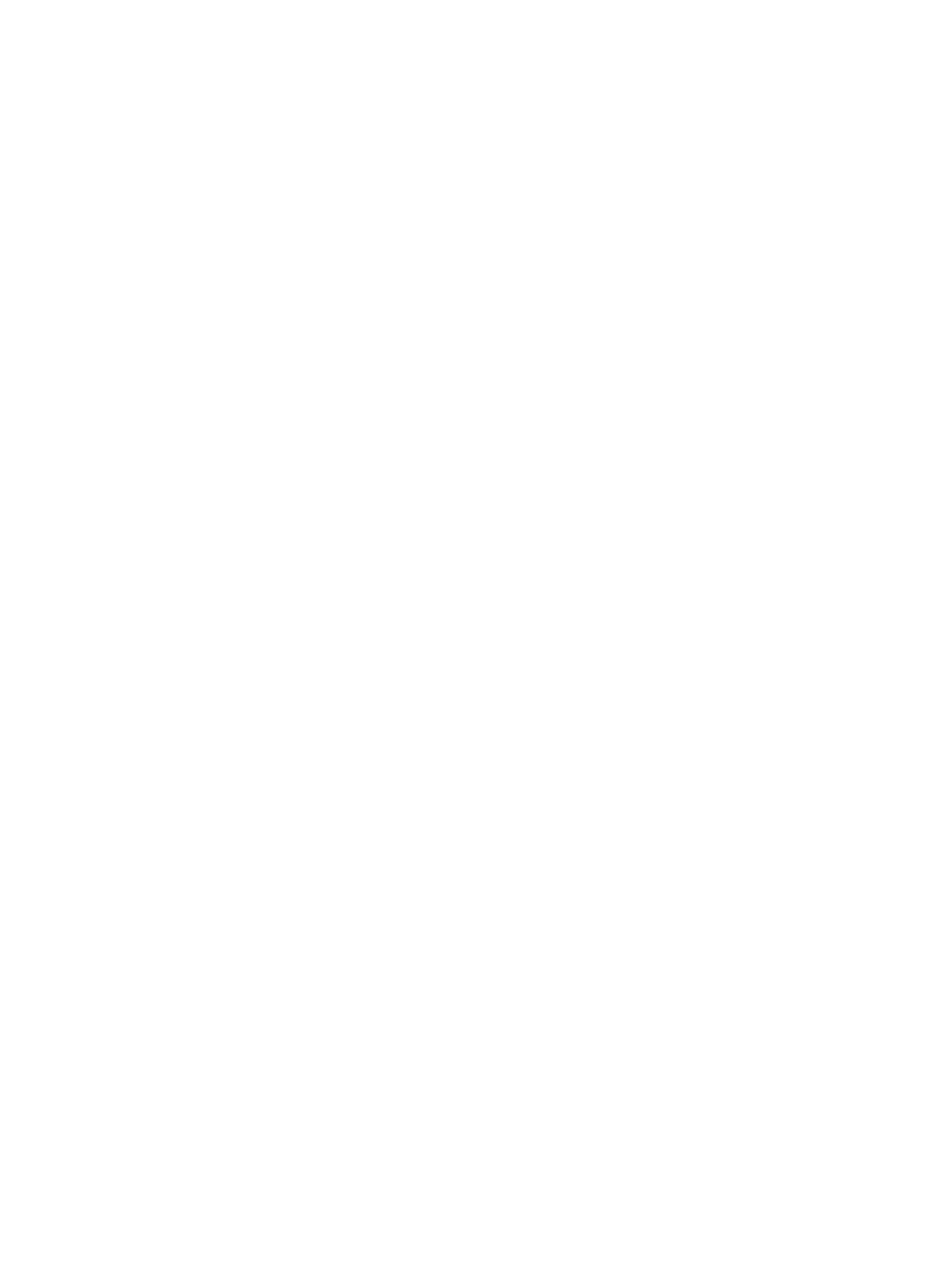
164
Element User Manual
• {Fade by Rate} - decreases the rate of the effect as it exits.
• {Stop and Fade} - when the effected is exited, channels will stop running the effect and return
to their background state using the exit time.
• {Stop and Hold} - when the effect is existed, channels will halt exactly where the effect left
them.
Time (Entry or Exit)
These fields establish the length of time for channels to enter or exit the effect. It can be entered in
minutes and seconds from the keypad. These timing values are applied to the entry and exit
modes. You can also use cue level timing or submaster bump button timing for these. click {Entry
Time} [Enter] or {Exit Time} [Enter]. Cue/ Sub is the default entry/ exit timing for effects.
Grouping
Grouping is used only in relative and absolute effects. This determines how channels currently
running the effect will be grouped throughout the pattern. To change this press {Grouping} and
then enter the number of lights you want grouped together.
Grouping defaults to {Spread}. This means that every light the effect is applied to will act as an
individual element, moving through the effect sequentially based on the channel selection order,
cycle time, and trail times. You can enter any number you require. A grouping of 2 means that every
other light in the selection list when the effect is applied will move together through the effect.
Grouping of three means every third light, and so on.
Your options are 1-29 or {Spread} which will distribute each channel in the effect evenly and treat
it as a separate group.
• {Grouping} [2] - every other channel (in a range of channels) will be grouped when running
the effect.
When an effect is applied to a group in live, that group is distributed by order, using this grouping
function. If a group list is created and an effect applied, each group is considered an individual
element within the effect.
Trail
Trail is applicable to relative and absolute effects. Trail determines how channels are to follow each
other through the effect; it is a percentage of the cycle time. Trail can be any value from 0-100%,
even, or solo. The default is even. For example:
• {Even} - the groups will be distributed evenly throughout the pattern. This is calculated by
dividing the cycle time of the effect by the number of groups of channels.
• {10%}-{90%} - when the first group is 10% through the effect, the second group will start the
effect, and so on through the remaining groups. Therefore, the groups will trail n% behind
each other, as a percentage of the cycle time.
• {Solo} - the first group will execute the entire pattern. When done, the second group will
execute the entire pattern, and so on.
Beats Per Minute
For step-based and absolute effects, you can set a beats per minute (BPM) rate. For step-based
effects, BPM affects the step times and for absolute effects, this affects the time/dwell.
There are three different ways for assigning BPM to effects:
Directly setting BPM
If you know the BPM rate, you can assign that directly to the effect by using the {BPM} softkey,
which is available when in the effect editor display.
• [Effect] [1] {BPM} [1][9][0] [Enter] - sets the BPM of effect 1 to 190. The step times will be
