Effects editor – ETC Element v2.1.0 User Manual
Page 174
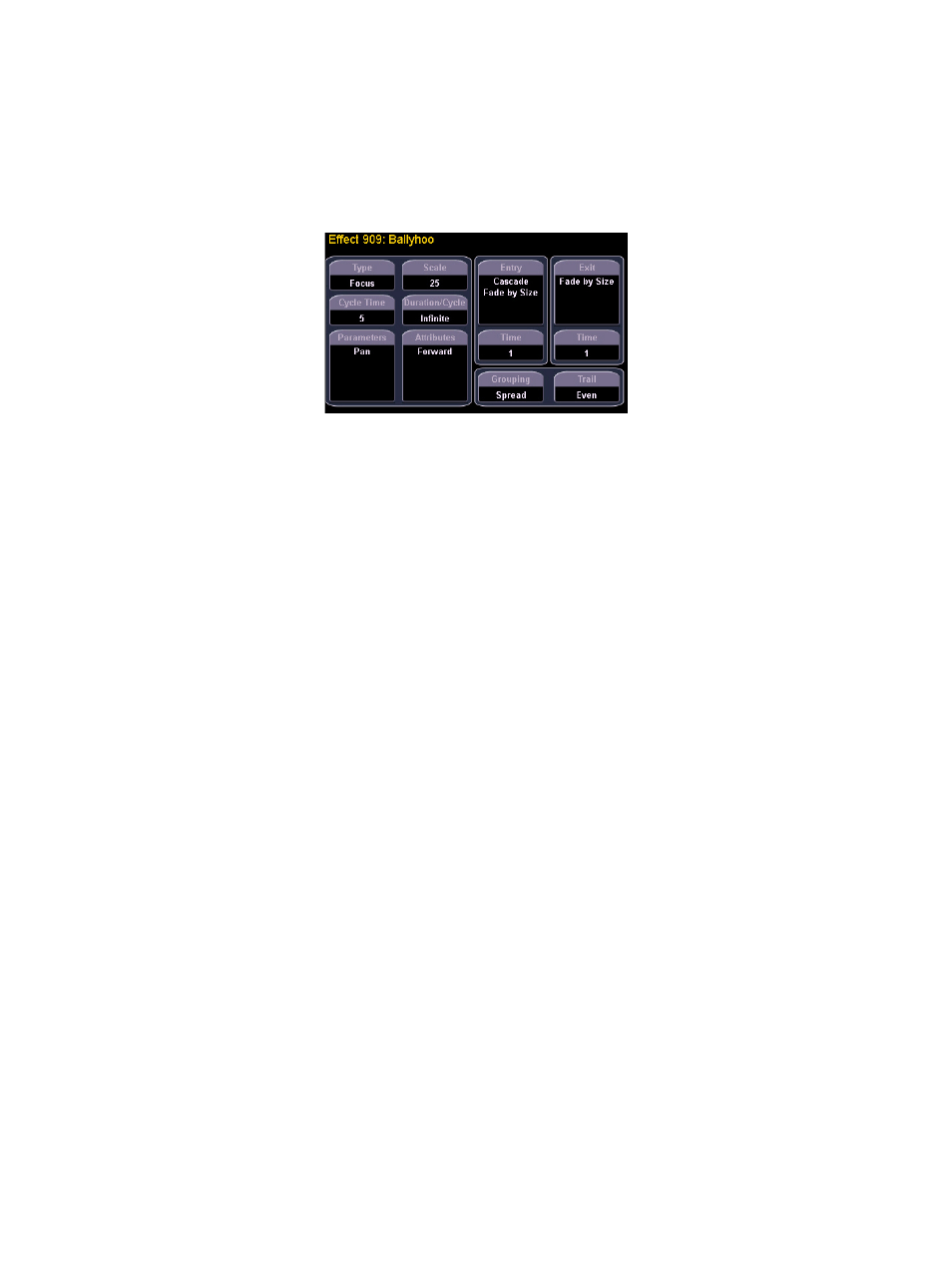
162
Element User Manual
Effects Editor
When viewing the effect list, the selected effect is displayed in the CIA. The effect properties and
attributes are shown in categorized buttons in the CIA. To change any property or attribute, click the
corresponding button and enter data as required.
The properties display of the effects editor is shown below and definitions of properties follow.
Type
Defines the effect type: step-based, absolute, or relative (linear, focus, or color). To change the
type, click {Type} and then press the desired effect type in the buttons to the left.
•
Scale
Applies only to relative effects. Scale modifies the amount the pattern is offset from the current
parameter values. The scale is expressed as a percentage increase or decrease (25 = 25% of the
programmed value).
•
{Scale} [3] [0] [Enter]
Cycle Time
Provides a cumulative time to complete one full iteration of an effect.
In step-based effects, the cycle time determines the time required to complete one full iteration of
the effect. In these effect types, modifying the cycle time changes the timing values proportionally
within the effect itself.
To change the cycle time, click {Cycle Time} and then enter the desired time (in minutes and
seconds) from the keypad, followed by [Enter].
Duration/Cycle
This determines the length of time an effect will run. To specify, click {Duration/Cycle} and then
choose the desired method from the buttons that appear to the left. The options are:
• {Infinite} - for step and absolute effects, the effect will run until the channel is provided a new
instruction or the effect is stopped. Relative effects with an infinite duration will run until a stop
flag is applied.
• {Duration} - the effect will run for a set amount of time given in minutes and seconds. Enter
the time from the keypad.
• {Num cycles} - the effect will run for a set number of iterations. Enter the number using the
keypad.
•
{Duration/Cycles} {Num Cycles} [1] [0] [Enter]
