Effect status display – ETC Element v2.1.0 User Manual
Page 178
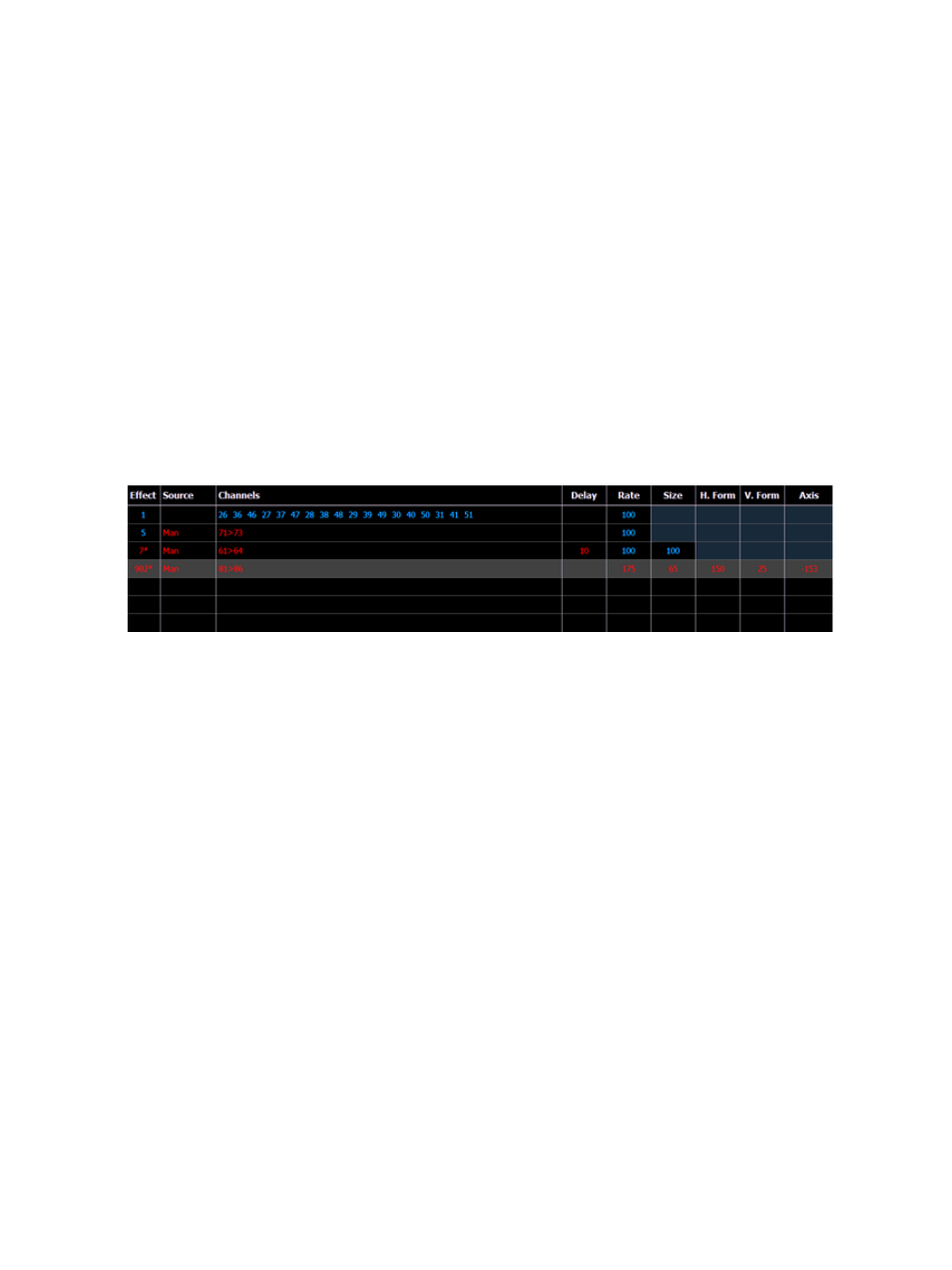
166
Element User Manual
Effect Status Display
To view the effects currently running, you may press [Displays]> {Effect Status} to reveal the
effect status display in the CIA.
This display shows you any currently running effects and gives you the ability to edit the effect while
running.
For Example:
To edit an effect, select the effect using the command line or by clicking on the effect in the
status display.
•
[Effect] [9] [0] [2] [Enter]
The softkeys repaint so that they now control the five attributes in the columns of the effect
status display:
•
Rate - modifies cycle time. Default is 100% and can be modified from 0%-2000%.
•
Size - modifies scale. Default is 100% and can be modified from 0%-2000%.
•
Shape (Vertical or Horizontal) - default is 100% and can be modified from 0%-2000%.
•
Axis - default is 0° and can be modified by +/- 180°.
Use the softkeys to adjust the effects while watching the effect on stage.
The effect itself can be accessed for editing from this display by clicking {Edit}. Any changes made
directly in the effect status display are made to the effect itself and must be stored. Cue level
overrides also must be stored or updated to the required cue, but do not impact the basic effect
itself.
Effect attributes modified in the effect status display can be reset to their previous values using the
softkey:
• {Rate} [Enter] - resets the rate to the previous value.
These modifications are considered cue level overrides and do not impact the stored values in the
effect. Modifications made via the effect status display or live editing must be stored/updated.
