Merging show files – ETC Element v2.1.0 User Manual
Page 49
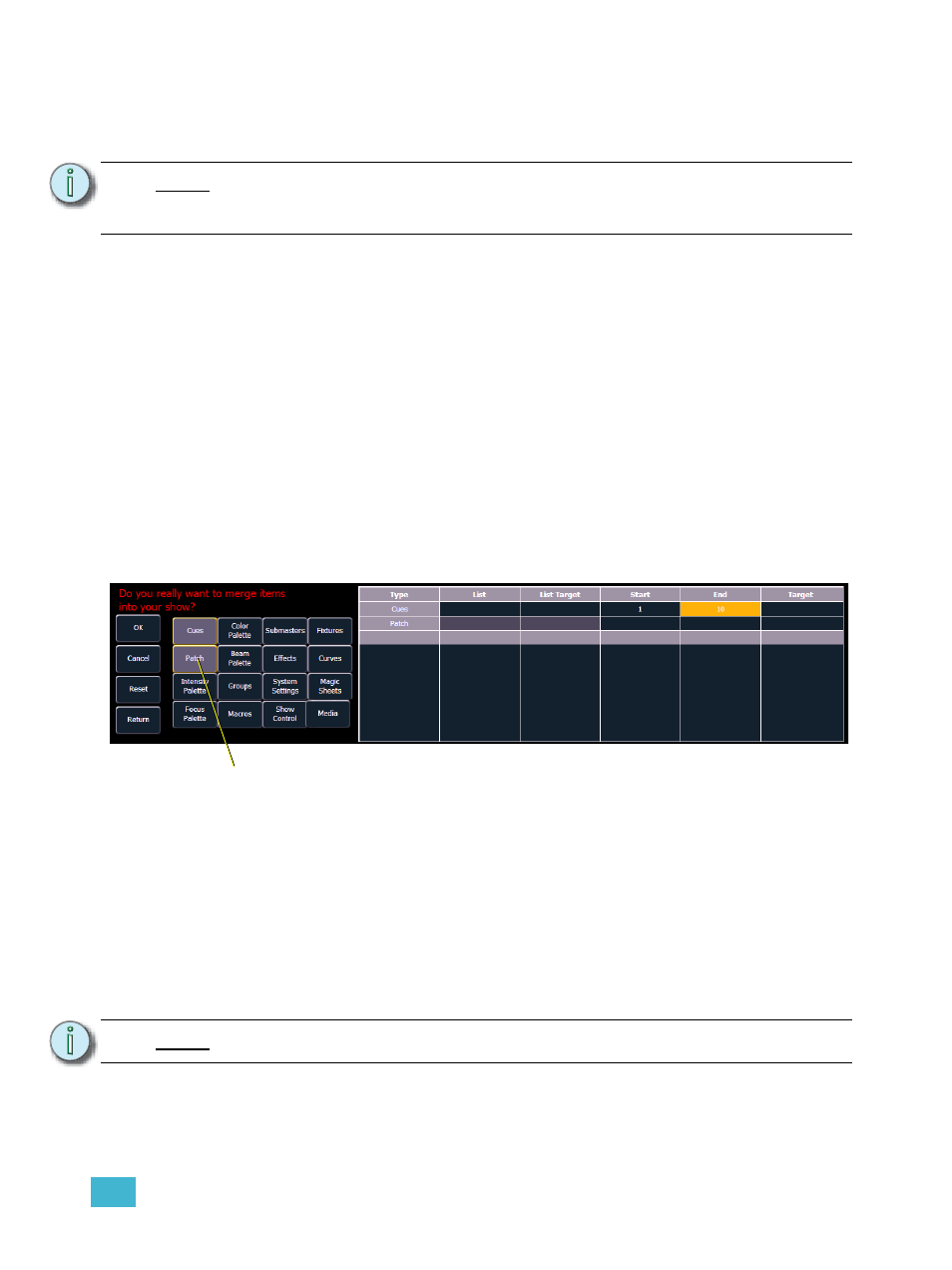
4
Managing Show Files
37
Merging Show Files
Element supports the merging of Eos Family (.esf) show files.
You have the option of merging .esf show files from the Show File Archive, a File Server (if
connected), or a USB device.
To merge a show file, navigate within the Browser to: File> Merge>. Navigate to the desired
storage location and press [Select]. When using merge, Element displays only the available files.
Navigate to the specific file and press [Select].
This will open the merge screen in the CIA. From this screen you can choose which aspects of the
show file you want to merge. By default all aspects are unselected (black). Selected show aspects
will appear in gray.
If you select the {Advanced} button in the merge show loading screen, you will have the
opportunity to load partial components from the show file and be able to specify the desired location
of those partial components in the current show file.
For example, you could specify only cues 5-10 and load them as cues 20-25 in the cue list in the
current show. You could also specify only specific palettes, effects, and so on. To see the complete
list of show components, press the {Advanced} key in the merge show loading screen.
As you specify components, they are added to a table in the CIA. In the table, fields with a dark
background may be edited, fields with a light gray background do not apply to that component. For
each component in the list, you can specify the desired range by pressing the proper area in the
table and entering numbers from the keypad. The columns in the table are:
•
List - The list you are taking data from (such as a cue list).
•
List Target - The list you are adding the data to.
•
Start - The first in a range of components (such as a range of cues).
•
End - The last in a range of components.
•
Target - The desired location of the components in the new show file (for ranges, this
will be the location in the new show of the first component in the range, the others will
follow in order).
N o t e :
Merging show files is different from opening show files. When you do a partial
open of show components, untouched record targets are cleared. When you do a
merge, those record targets remain.
N o t e :
Element only supports a single cue list. Cue list targets besides 1 will not work.
Selected Show Components
