Using move to, Using {make absolute – ETC Element v2.1.0 User Manual
Page 202
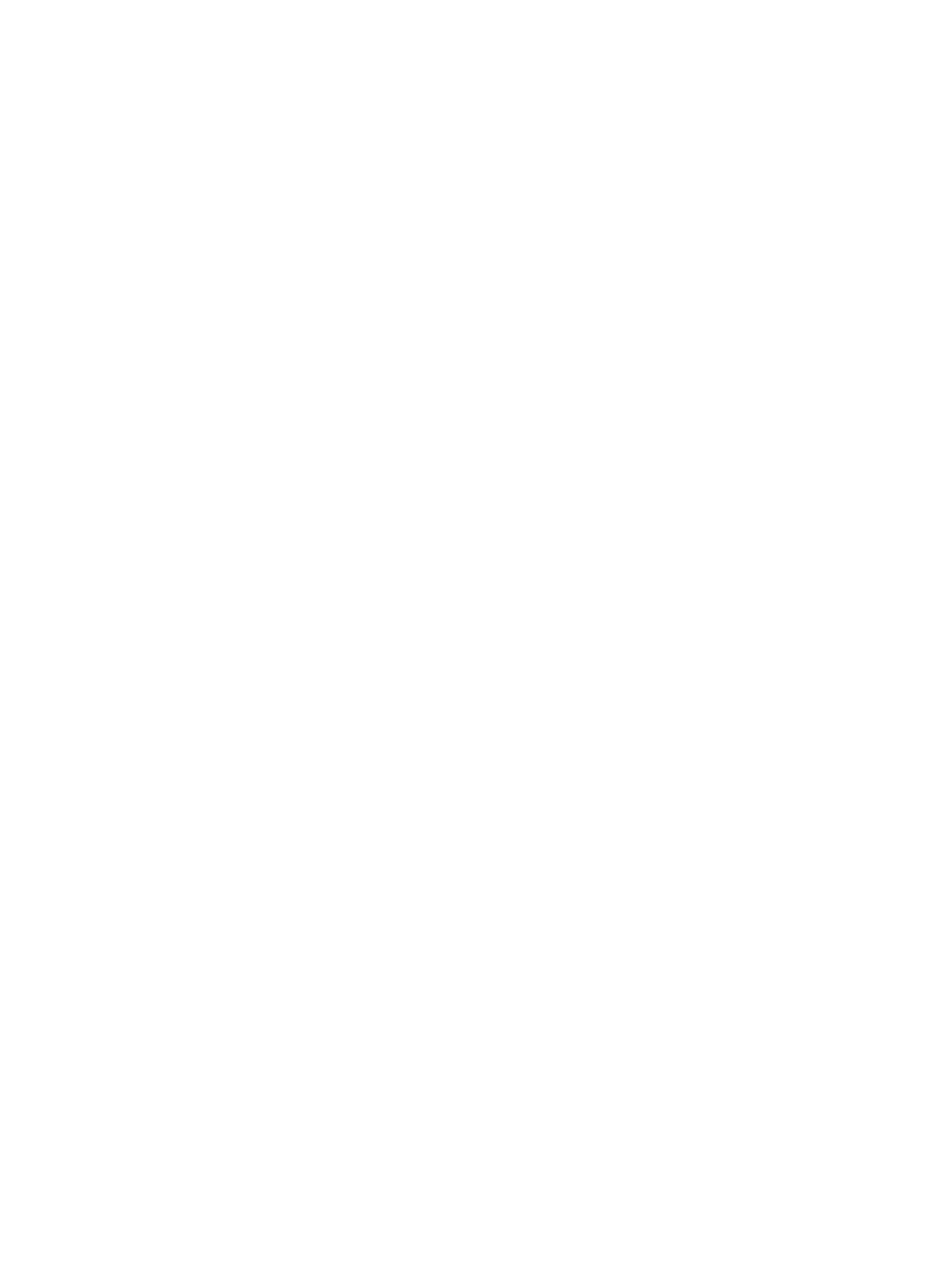
190
Element User Manual
Using Move To
While technically not a manual control instruction, Move To is very useful when managing record
target data stored from manual control. You need to use [Copy To] [Copy To] to access Move To.
Move To allows you to take recorded data from one location and move it to another location. For
example:
•
{Color Palette} [1] [Copy To] [Copy To]
•
[Cue] [9] [Copy To] [Copy To]
When a Move To command is given, data is removed from its current location and moved to its new
location. If the new location already contains data, a confirmation is required by Element (unless
disabled in Setup). Existing data in the new location will be completely overwritten if a Move To
command is confirmed.
{Replace With} is another useful instruction that is used to select channels, cues, and/or
parameters that have certain specified values and then provide new instructions for those
behaviors. For more information on Move To and {Replace With},
Using {Make Absolute}
Referenced data can be transformed into absolute data using the {Make Absolute} softkey. This
softkey is available in live or blind. Referenced data is channel or parameter data that is derived
from a palette. {Make Absolute} can be used to leave a parameter unchanged, but break its palette
reference.
The following examples illustrate how to change referenced data into absolute data.
• [4] {Make Absolute} [Enter] - selects channel 4 and makes any referenced data for that
channel absolute data.
• [7] {Color} {Make Absolute} [Enter] - selects channel 7 and makes its color data absolute.
• [3] [Thru] [9] {Color} {Intensity} {Make Absolute} [Enter] - selects channels 3-9 and makes
their color and intensity data absolute.
In each of these examples, the channel display will change to show the result of the command.
Wherever the reference was previously indicated (IP, FP, CP, BP), an absolute value (numerical)
will be seen.
In live, data that is changed to absolute is also made manual, thereby requiring a record or update
instruction if the results are to be maintained.
{Make Absolute} can also be used in conjunction with an update command, allowing a cue to be
updated while also breaking the reference to palettes that were manually modified.
For example:
• [Update] {Make Absolute} [Enter] will update the active record target. Any manual values
that were modifications to a palette stored in the cue will be updated as absolute data in the
cue. The reference will be discarded.
