Selecting groups, Deleting groups – ETC Element v2.1.0 User Manual
Page 144
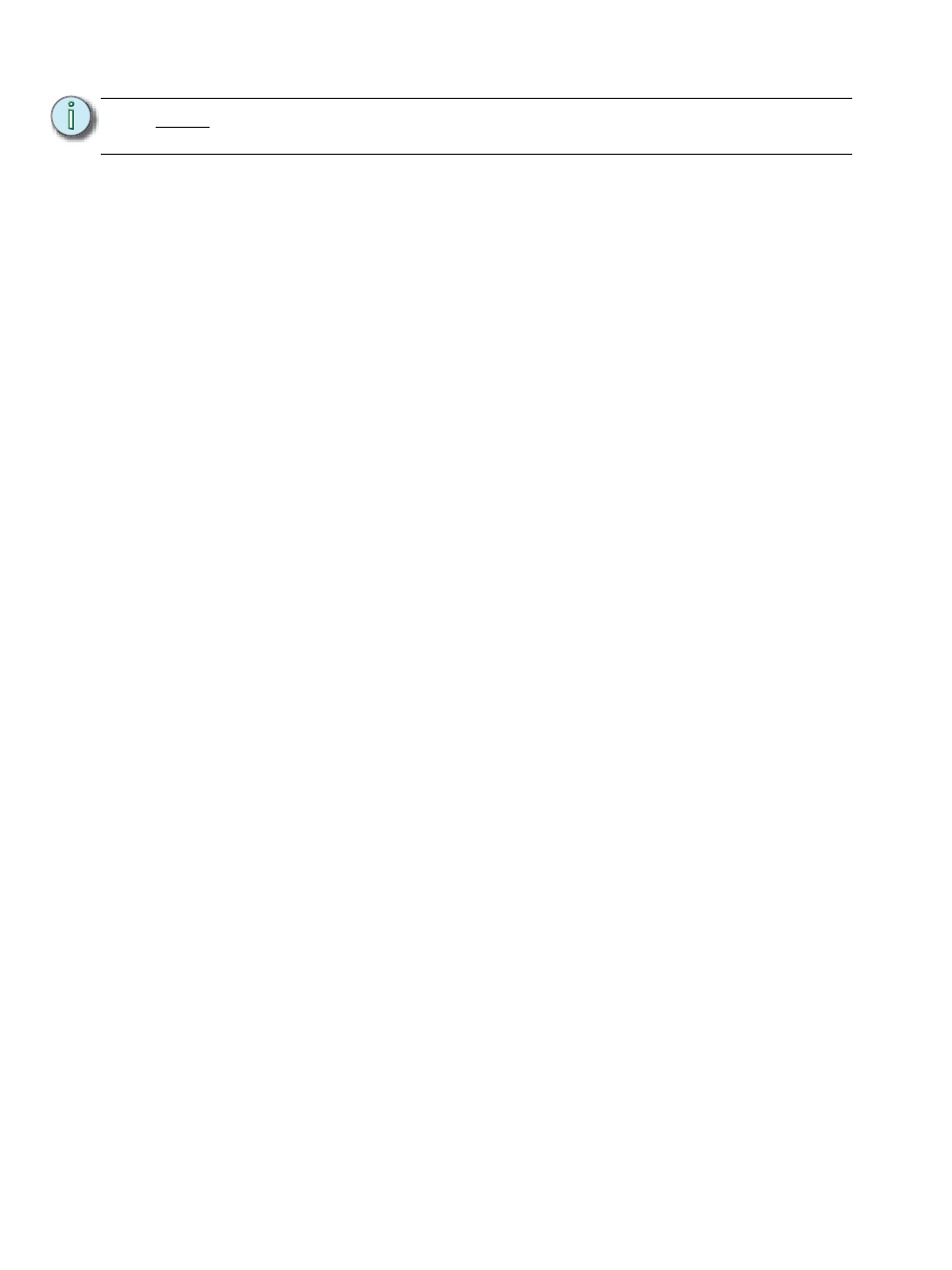
132
Element User Manual
Selecting Groups
Groups may be selected from the control keypad or the direct selects.
To select a group:
• [Group] [1] [Enter] - selects all channels in Group 1
• [Group] [1] [At] [5] <0> [Enter] - selects Group 1 and places all channels within at 50%
• {Group 1} - Selects all channels in Group 1 from the direct select
If [Next] is used after a group selection, it accesses the first ordered channel in that group. Pressing
it again accesses the second ordered channel in that group, and so on. [Next] - used after the last
channel in the group - accesses the first channel in the group again.
[Last] may be used with group selects similar to [Next].
Deleting Groups
When you delete a group, the group number and all its contents from the Group List Index and
direct selects are deleted. Delete commands require a confirmation by default. This can be altered
in the default settings. If you disable confirmations, the second enter is not required in the following
examples:
Group deletion features include:
• [Delete] [Group] [5] [Enter] [Enter] - deletes group 5.
• [Delete] [Group] [3] [+] [Group] [5] [Enter] [Enter] - deletes groups 3 and 5.
• [Delete] [Group] [3] [Thru] [9] [Enter] [Enter] - deletes groups 3 through 9.
• [2] [Delete] [Group] [7] [Enter] - deletes channel 2 from group 7.
N o t e :
To be able to label groups, you will need a touchscreen, mouse or external
keyboard.
