Getting the lights on, Setting levels via channel faders, Setting levels via the control keypad – ETC Element v2.1.0 User Manual
Page 21
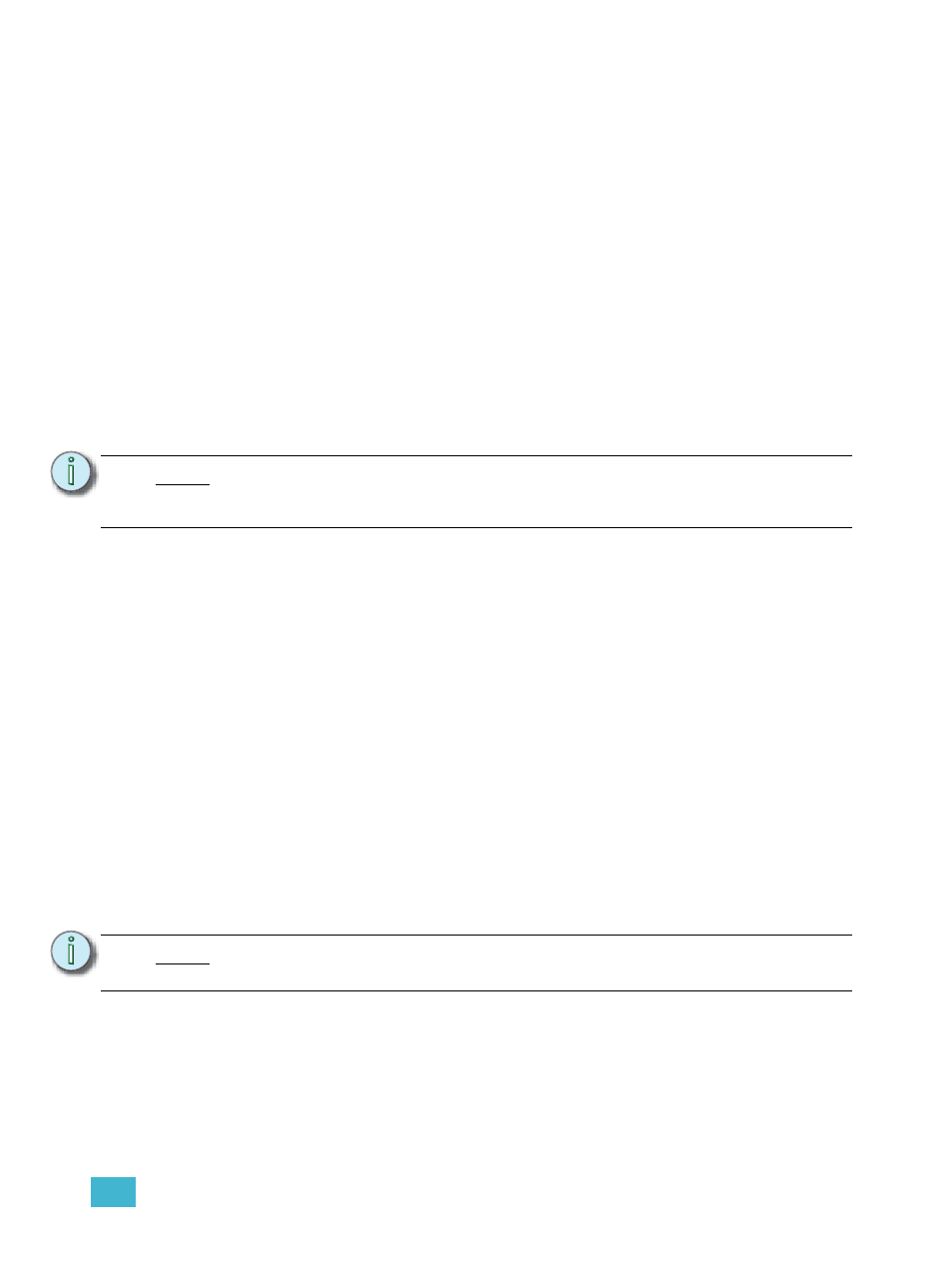
1
Quick Start
9
Getting the Lights On
When Element first boots up, it will default to a 1-to-1 patch. See
for more
information. Since Element starts off patched, you can begin bringing up levels immediately.
Setting Levels Via Channel Faders
For more in depth information on using Element’s channel faders, see
Step 1:
Check to make sure the Fader Position Switch is set to Channel 1-40. The first two
rows of faders will then control channels 1-40. 1-20 will be controlled by the first bank
and 21-40 by the second bank.
Step 2:
Make sure Element is displaying in Live. Press [Live].
Step 3:
Check to make sure the Grandmaster is at 100%. The top of Element’s display will
show Grandmaster #% in red if the Grandmaster is below 100%.
Step 4:
Check to make sure the Blackout key is not lit. It is located directly above the
Grandmaster.
Step 5:
You can now raise one or more channel faders to control channels 1-40.
Step 6:
Lower the faders as needed to fade out channel levels.
Setting Levels Via the Control Keypad
For more information about the control keypad, see
.
Step 1:
Make sure Element is displaying in Live. Press [Live].
Step 2:
Check to make sure the Grandmaster is at 100%. The top of Element’s display will
show Grandmaster #% in red if the Grandmaster is below 100%.
Step 3:
Check to make sure the Blackout key is not lit. It is located directly above the
Grandmaster.
Step 4:
You can now set levels from the keypad. Here are some examples of the syntax
needed:
•
[5] [Full] [Enter] - sets channel 5 to 100% or Full.
•
[1] [Thru] [1] [0] [At] [7] [5] [Enter] - selects a range of channels 1 through 10 and
sets their level to 75%.
•
[2] [+] [7] [At] [2] <0> [Enter] - selects channels 2 and 7 and sets their levels at
20%.
•
[5] [0] [Thru] [7] [0] [-] [6] [0] [At] [5] <0> [Enter] - selects channels 50 through
70, except 60, and sets their levels to 50%.
N o t e :
Use the Fader Position Switch to change the channels the faders will control. The
first 120 channels can be controlled via the faders. Channel 121 and above must
be controlled from the keypad.
N o t e :
[Enter] must be used at the end of the command to terminate the command line.
Levels will not be set until the command line has been terminated.
