Group list, Open the group list, Ordered view and numeric view – ETC Element v2.1.0 User Manual
Page 145: Editing groups from the group list
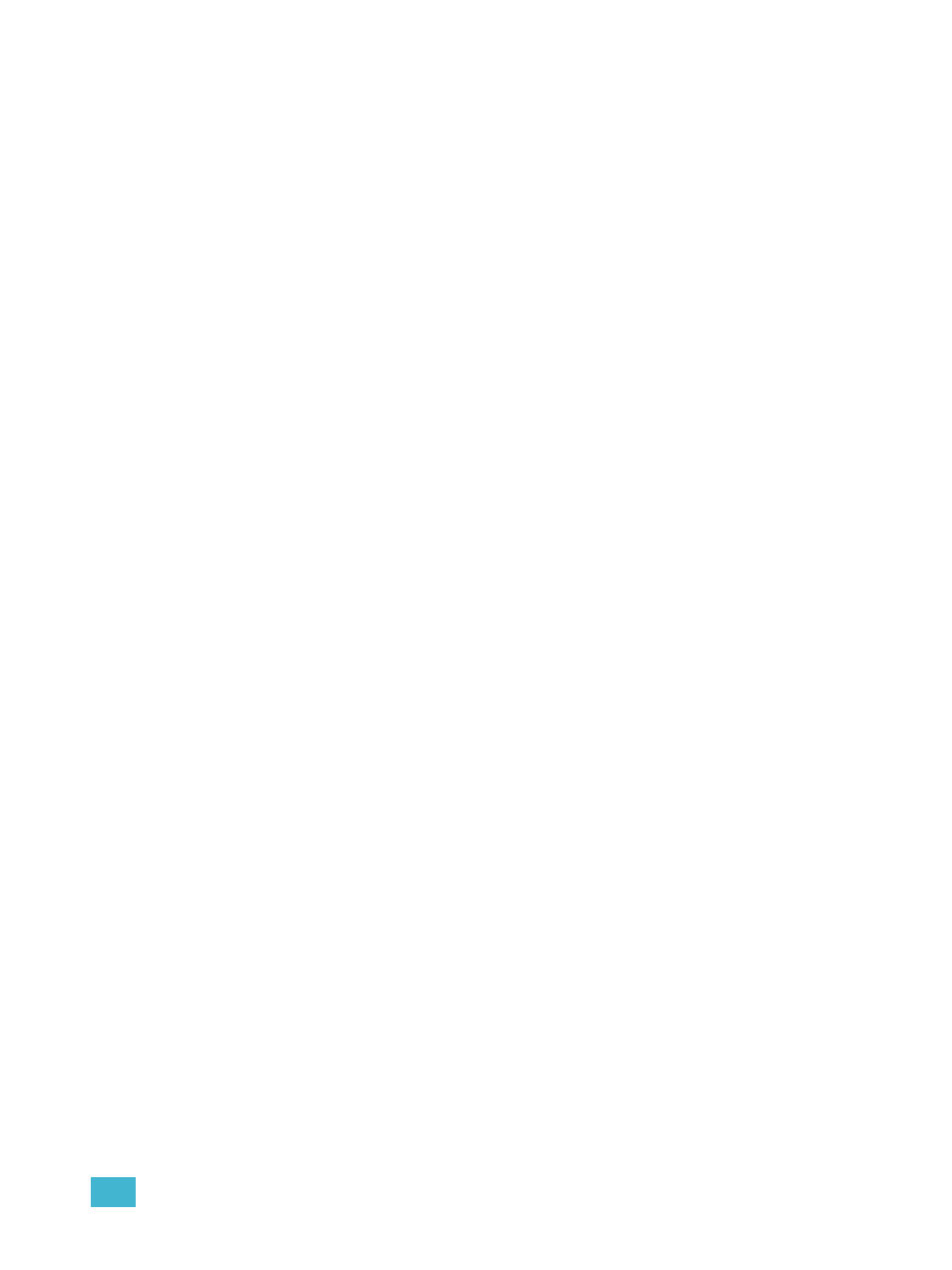
10
Using Groups and Intensity Palettes
133
Group List
The group list allows viewing and editing of groups.
Open the Group List
To open the group list you can:
• Press [Group] [Group]
• In the browser, select “Group List” from the Record Target Lists
You can navigate within the group list using [Next] and [Last] or by selecting the group you want to
work with.
Ordered View and Numeric View
By default, grouped channels will be displayed in ordered view. Therefore, grouped channels will
appear in the order they were added to the group (see
). If you wish to
view the channels in numeric view, press the [Format] key and the view will be switched (channels
will appear in numeric order from lowest to highest).
Editing Groups from the Group List
An existing group can be modified without the need for recording or updating, as follows:
• Select the required group by pressing [Group] [n] [Enter], or using [Next] and [Last] to
navigate through the list.
The selected group is highlighted in gold and above the CIA command line, “BLIND: Group x” is
displayed.
Using {Reorder} with a group selected will reorder the channels to numeric order in the group list.
The following actions are possible:
• [Label] [name] [Enter] - ads or modifies a group label.
• [Copy To] [Group] [7] [Enter] - copies the contents of the selected group to group 7.
• [Group] [2] [Copy To] [Copy To] [Group] [1][0] [Enter] - group 2 is removed and all
channels are applied to group 10.
• [2] {Insert Before} [9] [Enter] - inserts channel 2 into the group, placing it before channel 9
in the ordered view.
• [2] {Insert After} [5] [Enter] - inserts channel 2 into the group, placing it after channel 5 in the
ordered view.
• [2] [Delete] [Enter] - removes channel 2 from the selected group.
• [+]
• [-]
• [+][Group] [1][0] [Enter] - adds group 10 to the selected group.
• [-] [Group] [5] [Enter] - removes group 5 from the selected group.
• {Random} [Enter] - rearranges the channels in the group randomly.
• {Reverse} [Enter] - reverses the order of the channels within the group.
• {Reorder} [Enter] - reorders the channels to numeric order in the group selected.
