Images, Background settings – ETC Element v2.1.0 User Manual
Page 239
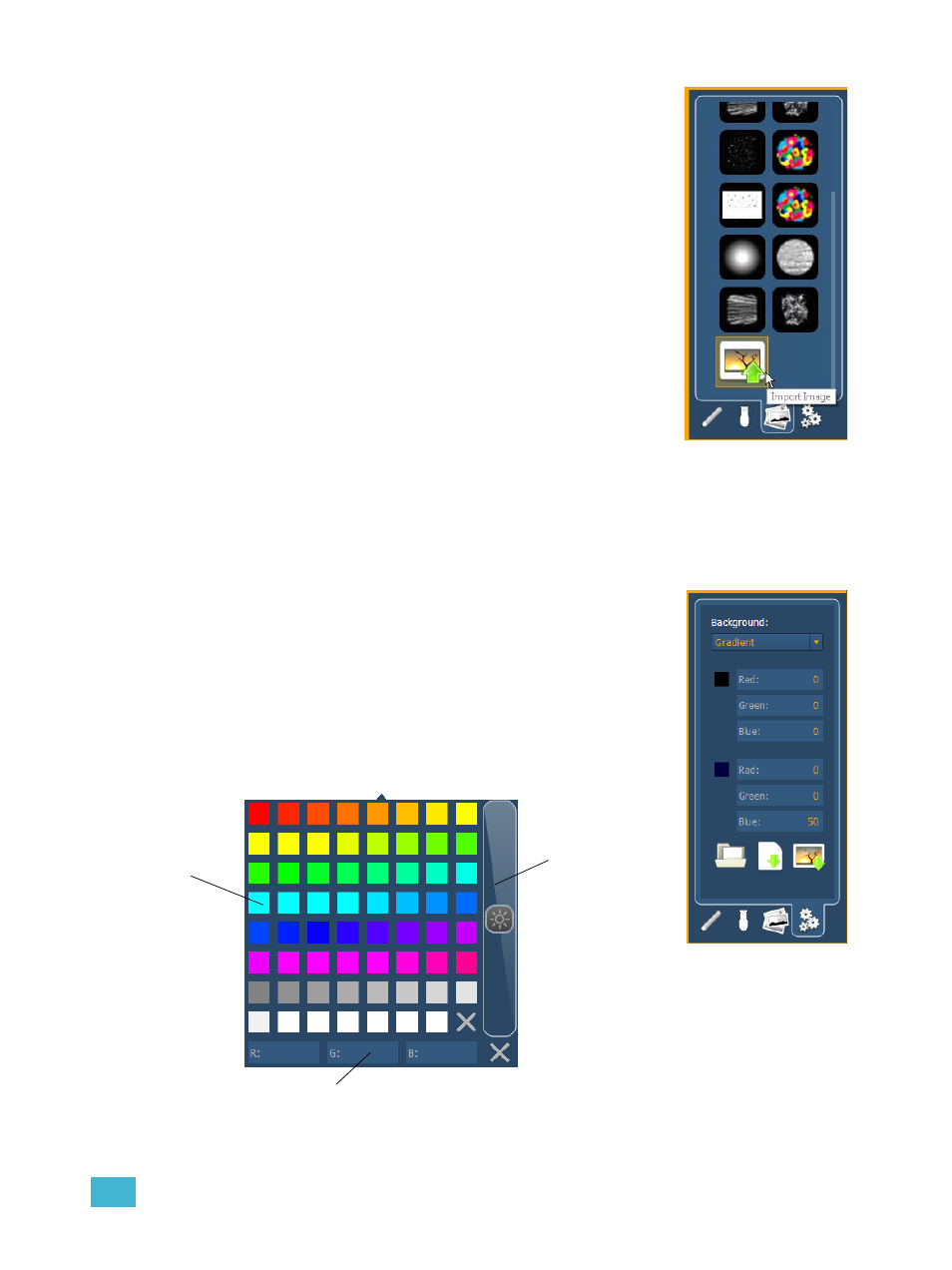
20
Using Magic Sheets
227
Images
Images from the third tab can be imported into magic sheets for two
different purposes. They can be used as background images or as icons.
You can use a graphics image file as a background or icon. The following
is a list of accepted image formats: .bmp, .gif, .ico, .jpg, .pbm, .pgm, .png,
.ppm, .svg, .svgz, .tga, .tiff, .xbm, and .xpm. The maximum image size
allowed is 1920 x 1920. Larger images will be scaled to this size.
You will need to have the images on a USB drive to import them into the
desk.
Once an image has been imported, it is saved with the show file.
To import an image:
Step 1:
Click on the import image icon. A separate window will open
displaying any found USB drives.
Step 2:
Select the appropriate drive.
Step 3:
Navigate to the file you use to upload.
Step 4:
Click on the file and then press {Ok}. It will now appear in
the images tab.
Click on an image to select it. To use as an icon, drag and drop the image onto the magic sheet. You
will be able to resize it.
See “Editing Objects on the Magic Sheet” on page 231.
Background images need to be set in the background settings tab. You can also adjust the
background settings there.
See “Background Settings” on page 227.
Background Settings
In the fourth tab, you can adjust the settings for the background. Three
options are available for background types; you can either use a solid
color, a gradient of two colors, or a image.
Solid
When solid is selected, you will have the chance to select a color for the
magic sheet background. You can either click on the color square in the
tab, which opens a color selection window, or you can manually enter the
RGB values.
Scroll to adjust the
color brightness
Click to select
a color from
the color tiles.
You can manually enter the RGB values in here or
in the settings tab.
