Using the editor, N o t e – ETC Element v2.1.0 User Manual
Page 72
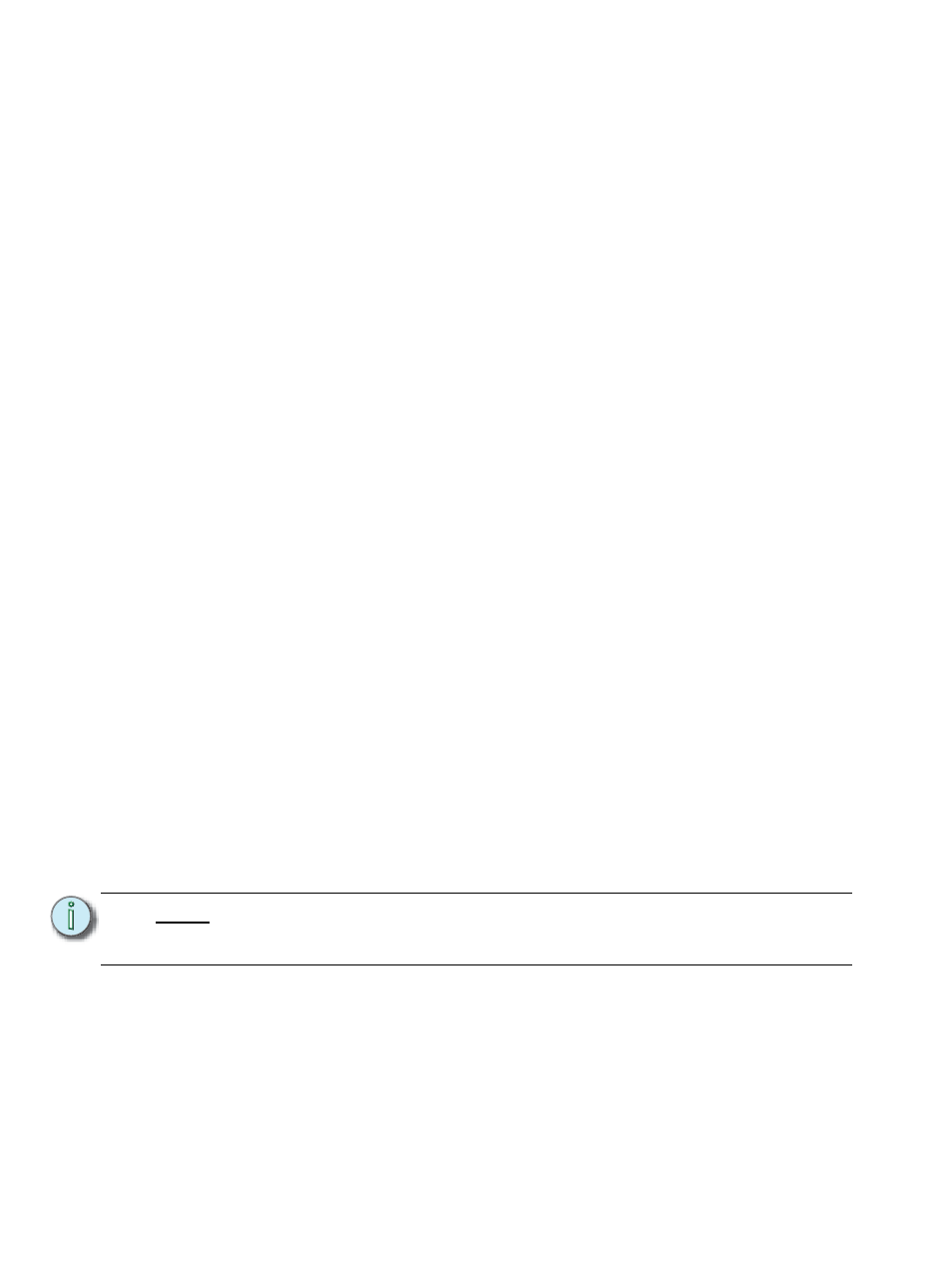
60
Element User Manual
The picker displays buttons for the standard scroll or wheel type of the selected channel. The
default selection is the wheel as shipped from the manufacturer (derived from the fixture library).
Displayed to the left of the standard scroll or wheel selection is a list of each color or gobo as they
are installed in the selected device (frame by frame). When the color or pattern image is available,
it will display next to the frame name.
In the previous image, {ETC Scroll} is the default scroll for the selected ETC Source Four
Revolution. The list of gel colors as they are installed in the scroll are displayed to the left with a
color chip for easy reference. Selecting any other type, such as {Martin Scroll}, redraws the frame
list to match.
The softkeys displayed beneath the picker are {Clear}, {New}, {Copy}, {Edit}, and {Delete}.
• {Clear} - clears the selection type from the selected channel in the picker.
• {New} - creates a new scroll or wheel and provides additional softkeys to enable the Editor.
below.
• {Copy} - makes a copy of the currently selected scroll or wheel type, which can then be edited
using the editor. See
below.
• {Edit} - used to edit an existing scroll or wheel.
• {Delete} - used to remove the selected frame only from a scroll or wheel that you have
created.
Using the Editor
The editor is used to create new or edit copied scrolls and wheels. While in the picker display, you
can create a new scroll or wheel by pressing the {New} softkey or make a copy of an existing scroll
or wheel by selecting the source, then pressing the {Copy} softkey. Press [Label] to name the
scroll or wheel.
The editor does not limit how many frames you can add to the scroll or wheel for the selected
fixtures. Keep in mind that any fixture has its own limitations. For example, a Source Four
Revolution color scroller is limited to 24 frames. If you have created a custom color scroll with 30
frames, the Source Four Revolution will only provide you access to the first 24 frames that you
created. This applies to wheels as well.
When using the editor, the following softkeys are available for use:
• {Insert} - inserts a new frame above the selected frame.
• {Delete} - removes the selected frame.
• {Edit} - changes the selected frame.
• {Done} - completes the editing process
N o t e :
It is possible to import custom gobo images. See
for more information. To use a custom gobo image, select {Gobo} and
then {Custom}.
