Desk, Record defaults, Manual control – ETC Element v2.1.0 User Manual
Page 59
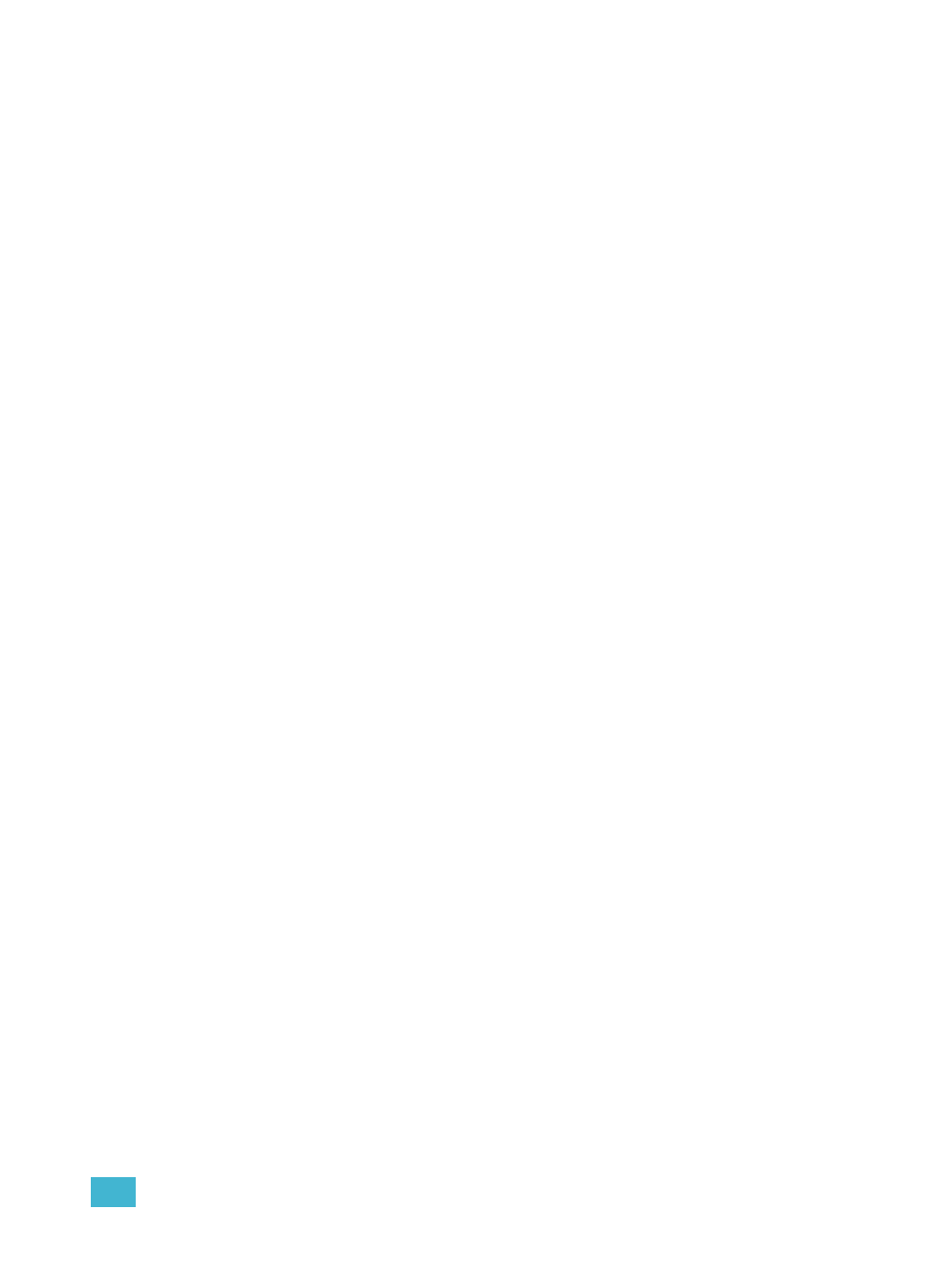
5
Setup
47
Desk
When you select the {Desk} softkey, the CIA will display the following buttons:
• Record Defaults
• Manual Control
• Face Panel
• Face Panel Keypad
• Displays
• PDF File Settings
• Brightness Settings
• RFR Settings
• Trackball Settings
{Record Defaults}
This screen enables you to change general record defaults.
Auto Playback
When enabled, this feature automatically plays back cues as they are stored and releases manual
control. This field is a toggle state between “Enabled” and “Disabled”. When auto playback is
“Disabled”, all manual levels are maintained and cues must be loaded and executed on the split
fader. The default is “Enabled”.
Track
This field allows you to switch between tracking and cue only modes (see
). The default is “Tracking”.
Record Confirm
This setting allows you to enable or disable the confirm action when storing over a previously
recorded target. The default is “Enabled”.
Delete Confirm
This field allows you to enable or disable a required confirmation before any delete command is
executed. The default is “Enabled”.
{Manual Control}
This desk setting button gives you access to Element’s manual control settings.
Manual Time
In this section you may change the default times for manual changes to occur in live. Times can be
set for Intensity Up and Intensity Down.
Manual Control
This section allows you to specify the values for certain buttons and settings used in manual
control. To change any value, click the appropriate button in the CIA and use the keypad to enter a
new value.
Preserve Blind Cue - This enables the console to display the last selected cue in blind
when you return to blind. The default is disabled.
Level - This sets the default for Level (which is accessed in Element by double pressing
[At]). Any value between 0-100 may be entered. The default is 100.
Plus% - This sets the level for the +% (which is accessed in Element by pressing [Shift] &
[+]), which will increase the selected channel by the set percentage. Any value between 0-
