Database, Deleting keywords from the database, N o t e – ETC Element v2.1.0 User Manual
Page 82
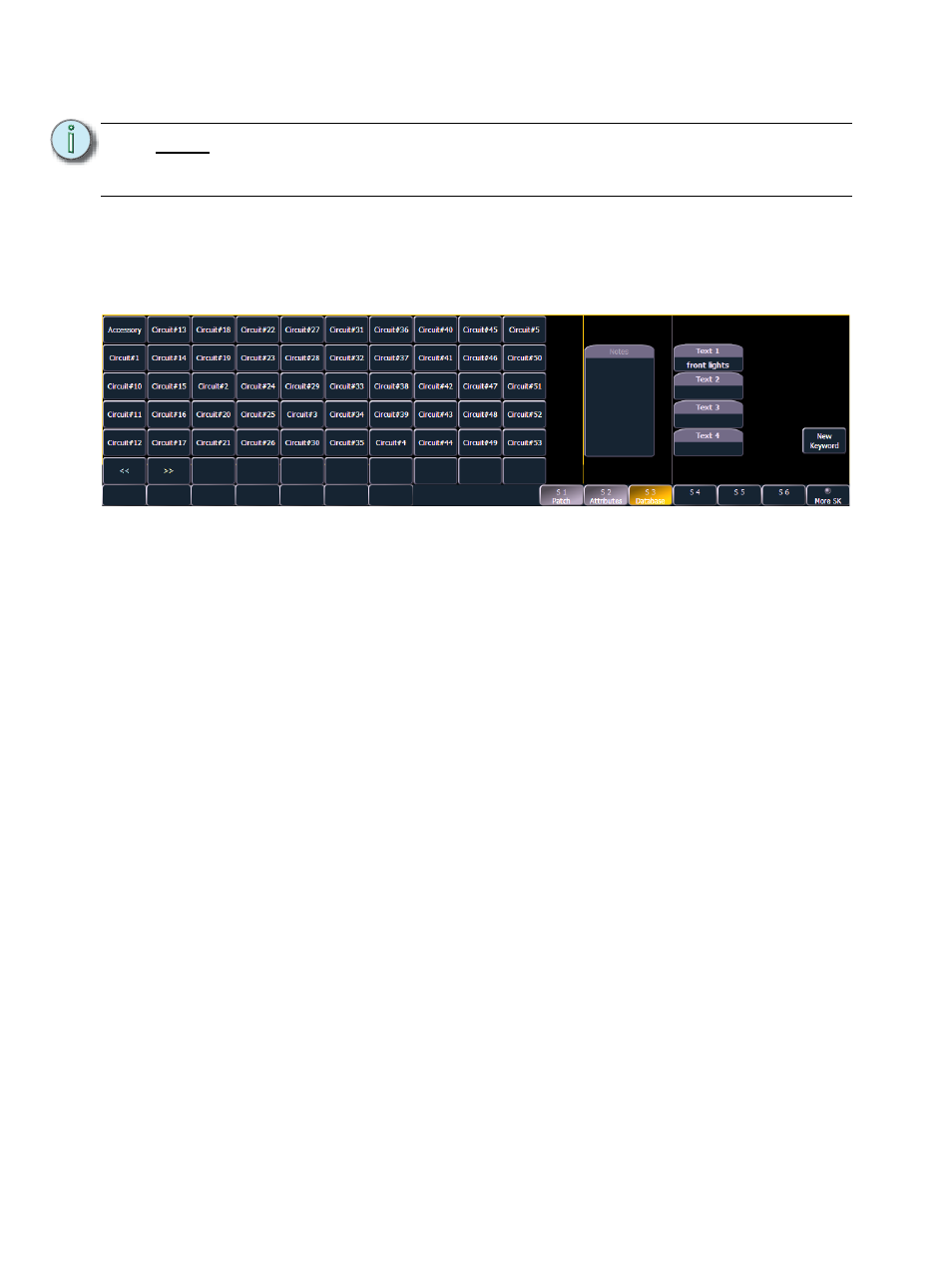
70
Element User Manual
Database
The {Database} page provides you with additional fields for entering information. These fields
include {Notes} and {Text 1} through {Text 4}. Clicking on {Text 1} through {Text 4} will open up a
display for selection of keywords. It will display keywords that were already created as well as
showing an option for creating new keywords. Clicking on {New Keyword} will display an
alphanumeric keyboard for entering in a new keyword.
• {Text} - Text fields are used to provide up to four keywords about any channel or group of
channels. These fields can be anything that you think is important about a channel, such as
its location (FOH), an attribute of it (wash, spot) or other characteristics of the channel (such
as gel R80). You may use the virtual PC keyboard in the CIA, or an external keyboard, to
provide up to 30 characters of key words about the device.
•
[5] {Database} {Text 1} < FOH right> [Enter] - adds text to channel 5.
• {Notes} - Provides you the ability to attach a text note to a channel or group of channels.
Select the {Notes} button on the CIA to display the virtual PC keyboard. You may type a label
or any length of note regarding your channel in this space.
•
[5] {Database} {Notes} <this fixture is a backup to channel 15 for front of house right
/ new lamp installed on 10/4/06> [Enter] - adds a note to channel 5.
Deleting Keywords from the Database
Keywords can be deleted from any of the four text fields in the database. To delete a keyword from
the entire database, you would use the following syntax:
•
[Delete] {Text1}
This will delete orange anywhere it was used in any text field of any channel.
To just delete a keyword from a specific channel, you would use the following syntax:
•
[1] {Text1} [Enter]
That would delete the text from channel 1's first text field only. If you wanted to delete the second
text field, you would select {Text2} and so on.
N o t e :
Database is used with the query feature, which is not available on Element.
However since show files are compatible between the Eos Family consoles, the
database is available on Element.
