Submaster displays, Additive, inhibitive, or effectsub, Proportional vs. intensity master – ETC Element v2.1.0 User Manual
Page 111
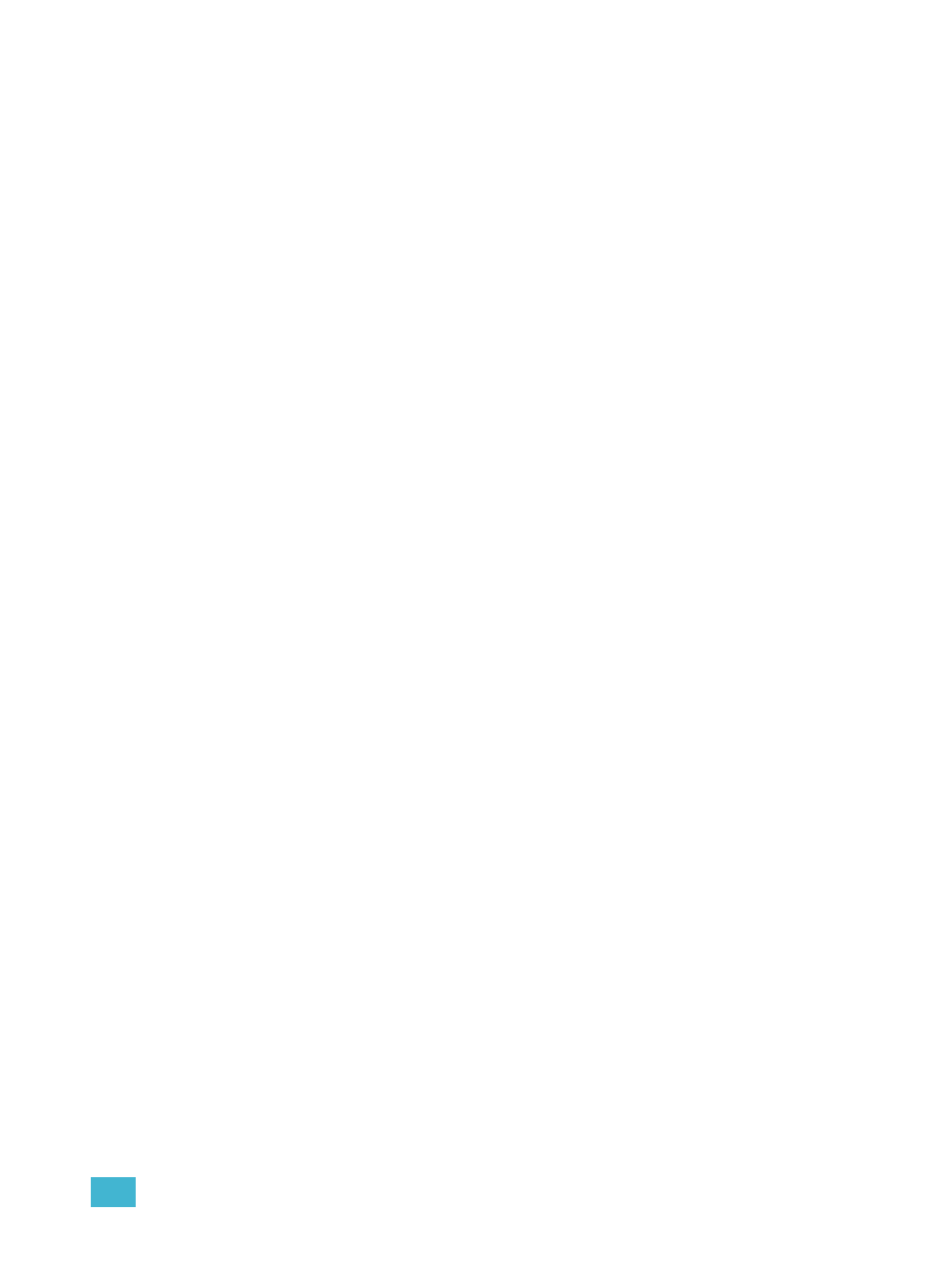
8
Storing and Using Submasters
99
If you don't want the data to merge, you can either first delete the submaster to remove the original
content.
See “Deleting a Submaster” on page 102.
Or you can selective store while using [Rem
Dim].
• [5] Record] [Sub] [3] [Rem Dim] [Enter] - records channel 5 to submaster 3 and removes
any previous data from the submaster.
Submaster Displays
At the bottom of the playback status display, you will see the following when the fader selection
knob is in submaster mode:
•
Submaster number
•
Submaster label (if any)
•
Independent flag (if any)
•
I-Master flag (I.M. - if any)
•
Current submaster value
Additive, Inhibitive, or Effectsub
You may define your submaster as additive (contributes to the live output), inhibitive (limits live
output), or effectsub (controls an effect). Element defaults to submasters being additive.
To toggle a submaster between additive, inhibitive or effectsub:
•
[Sub] [7] {Mode} [Enter]
Pressing {Mode} will toggle through the three available submaster states.
Additive submasters are indicated by a green LED and a green outlined fader icon in the fader
window.
Inhibitive submasters display these indicators in red in the fader window display, however the bump
button will still display in green. Channels mastered by an inhibitive submaster are indicated with an
“I” next to the intensity value in the channel display in live. Inhibitive submasters do not provide
levels to the stage picture, they limit them (similar to a grandmaster). Inhibited values are reflected
in record operations. Channels “inhibited” by a grandmaster are still stored to record targets at their
full output value.
For information on effectsub, see
Effects on Submasters, page 175
.
Proportional vs. Intensity Master
A submaster can be set to be either a proportional fader or an intensity master. This is done using
the {Fader} softkey. Element defaults to submasters as proportional.
Proportional submasters
When a submaster is proportional, the fader will control all contents of the submaster (intensity and
non-intensity parameters) when moved from zero. When a proportional sub is returned toward
zero, channels will be returned to their previous levels.
The bump button can be used to bump all values to their recorded levels in the submaster, or, by
assigning timing values, fade the contents of the submaster up or out.
Intensity master
When set to this fader type, the fader will control intensity only. The bump button can be used to
preset (mark) non-intensity parameters stored to the submaster. If the bump is not pressed before
the fader is moved, the fader will also fade the non-intensity parameters to their recorded values.
Once the non-intensity parameters are at their end state, the fader only controls intensity. When
dropped toward zero, controlled intensities will be faded toward zero. When you mark or unmark via
