Program an absolute effect – ETC Element v2.1.0 User Manual
Page 182
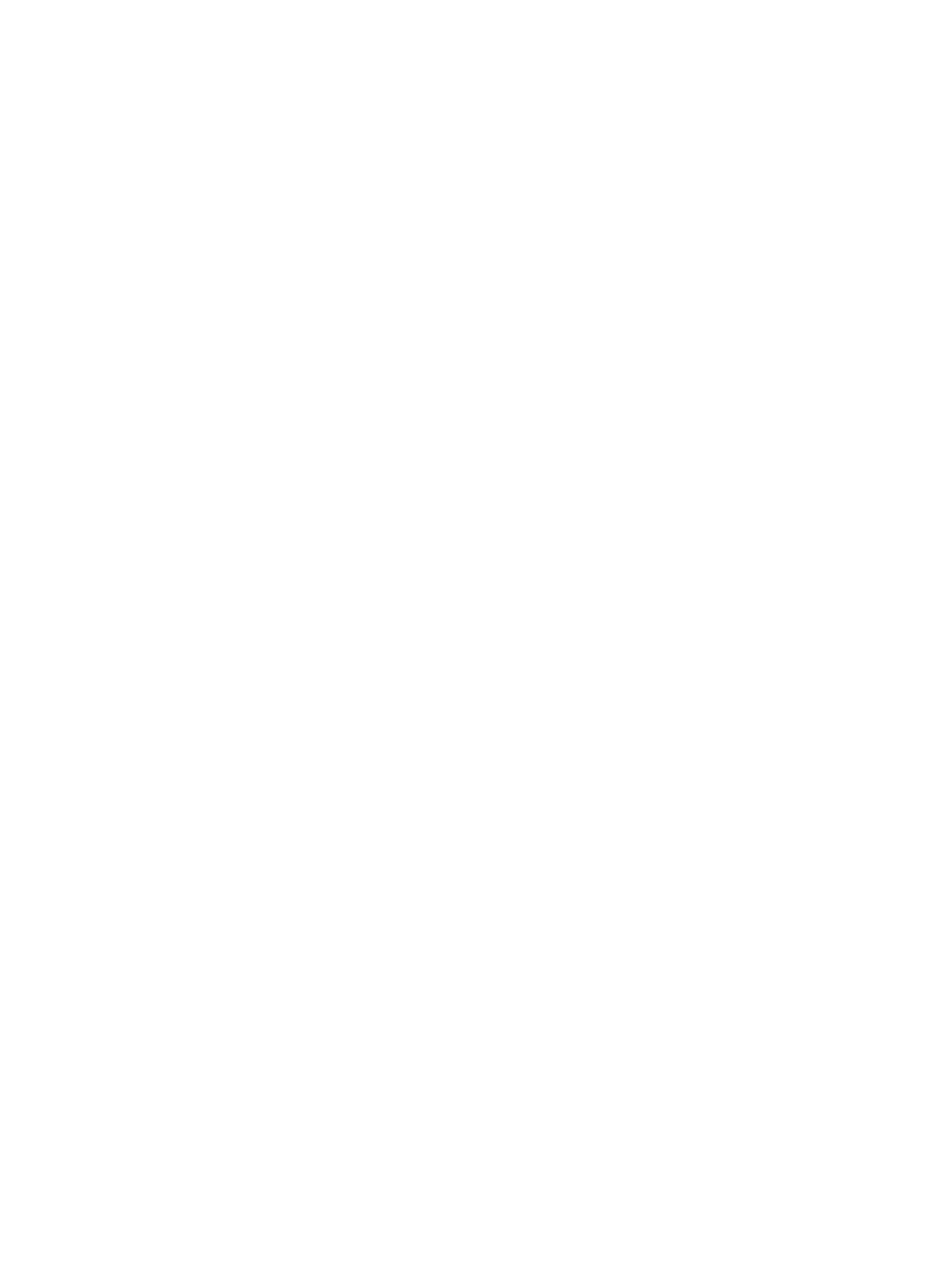
170
Element User Manual
Program an Absolute Effect
Below is the process used to program the effect illustrated in the image above.
For Example:
To open the effects list press:
•
[Effect] [Effect]
Establish the number of the effect by pressing:
•
[Effect] [5] [Enter]
The CIA will repaint with unpopulated fields for the new effect. Assign the effect as absolute
by pressing:
•
The effect will appear in the list and the CIA will repaint with the default entries for the effect
and an action chart for the effect. Define the first action by pressing:
•
{Action} [1] [Enter]
The step will populate the chart and will remain selected. You can also create a range of
actions at once, using the [Thru] button, if desired. Use the page keys to navigate to the
different columns.
After arrowing to the “Time” column (or using the softkeys), specify the fade in time for the
actions.
•
[5] [Enter]
Page arrow to the Dwell column and enter a dwell time:
•
[5] [Enter]
Page arrow to the Level column and enter the desired referenced target:
•
{Color Palette 5}
Page arrow down and a new action will be created. All fields default to the values in the
previous action. Page to the next action in the Level column and enter the referenced
target:
•
{Color Palette 8}
Page arrow down to the next action in the Level column and enter the referenced target:
•
{Color Palette 2}
Page arrow down to the next action in the Level column and enter the referenced target:
•
{Color Palette 4}
Adjust any of the effect details on the right side of the CIA by pressing the appropriate detail button
and making changes (see
).
