HP Hitachi Dynamic Link Manager Software User Manual
Page 212
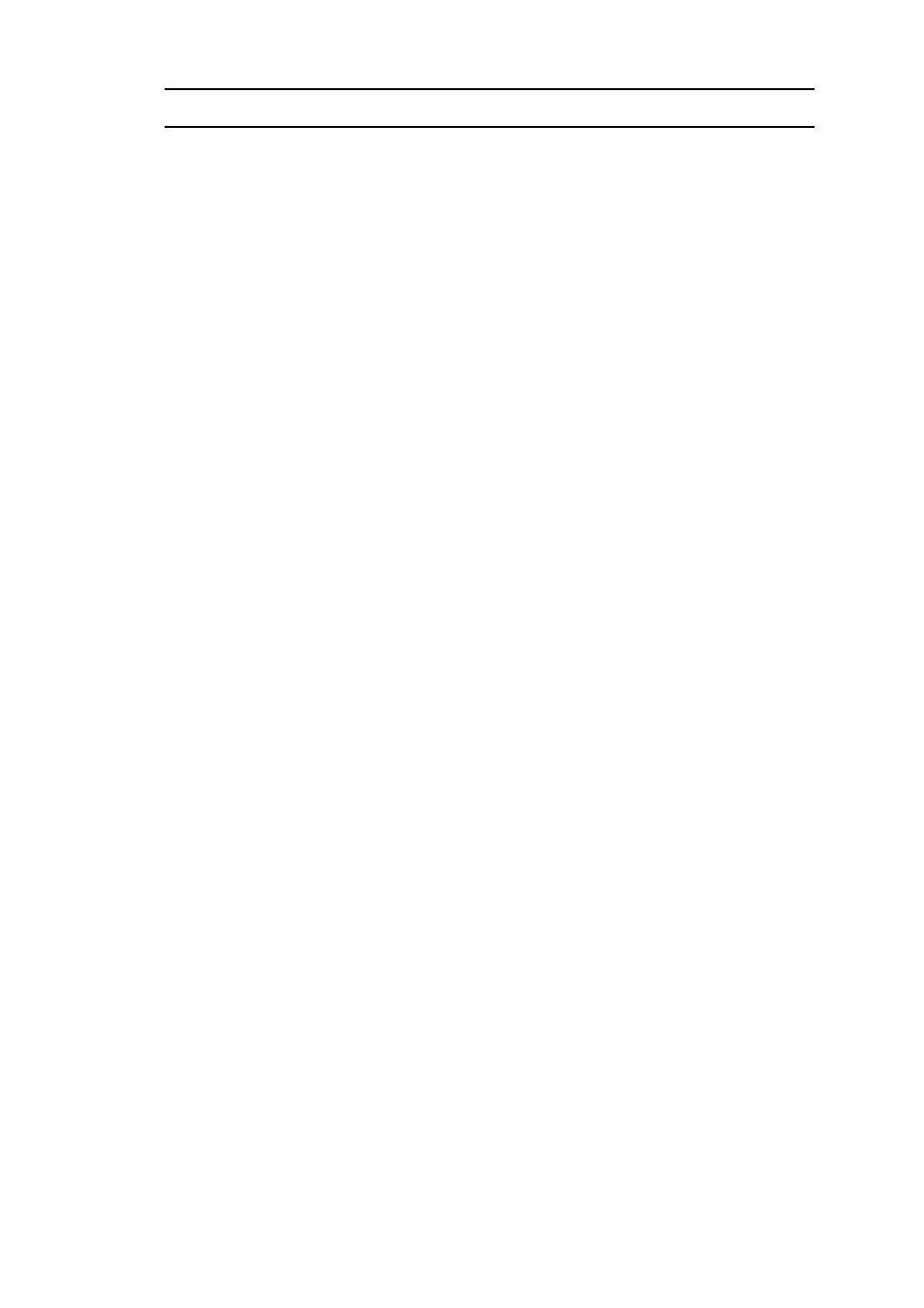
4. HDLM Operation
188
4.7 Reconfiguring the HDLM Operating Environment
You can add or delete LUs and paths while the host installing HDLM is running by
utilizing the Windows plug-and-play functionality. This operation is called dynamic
reconfiguration.
4.7.1 Setting Up an Added LU and Path as an HDLM
Management-target
This section explains the procedure for setting up an added LU and path as an HDLM
management-target.
The procedure explained below to set up an added LU as an HDLM
management-target applies to both adding an LU in new storage and adding an LU in
existing storage.
If you add a new LU, leave the system in a single-path configuration until you can
verify whether HDLM has successfully identified the new LU.
When using HDLM, you need to write a signature, create partitions, and format all
LUs that have been added.
(1) Setting Up an Added LU as an HDLM Management-target
When MSCS is not used
1.
Add an LU.
Some storage systems need to be restarted. Consult the corresponding manual for
the particular storage system you are using.
2.
Open Disk Manager.
3.
If the LU is not displayed in the Disk Management window, perform the
following operations to add the LU as an HDLM management-target.
• From the Device Manager window of Windows, select Disk drives, and then
click Scan for hardware changes.
• From the Disk Management window of Windows, click Rescan Disks.
4.
Use the
dlnkmgr
view
-path
command or the HDLM GUI to confirm that the
PathID has been added.
Figure 4-1: Using the command to confirm that an LU has been added shows an
example of using the command to confirm that an LU has been added. For details
about the HDLM GUI, see the HDLM GUI Help.
