HP Hitachi Dynamic Link Manager Software User Manual
Page 151
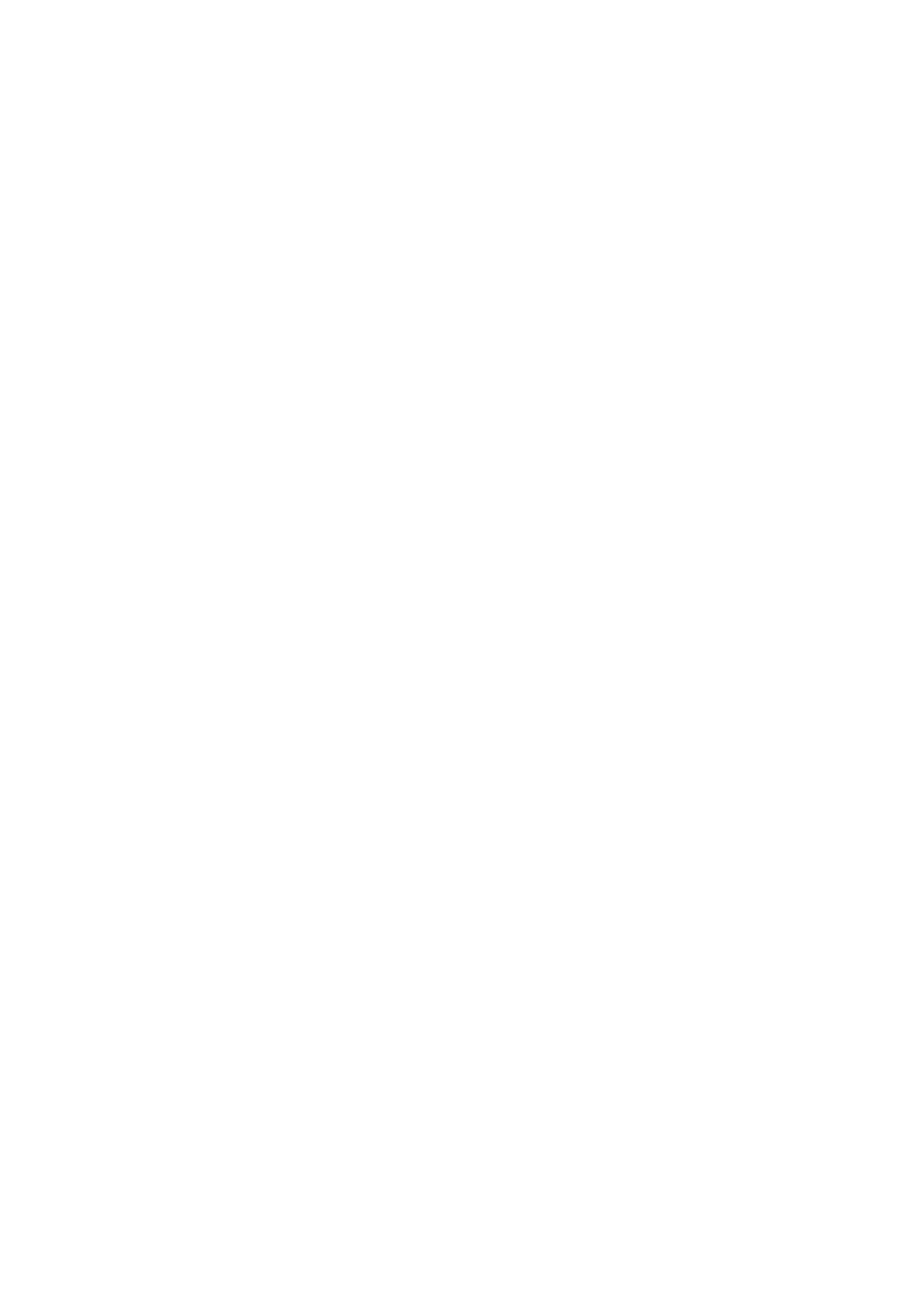
3. Creating an HDLM Environment
127
10. Follow the instructions shown in the messages that appear in the window.
• The PRSV key will be registered before the installation finishes. If the
KAPL09131-W message appears, follow the procedure described in step 12.
• Although a message prompting you to restart the host appears after the
installation has finished, a restart is not necessary.
• In the last installation window, the following message might be output:
When you manage a host by using Global Link Manager and
Windows firewall is enabled on that host, execute the
firewall_setup command to allow a firewall exception.
If Global Link Manager will not be used to manage HDLM, you do not need
to take any action.
To manage HDLM with Global Link Manager, register Firewall exceptions.
For details, see 3.5.8 Firewall Settings for Managing HDLM by Using
Global Link Manager.
11. Check the results of the installation.
If you have performed an unattended installation, check the installation results
from the command prompt.
12. After the installation finishes, execute the
dlmprsvkey
utility with the
-v
parameter specified.
Execute the following command:
HDLM-installation-folder
\bin\dlmprsvkey -v
Make sure that the PRSV key displayed by the
dlmprsvkey
utility is unique
among all the other hosts in the SAN. If the PRSV key is not unique or not
registered, or if the KAPL09131-W message appears, execute the
dlmprsvkey
utility with the
-r
parameter specified to re-register the PRSV key. If the PRSV
key is not registered, the HDLM functions might not properly operate. For details
about the
dlmprsvkey
utility, see 7.4 The dlmprsvkey Utility for Registering an
HDLM Persistent Reservation Key. If you used a license key file, it will be deleted
after the installation finishes. The KAPL09115-W message will appear if deletion
of this file fails. If this happens, delete the file manually.
13. If you want to select an EMC CX series LU as the HDLM management-target
device, perform the following steps to register it. Otherwise, go to step 18.
14. From Control Panel, choose MPIO.
The MPIO Properties dialog box opens.
15. On the MPIO-ed Devices page, click the Add button.
The Add MPIO Support dialog box opens.
