5 clearing the persistent reservation – HP Hitachi Dynamic Link Manager Software User Manual
Page 191
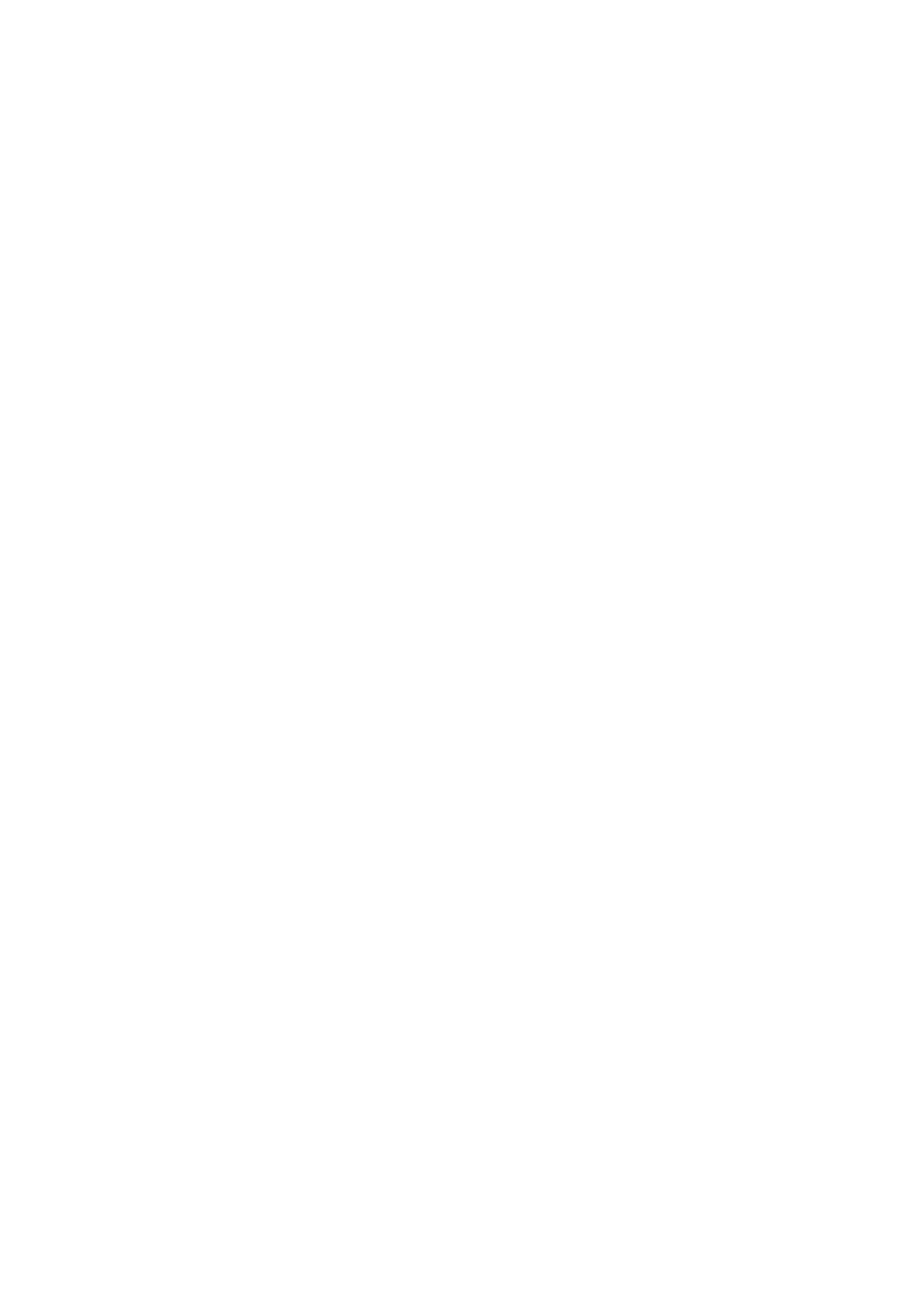
3. Creating an HDLM Environment
167
HNTRLib2 common library file
hntr2t.dll
. Even if this file remains
undeleted, other applications will not be affected. To delete this file, perform
the following procedure:
1.
Start the registry editor (
regedit.exe
) and check that the following
registry key does not exist:
HKEY_LOCAL_MACHINE\SOFTWARE\HITACHI\COMMON_DLL\HNTRLIB2
If this key exists, it means another application is using the
hntr2t.dll
file.
If this is the case, do not delete the
hntr2t.dll
file.
2.
Open the folder specified in the following registry:
HKEY_LOCAL_MACHINE\SOFTWARE\HITACHI\COMMON_DLL\PathName
\Path00
The default is
C:\Program Files\Common Files\Hitachi
.
3.
Check that the
hntr2t.dll
file exists and the
hntr2sys.dll
and
hntr2tj.dll
files do not exist in the folder, and then delete the
hntr2t.dll
file.
3.9.5 Clearing the Persistent Reservation
If the persistent reservation remains in an LU after HDLM is uninstalled, use the utility
for clearing HDLM persistent reservations (
dlmpr
) to clear the persistent reservation.
However, if you follow the uninstallation procedure in this manual, the persistent
reservation will not remain and will not need to be deleted manually.
For details about how to clear the persistent reservation in the LU, see 7.3 The dlmpr
Utility for Clearing HDLM Persistent Reservations.
Note:
If HDLM is uninstalled in one of the following situations, the persistent
reservation in the LU will remain:
• When MSCS or VCS is running
• When a cable is not connected to the host
To uninstall HDLM, follow the procedure in (2) Uninstallation Procedures -
MSCS or VCS Environment in 3.9.3 Uninstalling HDLM.
You can execute this utility if the following conditions are satisfied:
• HDLM has been uninstalled.
• The services and drivers in the cluster system are not running.
