HP Hitachi Dynamic Link Manager Software User Manual
Page 153
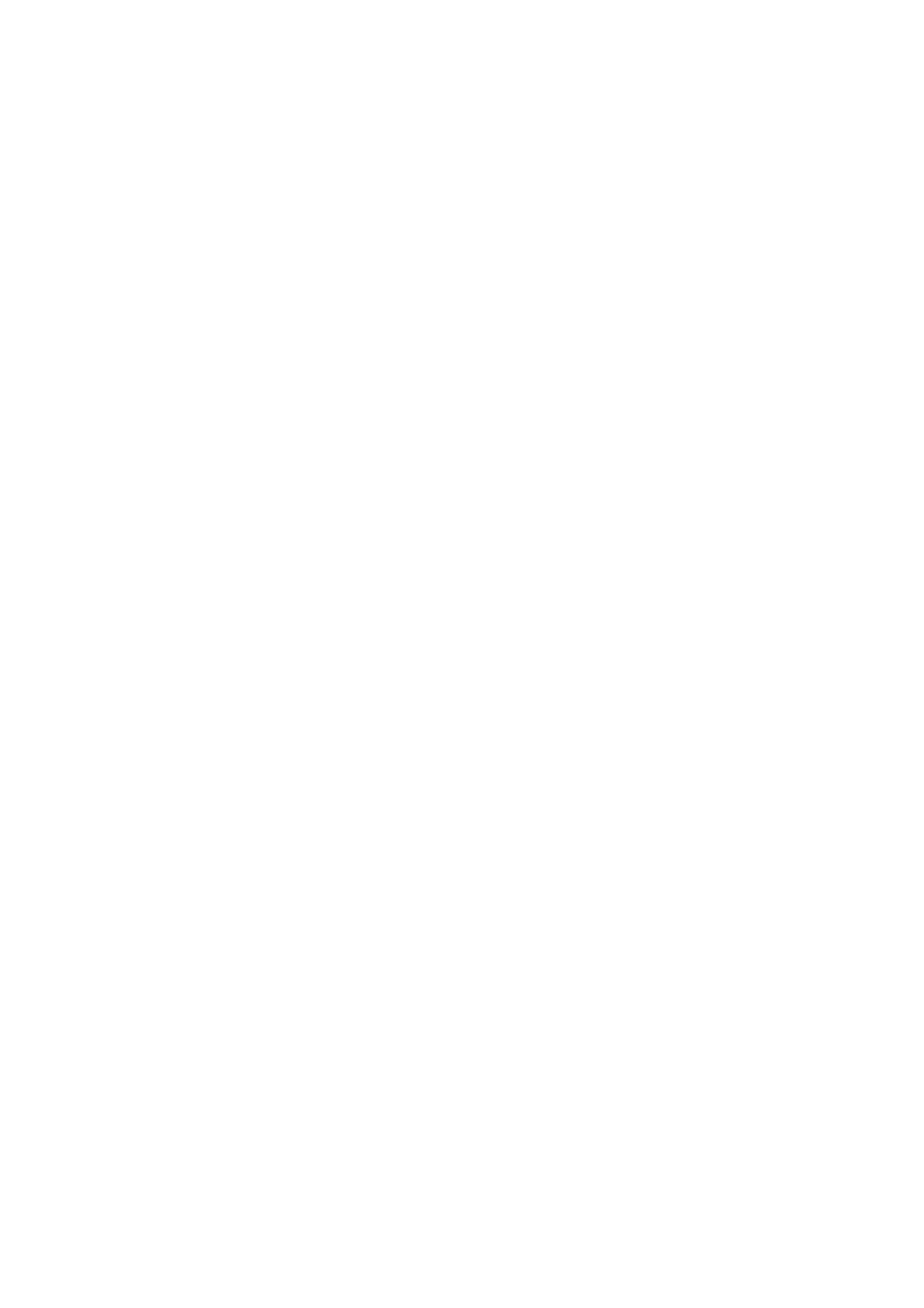
3. Creating an HDLM Environment
129
24. Use the results of the
view
operation to check the version of the installed HDLM.
If
x.x.x-xx
is displayed in
HDLM Version
, the correct version of HDLM has
been installed.
25. From the results of the
view
operation, check that the programs are running
properly.
If
HDLM Manager
,
HDLM Alert Driver
, and
HDLM Driver
are all
Alive
, all
the programs are running correctly.
26. After the installation finishes, check the path information as described in
3.6 Checking the Path Configuration, and make sure that you have successfully
installed HDLM in a single-path configuration.
27. Connect cables to all the HBAs to change the configuration to a multi-path
configuration.
28. Check the path information as described in 3.6 Checking the Path Configuration
to make sure that you have successfully assembled a multi-path configuration.
29. Shut down the host.
30. Perform steps 21 to 29 on all the hosts that make up the cluster system.
31. Restart each host.
32. Install MSCS on each host.
33. Shut down all the hosts.
34. Restart each host again.
35. Log on to Windows as a member of the Administrators group.
36. Execute the
dlnkmgr
command's
view
operation to display the status of each
program.
Make sure that
on MSCS
is displayed in
Support Cluster
. An example of
executing the
dlnkmgr
command's
view
operation is as follows:
>dlnkmgr view -sys
HDLM Version : x.x.x-xx
Service Pack Version :
Load Balance : on(extended lio)
Support Cluster : on MSCS
Elog Level : 3
Elog File Size (KB) : 9900
Number Of Elog Files : 2
Trace Level : 0
Trace File Size(KB) : 1000
Number Of Trace Files : 4
