About importing media, To import a video file, To import a still image file – Grass Valley Turbo iDDR v.2.3 User Manual
Page 98
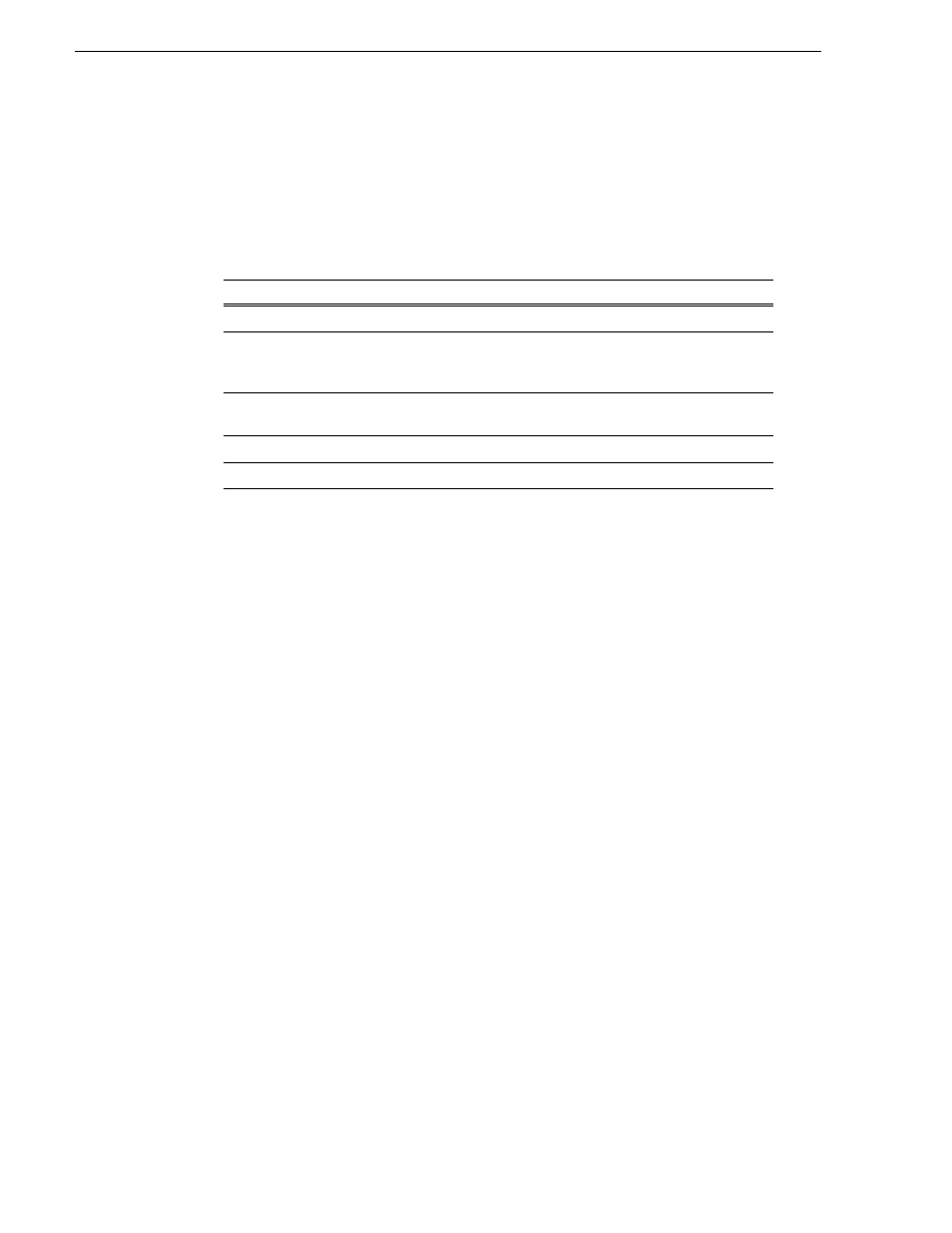
98
Turbo iDDR User Guide
Chapter 3 Operation: Front Panel Control
About importing media
You can import media using standard multimedia media and still image file formats.
Source files can be located on a local Turbo iDDR disk drive (fixed or removable
media), or a mapped networked drive.
Supported multimedia file formats
Supported still image and image sequence file formats
You can import still images and image sequence files from local Windows drives, or
networked devices. Imports are recorded using the aspect ratio and resolution you
specify. Still images are imported as a clip with a duration that you specify.
Supported file types include: .jpg, .bmp, .tiff, .tga, .gif, .png.
NOTE: Before playing a clip that is being imported from a file or stream, use the
Transfer Monitor to verify that the clip transfer rate is higher than the clip data rate.
This is required to prevent playback problems due to insufficient bandwidth.
To import a video file
When you import media from a file, the media is converted and stored using the iDDR
native file format.
To import a still image file
You can import still image or image sequence files. When imported, the image is
recorded as a clip using the duration, aspect ratio, and resolution you specify.
1. Press
CLIPS
.
2. Press
MENU
.
3. Scroll through the list and select
Import
.
4. Browse to locate the file you want to import, and select it using the control knob.
5. Rename the file, if desired.
Use the on-screen keyboard to change the filename, then touch
Done
or press
Enter
on an external keyboard.
Supported File formats
Video elementary format
Audio elementary format
AVI
MPEG program streams
MPEG-2 Video
MPEG Layer II Audio
48 kHz, 16 bit stereo PCM
Dolby digital (AC-3)
GXF
DV25
MPEG-2 Video
48 kHz, 16 bit stereo PCM
Dolby digital (AC-3)
WMV (Windows Media)
Windows Media Video
Windows Media Audio
QuickTime
