Video timing principles, To adjust video output timing – Grass Valley Turbo iDDR v.2.3 User Manual
Page 47
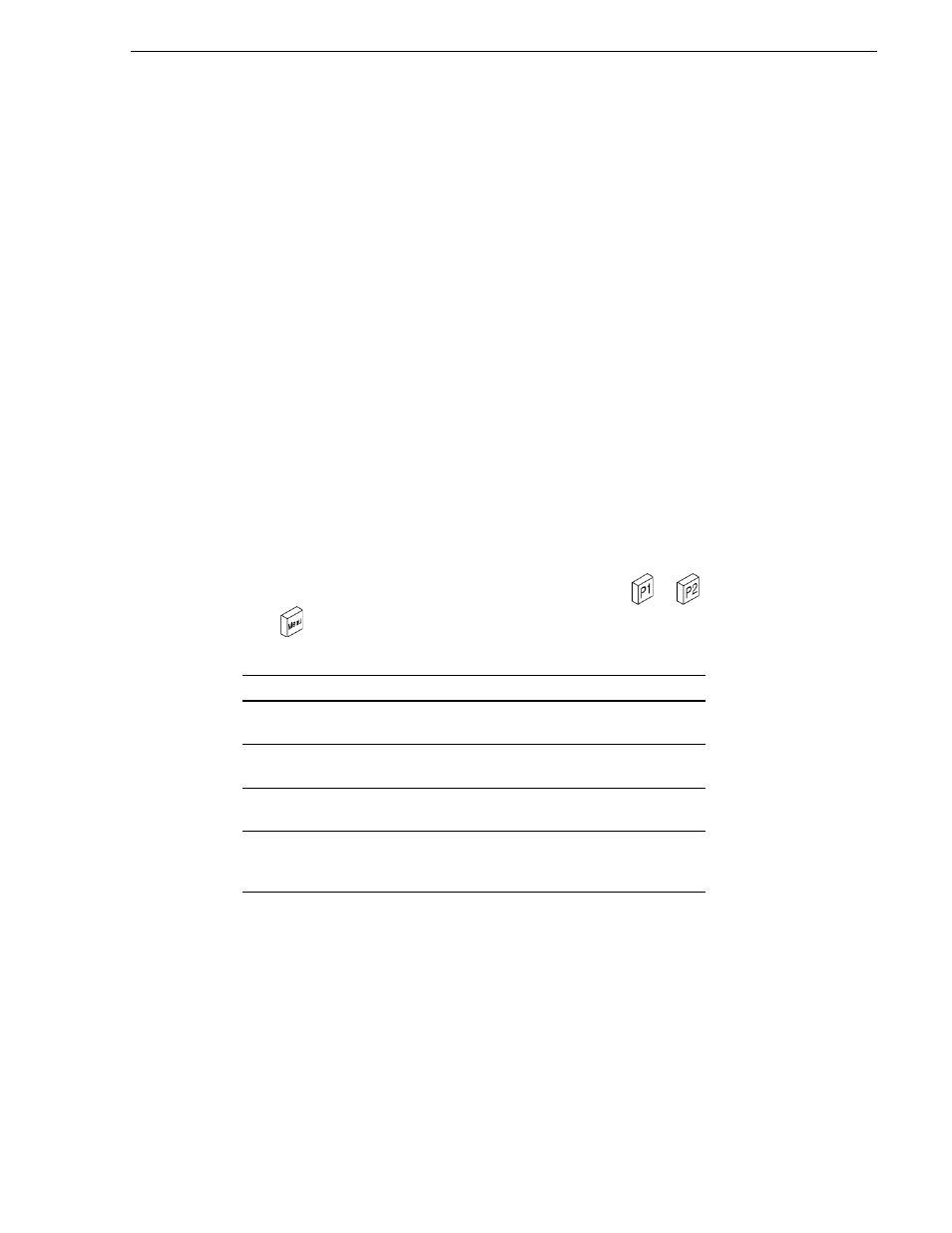
Turbo iDDR User Guide
47
Video timing principles
Video timing principles
If a video reference signal is used to synchronize the iDDR, all video outputs are
zero-timed, that is, the video output delay exactly matches the video reference signal
timing. You can use the iDDR video timing controls to make playout timing
adjustments to compensate for propagation delays through cabling and equipment in
the video system. This ensures that the iDDR output signals can be combined and
switched with other signal sources smoothly.
NOTE: The iDDR video output is not zero-timed in E-to-E mode and should not be
used in a timed video system. E-to-E mode is provided for monitoring purposes only
and is not intended as a program switch.
See “About E-to-E mode” on page 23
.
To adjust video output timing
By default, all video output timing is set to match the video reference input signal
(zero-timed). You can use the Video Output Timing adjustment, provided for each
play channel to meet downstream timing requirements.
1. To adjust video output timing:
• In the Workstation AppCenter, select
System | Configuration
, then select the
Channel tab, and click the P1 or P2 channel to configure.
— or —
• In front panel mode, press a play channel button—
or
, then press
Menu
, select Tools using the control knob, and choose
P1
or
P2 Setup
.
2. Use the control knob to adjust video output timing as required.
Make adjustments as needed…
Frame Offset
Delays video output. Range: NTSC 0-1 frames, PAL 0-3
frames
Lines
(coarse)
Delays the video output. Range: NTSC (525 lines) 0-524
lines, PAL (625 lines) 0-624 lines.
Samples
(fine)
Delays the video output. Range: NTSC (525 lines) 0-1715
clock samples, PAL (625 lines) 0-1727 clock samples.
Analog
Sub-Pixel
(SC)
Delays the timing within one sample interval. This setting
applies to analog video only and is available only if the video
output type is NTSC or PAL.
