Changing the clip thumbnail image, Striping timecode (replacing the timecode track) – Grass Valley Turbo iDDR v.2.3 User Manual
Page 157
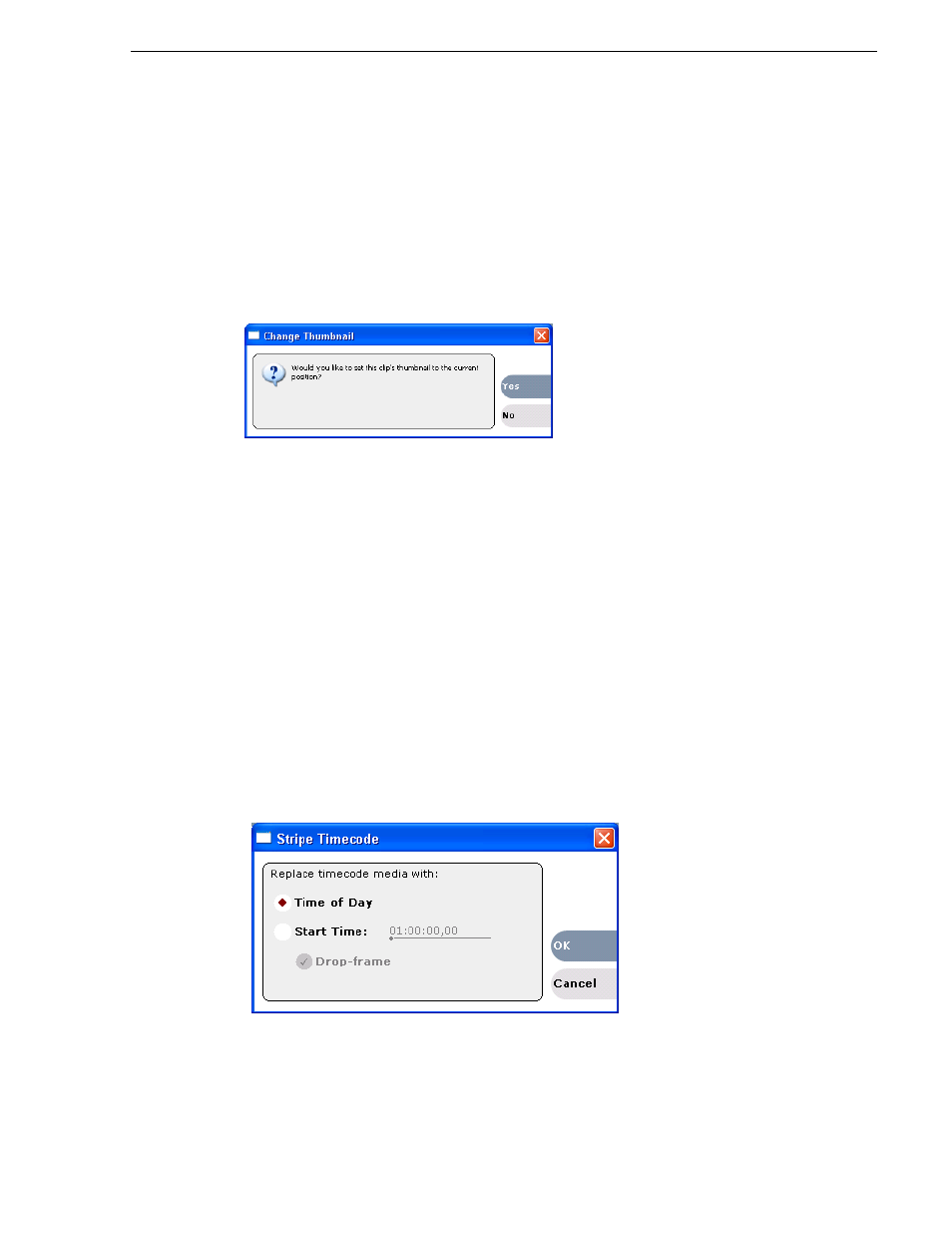
Turbo iDDR User Guide
157
Editing a clip
Changing the clip thumbnail image
The clip thumbnail is displayed in AppCenter for visual identification of the clip. By
default, the 16th frame is used to generate the thumbnail image.
To change the clip thumbnail:
1. While monitoring the play channel output, use the front panel or onscreen transport
controls to position the clip to the desired video frame.
2. In Player, select the thumbnail, then click
Yes
in the Change Thumbnail dialog box.
NOTE: If clip marks are edited so that the video frame used to generate the thumbnail
is outside the new clip marks, the thumbnail is reset to a position near the mark-in of
the modified clip.
To reset the thumbnail:
• Select the thumbnail image, then choose
Reset
in the pop-up menu.
This resets the clip thumbnail to the 16th frame in the clip.
Striping timecode (replacing the timecode track)
The stripe timecode dialog allows you to overwrite the existing timecode track for the
loaded clip. You can replace the recorded timecode with time of day, or a specific start
timecode value.
1. Load the clip in the a play channel.
2. In
, select
Player | Stripe Timecode
. The Stripe Timecode dialog box
opens.
3. Specify the replacement timecode:
Time of Day
– The new timecode track will start with the current time of day and
will contain continuous values ranging from the current time of day plus the length
