About exporting media, About sending files to external drives – Grass Valley Turbo iDDR v.2.3 User Manual
Page 201
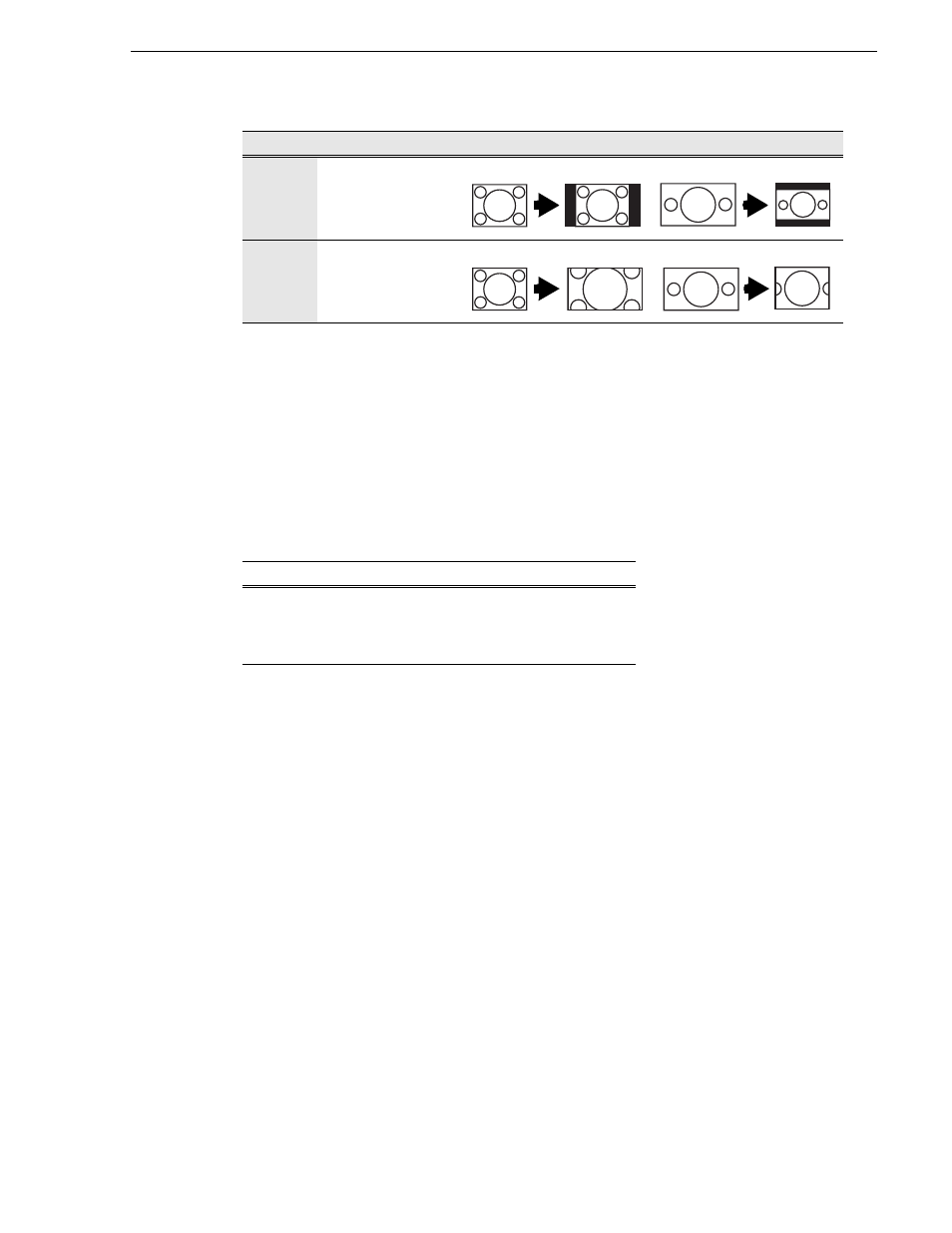
Turbo iDDR User Guide
201
About exporting media
8. Click
OK
to import the file.
NOTE: Import is a background task and can be monitored using the Transfer
Monitor.
See “Modifying the asset list view” on page 219
to view the job status.
About exporting media
You can export iDDR clips using standard media file formats. The following table
describes the file formats supported.
Files can be exchanged over an Ethernet connection to network drives or using
common forms of removable media such as CD-R, DVD-R, external USB drives and
flash drives.
About sending files to external drives
The following are operational considerations when sending files to external drives:
• Estimating clip file sizes - AppCenter does not prevent you from sending a file
that is larger than the space available on the target disk. The transfer fails when the
disk becomes full. To avoid this problem, check the clip size reported in the clip
properties dialog box. You can use this to estimate the disk space required for the
clip.
• Best transfer performance - File transfers are handled concurrently, up to four at
a time. Additional transfer requests are queued. To enhance transfer performance,
you may try limiting transfers to one at a time.
• Adding/Removing USB devices - The USB connectors on the rear panel and front
panel can be used to connect a mouse, keyboard, USB drive, or other USB device.
Do not plug or unplug these devices while the iDDR is being used for critical play
to air activity.
How should the image aspect ratio be converted?
Pad picture with
bars
Standard to Widescreen
Widescreen to Standard
Crop picture to fit
Standard to Widescreen
Widescreen to Standard
Export: File Formats Supported
a
a.
When exporting playlists or programs to a file, only the GXF format
is available
AVI DV25 or uncompressed (.avi)
General Exchange Format [SMPTE 360M] (*.gxf)
MPEG Program Streams (.mpg)
Windows Media (.wmv)
