Working with bins, Changing the current bin – Grass Valley Turbo iDDR v.2.3 User Manual
Page 221
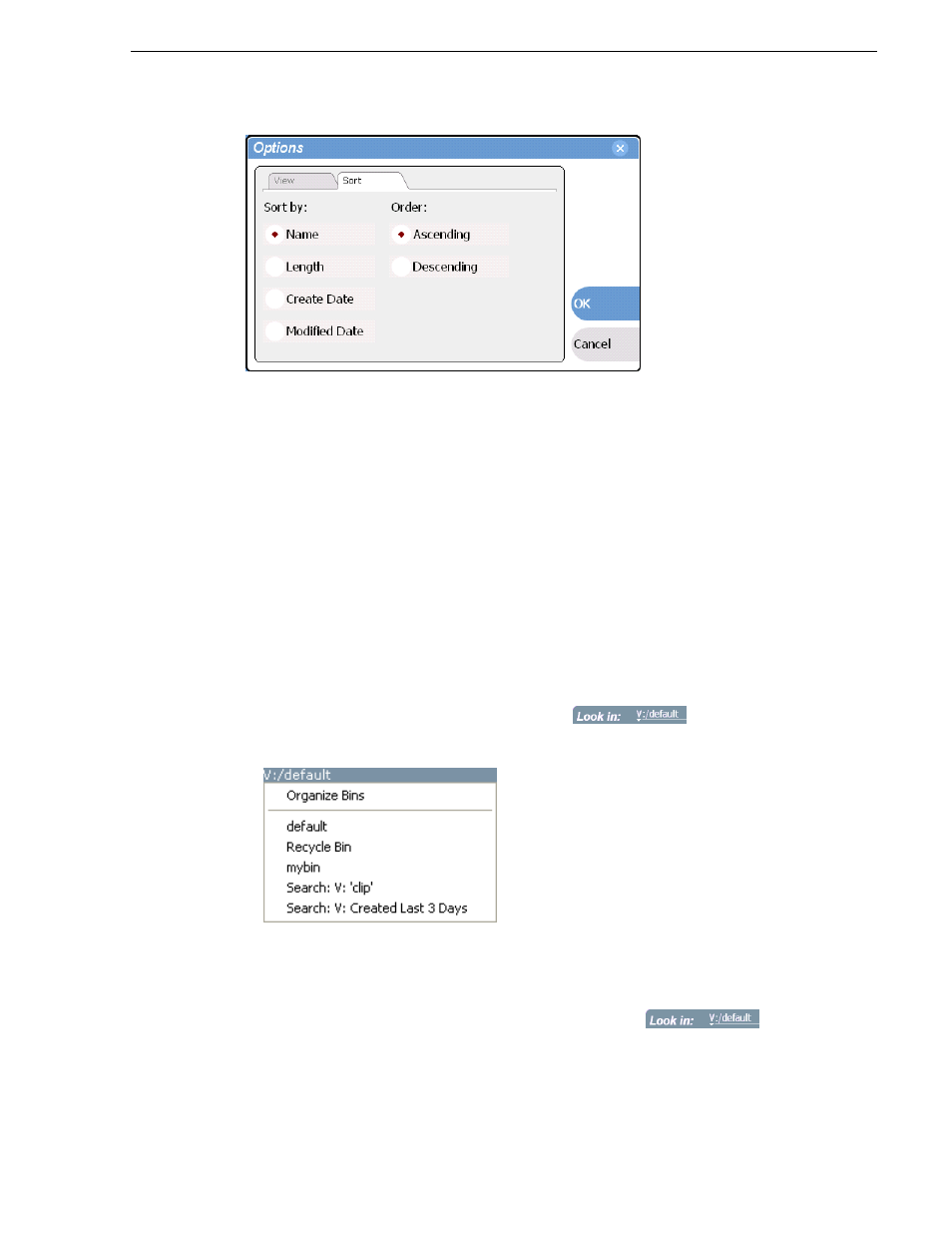
Turbo iDDR User Guide
221
Working with bins
4. Click
OK
.
The clips pane displays with the new view and sort order.
Working with bins
This section includes:
• “Changing current bin using 'Look in' drop-down list.” on page 221
• “Changing the current bin” on page 221
• “Creating a new bin” on page 222
• “Deleting a bin” on page 223
• “Renaming a bin” on page 223
Changing current bin using 'Look in' drop-down list.
• In the Clips Pane, click the
label
, then choose a bin
from the list.
Changing the current bin
Exploring a bin in the Organize Bins dialog box causes it to become the current bin.
1. In the Clips Pane, select the Current Bin drop-down list
, then
select
Organize Bins
.
2. In the Organize Bins dialog box, select a bin, then click
Explore
.
