Guide to using front panel player display – Grass Valley Turbo iDDR v.2.3 User Manual
Page 73
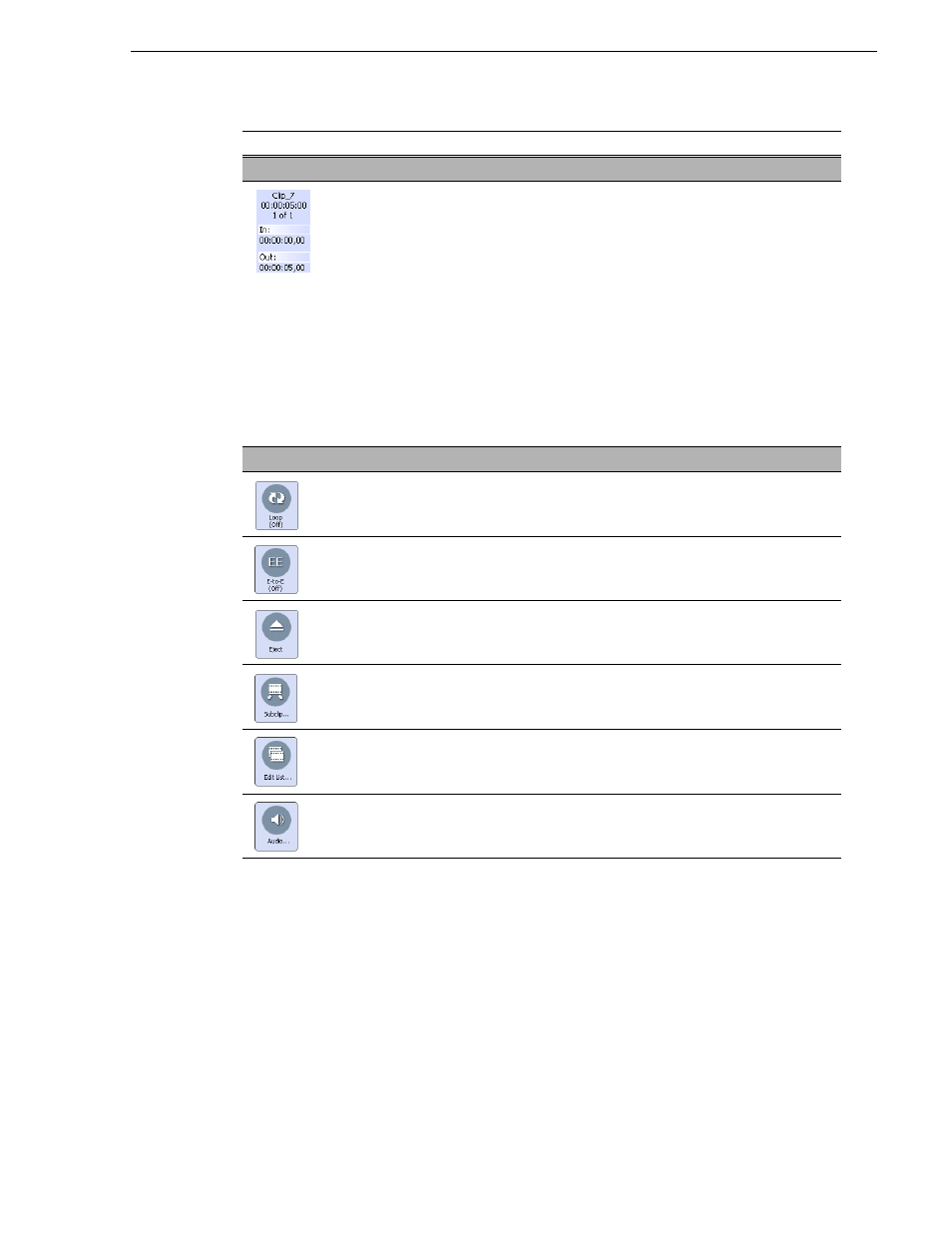
Turbo iDDR User Guide
73
Guide to using front panel Player display
Clip Properties
Clip Name - Displays the clip’s name. When no clip is loaded, this control
shows,
Clip Length - Shows the clip’s length in hours, minutes, seconds, and
frames. If no clip is loaded, the length is blank. If the clip is being
recorded, this value will change about every second.
Event Number - When a list is loaded into the player, the event number
indicates which event is currently playing in the list, for example 3 of 20.
When a single clip is loaded, the event number is always 1 of 1. If no clip
is loaded, the event number is blank.
In: and Out: - Shows the timecode values for the first and last frame of
the clip. You can modify clip in and out points. See
“Moving clip mark-in/
mark-out points” on page 77
. After modifying In/Out points, a <<< or >>>
symbol is displayed to indicate that marks can be cleared to reveal more
media or unused media can be erased to free disk space. See
“Erasing a
clip's unused media” on page 107
.
Toolbar Buttons
Toggles the loop play mode on and off.
Toggles the E-to-E mode on and off. See
“Selecting E-to-E mode” on
page 76
.
Ejects the current clip.
Shows the Subclip display for creating new clips from the current clip
loaded.
Shows the Edit List display for viewing assets loaded as a sequence of
events in a playlist.
Shows the audio meter panel for adjusting audio play level. Changes to the
audio level can be saved with the current clip.
Control
Description and User Operation
