About the current bin drop-down list, About the clips menu, Guide to using the clips pane – Grass Valley Turbo iDDR v.2.3 User Manual
Page 217
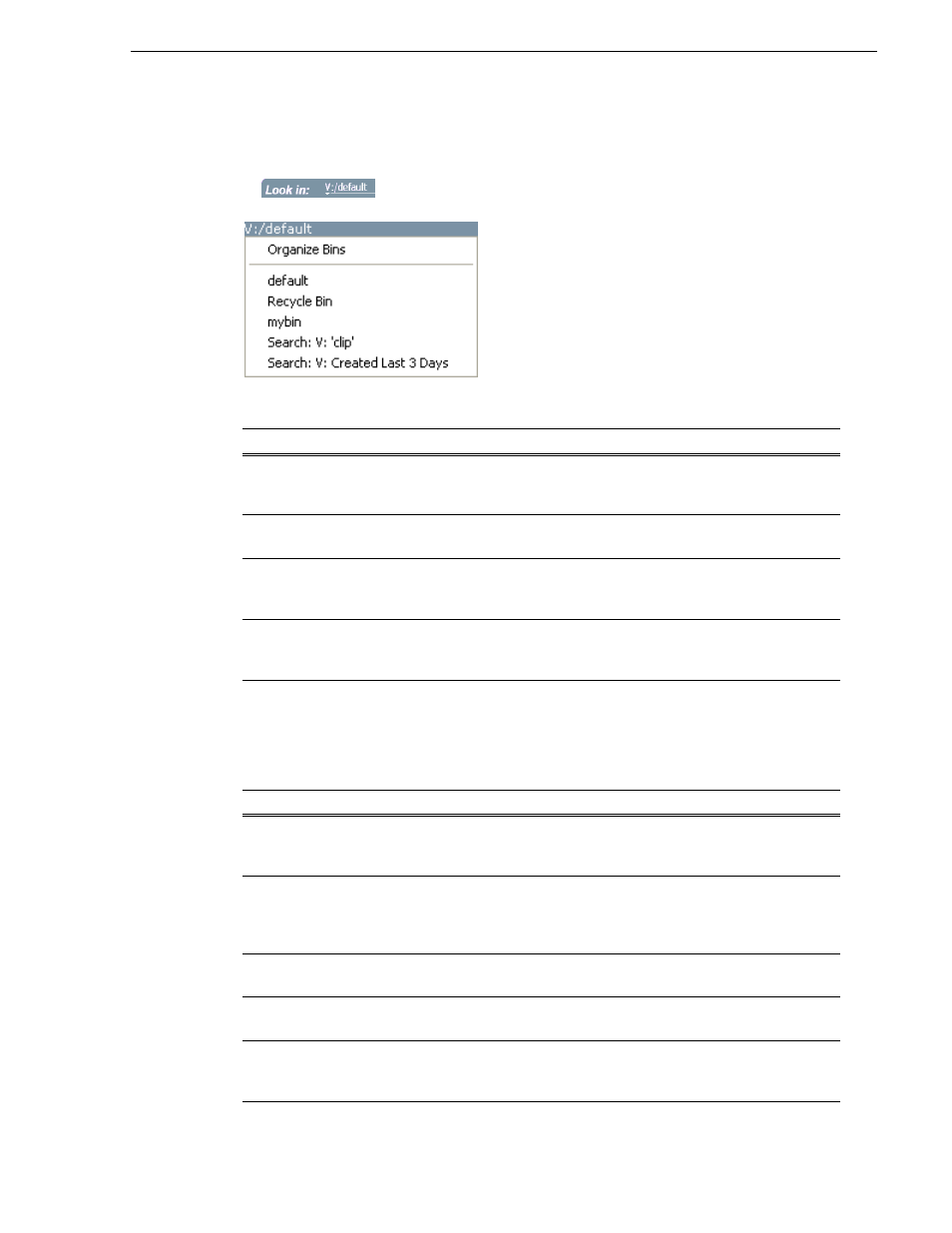
Turbo iDDR User Guide
217
Guide to using the Clips Pane
About the Current Bin drop-down list
• To access the Current Bin drop-down list, click the Current Bin label
.
Current bin menu items
About the Clips menu
Click
Clips
in the AppCenter Workstation main menu to display the Clips Pane
context menu. The following table describes the context menu items.
Menu Item
Description and User Operation
Organize Bins
Opens the Organize Bins dialog box used to manage bins— create, delete, rename,
change current bin.
See “Working with bins” on page 221
.
Bin List
List of all the bins in the current
. A volume must always have at least
one bin. The default bin is created automatically.
Recycle Bin
Displays the contents of the Recycle Bin. All assets deleted from the asset list are
stored in the Recycle Bin until it is emptied.
See “Working with the Recycle Bin” on page 229
.
Cached Search
Results
The last four search results are cached. You can view the most recent search results
using the Current Bin drop-down list.
See “Locating assets” on page 230
.
Menu Item
Description
New Bin
Creates a new bin in the current
. Use the onscreen or external
keyboard to enter the bin name.
See “Creating a new bin” on page 222
.
Empty Recycle Bin
Permanently removes all items from the Recycle Bin. By default, deleted assets
are moved to the Recycle Bin and remain there until it is emptied.
See
“Bypassing the Recycle Bin when deleting” on page 230
for information on
deleting assets without using the Recycle Bin.
Rename
Opens the Rename dialog box for the selected asset.
See “Renaming a bin” on page 223
or
“Renaming an asset” on page 224
.
Delete
Deletes the selected asset.
See “Deleting a bin” on page 223
or
“Deleting an asset” on page 227
.
Select All
Selects all items in the asset list. Operations available for Select All include:
delete, send to, and copy.
See “Selecting multiple assets” on page 224
.
