Video scaling considerations – Grass Valley Turbo iDDR v.2.3 User Manual
Page 37
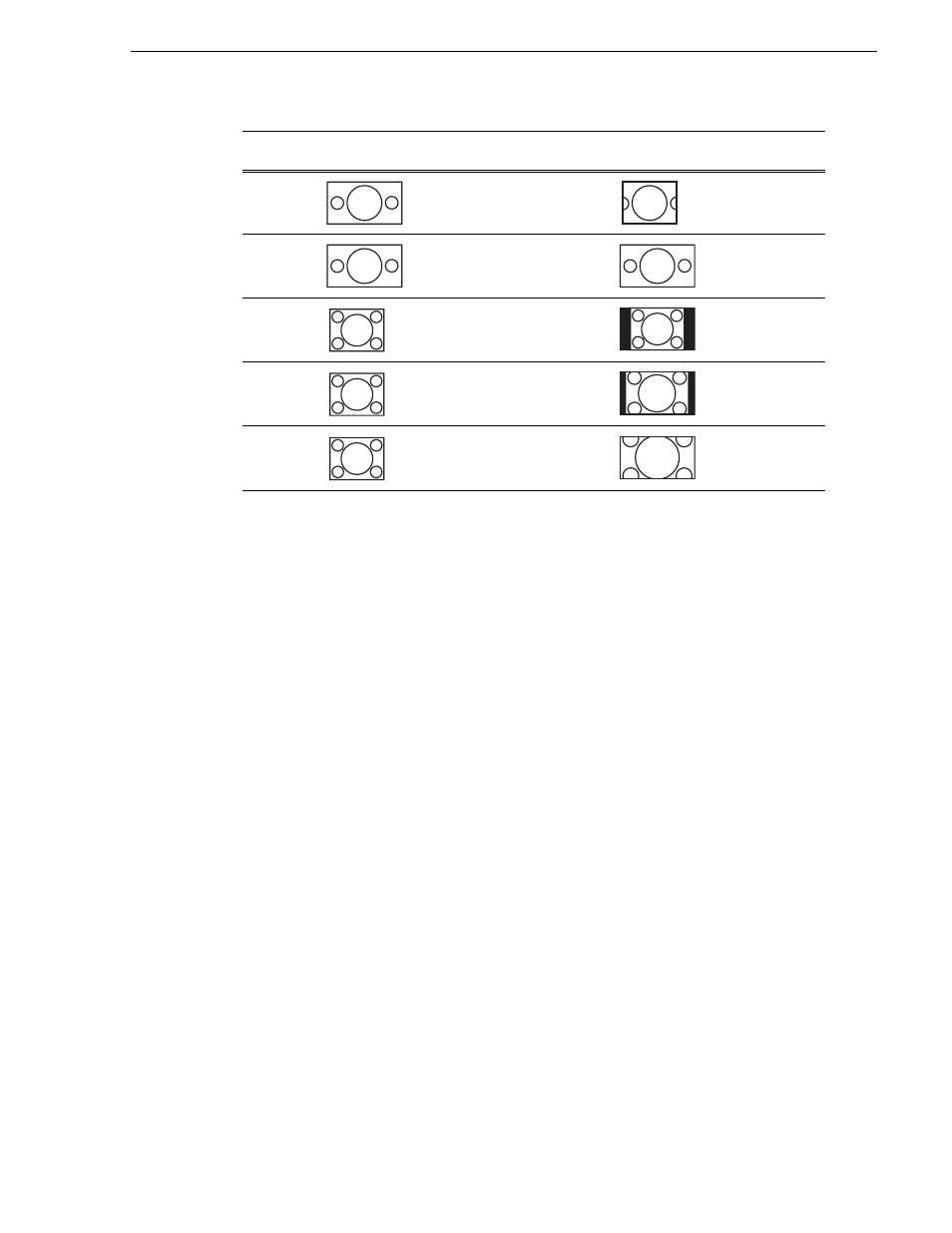
Turbo iDDR User Guide
37
Video scaling considerations
Video scaling considerations
Take the following into consideration when working with the video scaling features
of the Turbo iDDR.
• For the highest video quality, select a play channel video type that eliminates the
need for up or down conversion. This requires that you know how the source video
was encoded. For example, if an imported clip was encoded at 1920x1080i, set the
play channel to the same resolution.
• Some video output connectors become inactive depending on the play channel
video type selected.
• You can only set a clip’s aspect ratio attribute when it is recorded. Once a clip is
recorded or imported, you cannot change the attribute. If you want to change the
clip’s aspect ratio attribute, you must re-record or import the clip.
• In some cases you might want to deliberately set a clip’s aspect ratio attribute
“incorrectly”. For example, if a widescreen clip is being recorded on the iDDR and
it already has an aspect ratio treatment, such as letterbox as part of the media itself,
you would not want to again apply letterbox bars when the clip is played out to a
SD output, double-boxing. In this case, if you know the clip is destined for a SD
output, you can set the widescreen clip’s attribute to standard screen so that no
aspect ratio conversion takes play on the SD playout.
• The Turbo iDDR can play clips with different aspect ratio attributes in a single
playlist.
HD
(16:9)
(4:3)
Crop
More information
lost.
HD
(16:9)
(16:9)
NA
Output same as
clip. No rule
necessary.
SD
(4:3)
(16:9)
Bars
(Pillar Box)
No information
lost.
SD
(4:3)
(16:9)
Bars & Crop
(Half Pillar
Box)
Some information
lost.
SD
(4:3)
(16:9)
Crop
(Zoom)
More information
lost.
Clip
Clip
Example
Play Channel
Aspect Ratio
Conversion
Mode Setting
Output
Example
Comments
