Creating a simple playlist, Inserting media in a playlist, Selecting the insertion point in a playlist – Grass Valley Turbo iDDR v.2.3 User Manual
Page 174
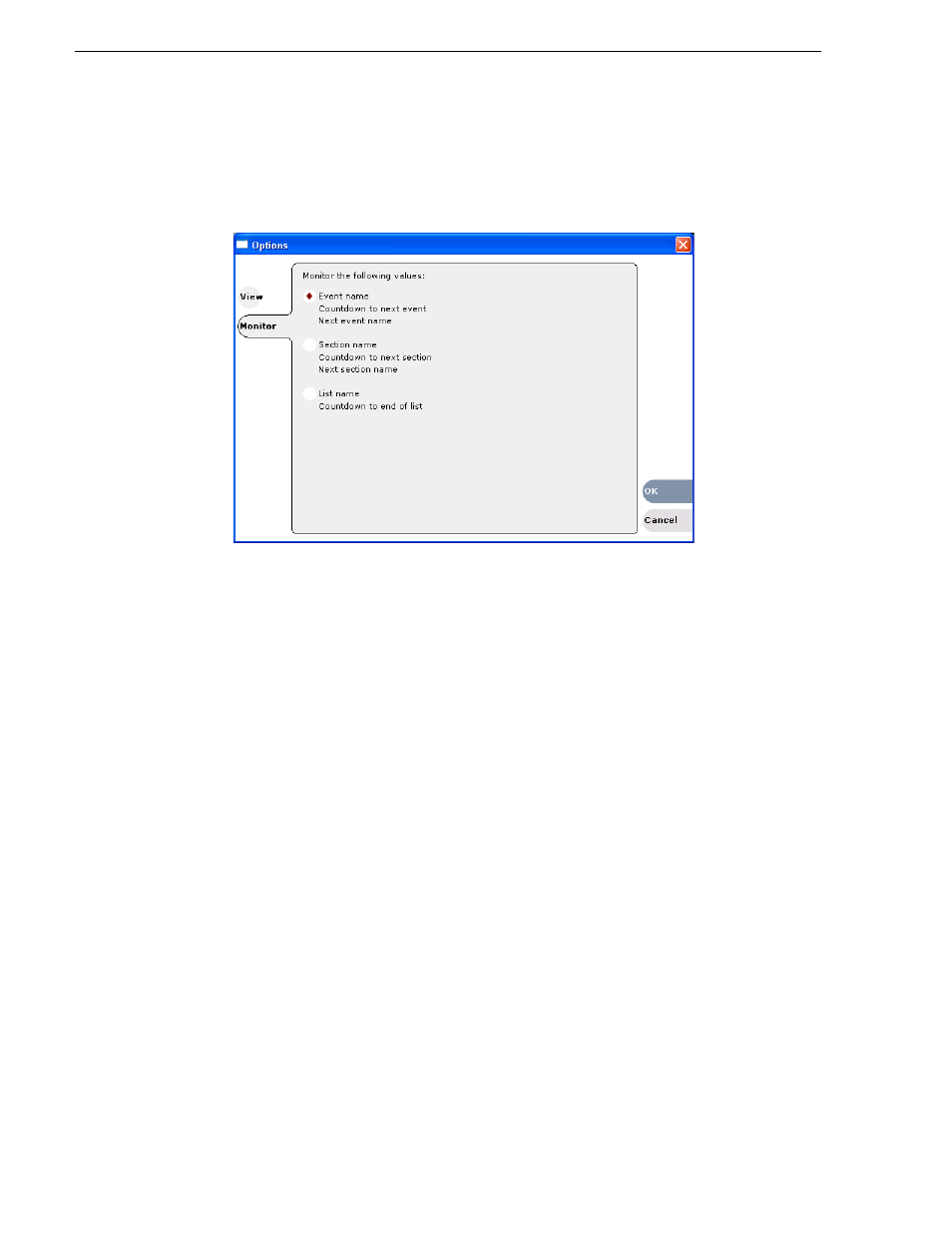
174
Turbo iDDR User Guide
Chapter 4 Operation: AppCenter Workstation
The Options dialog box appears.
2. Click the
Monitor
tab.
The Monitor settings page appears.
3. Select one of the monitor information options.
4. Click
OK
to save settings and close the Options dialog.
Creating a simple playlist
Lists are created using the List view. When Playlist mode is started, the last list loaded
on the play channel is opened automatically. If the last list loaded has been deleted,
then an empty list containing one section and no events is created. New lists are
named “List_n”, where n is the first number that results in a unique file name. There
is no “eject” operation in Playlist mode, as there is always a list loaded.
To create a new list:
1. Select
Playlist | New List
.
The New List dialog box is displayed.
2. Select the bin where you want to store the list, edit the default name for the new
list, then click
OK
.
The current list closes and the new list is created containing one section and no events.
Inserting media in a playlist
A new list contains one section and no events. When you start inserting play events,
they will be played in the order you insert them. You can move events in the list up
or down, or insert new events between existing ones by selecting the insertion point.
Selecting the insertion point in a playlist
• When using the
Insert
button or menu item, the insertion point is after the currently
