Recording clips – Grass Valley Turbo iDDR v.2.3 User Manual
Page 57
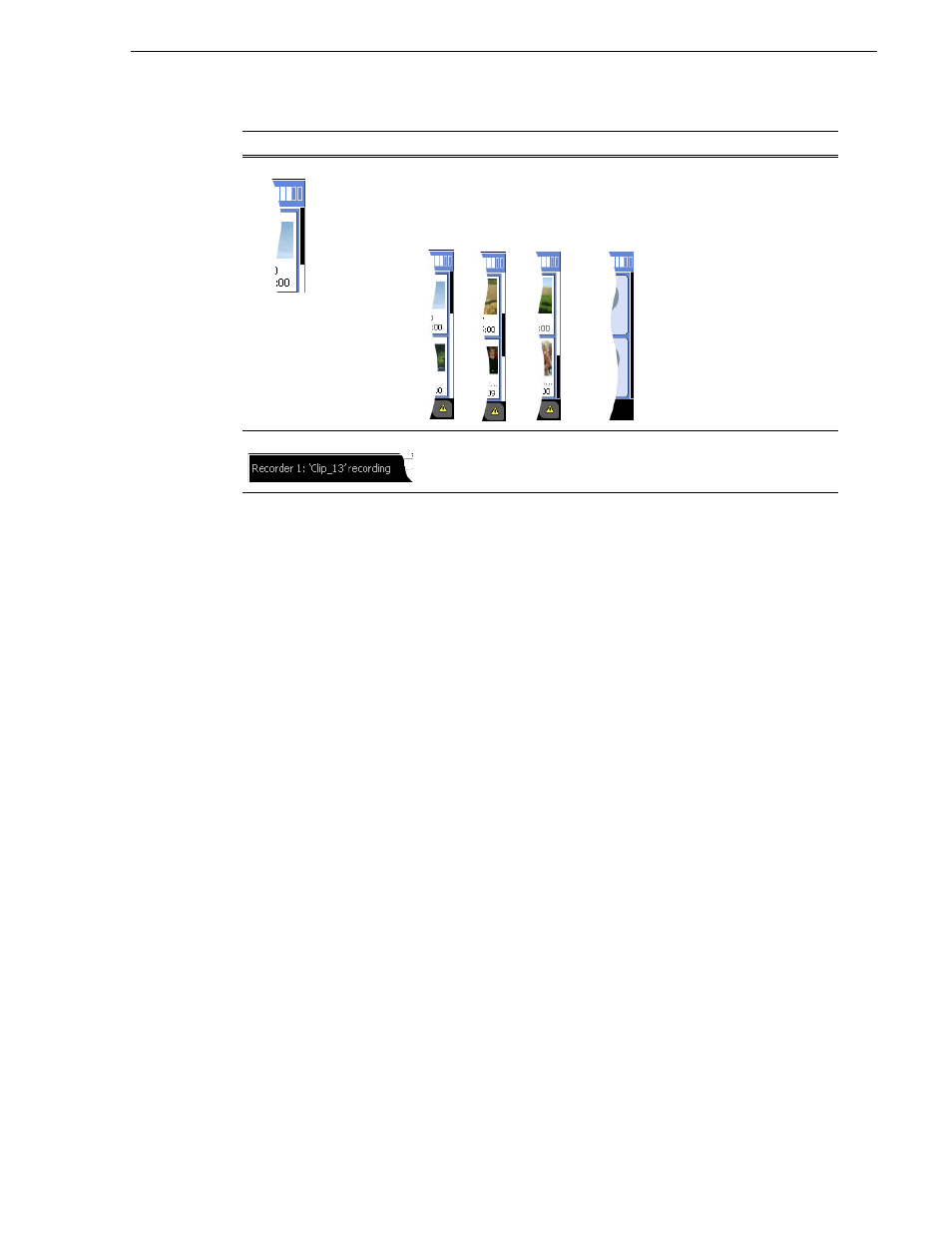
Turbo iDDR User Guide
57
Recording clips
Recording clips
The recorder display is used to record clips on the iDDR. You can play the clip while
it is still recording, or you can finish the recording, and then play the clip or add it to
a playlist.
This section includes the following topics:
•
“About recording clips” on page 58
•
“About loop record mode” on page 58
•
“Guide to using the front panel Recorder display” on page 60
•
“Before you record: Recorder settings checklist” on page 62
•
“Features in the Recorder context menu” on page 64
•
“To record a clip” on page 65
•
“Using IEEE 1394 Record mode” on page 66
•
“Previewing a clip that is recording” on page 67
•
“Changing the timecode source” on page 1
•
“Selecting widescreen mode” on page 68
•
“Changing the current bin” on page 68
•
“Renaming a clip” on page 69
•
“Viewing clip properties” on page 69
•
“Locating a clip” on page 69
Scroll Indicator
The scroll indicator appears on the right side of every display and menu.
The black bar represents the viewable portion of the display. The white
area outside the black bar indicates the portion of the display that is above
or below the current view
Status Bar.
Displays messages that indicate the current state of the channel selected.
For more information, refer to
“Monitoring operation using the Status
Control
Description and User Operation
Nothing to scroll
