Jumping to a specific timecode, Editing a clip, Moving clip mark-in/mark-out points – Grass Valley Turbo iDDR v.2.3 User Manual
Page 77: Jumping to a specific timecode editing a clip
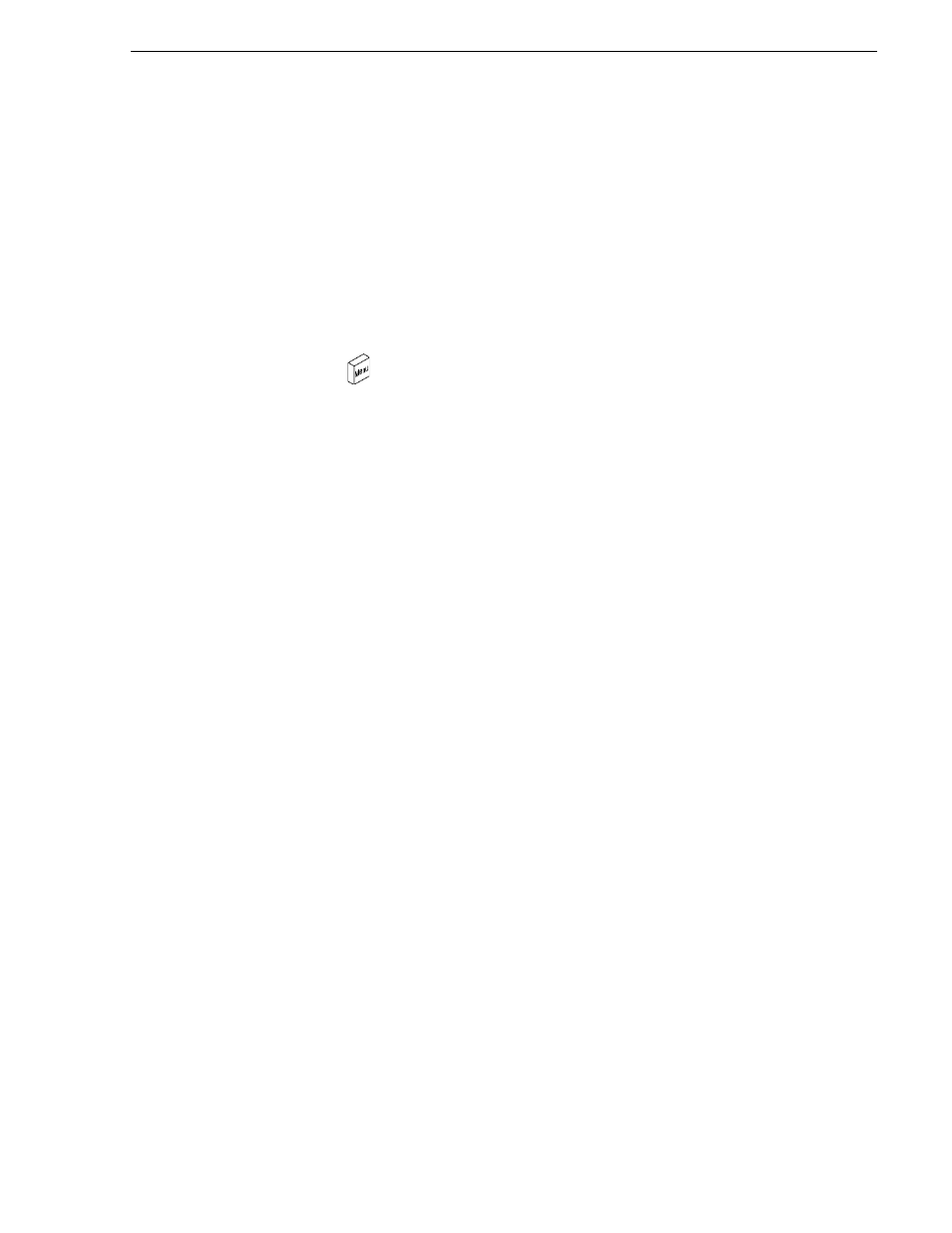
Turbo iDDR User Guide
77
Jumping to a specific timecode
NOTE: E-to-E is provided for monitoring the record channel, and is not intended as
a program switch.
Jumping to a specific timecode
The Goto dialog box allows the player mode to jump to the specific clip timecode that
you enter. You can enter an absolute timecode value based on recorded timecode, or
a relative timecode value, that is, cue the video to a point +/- some value relative the
current frame. If you don’t know the timecode value of the frame you want, you can
click and drag the scrub bar to shuttle to the desired frame.
To jump to a specific timecode:
1. Press
MENU
, then use the control knob to choose
Goto
.
2. Enter a timecode value using the onscreen keypad and control knob.
3. Touch
Done
in the onscreen keypad.
Related topics:
•
“Loading media for playout” on page 75
•
“Playing a clip” on page 76
Editing a clip
Topics in this section are as follows:
•
“Moving clip mark-in/mark-out points” on page 77
•
“Clearing clip marks” on page 78
•
“Adjusting clip audio level” on page 78
•
“Changing the clip thumbnail image” on page 79
•
“Striping timecode (replacing the timecode track)” on page 79
•
“Renaming a clip in player mode” on page 80
Moving clip mark-in/mark-out points
Every clip has a mark-in point and a mark-out point which refer to the first and last
frames displayed when the clip is played. When first recorded, clip marks are set to
the beginning and end of available media. You can edit the clip marks in order to
reference only the desired media. When clip marks are moved, the unused media is
not deleted. Clearing the marks resets the them to the first and last frames of the
recorded clip.
The following restrictions apply when editing clip marks:
• Mark-in must precede the mark-out
• Marks cannot be set outside the recorded media
• Marks cannot be changed on a clip that is still being recorded.
