Using amp player: local control tasks – Grass Valley Turbo iDDR v.2.3 User Manual
Page 265
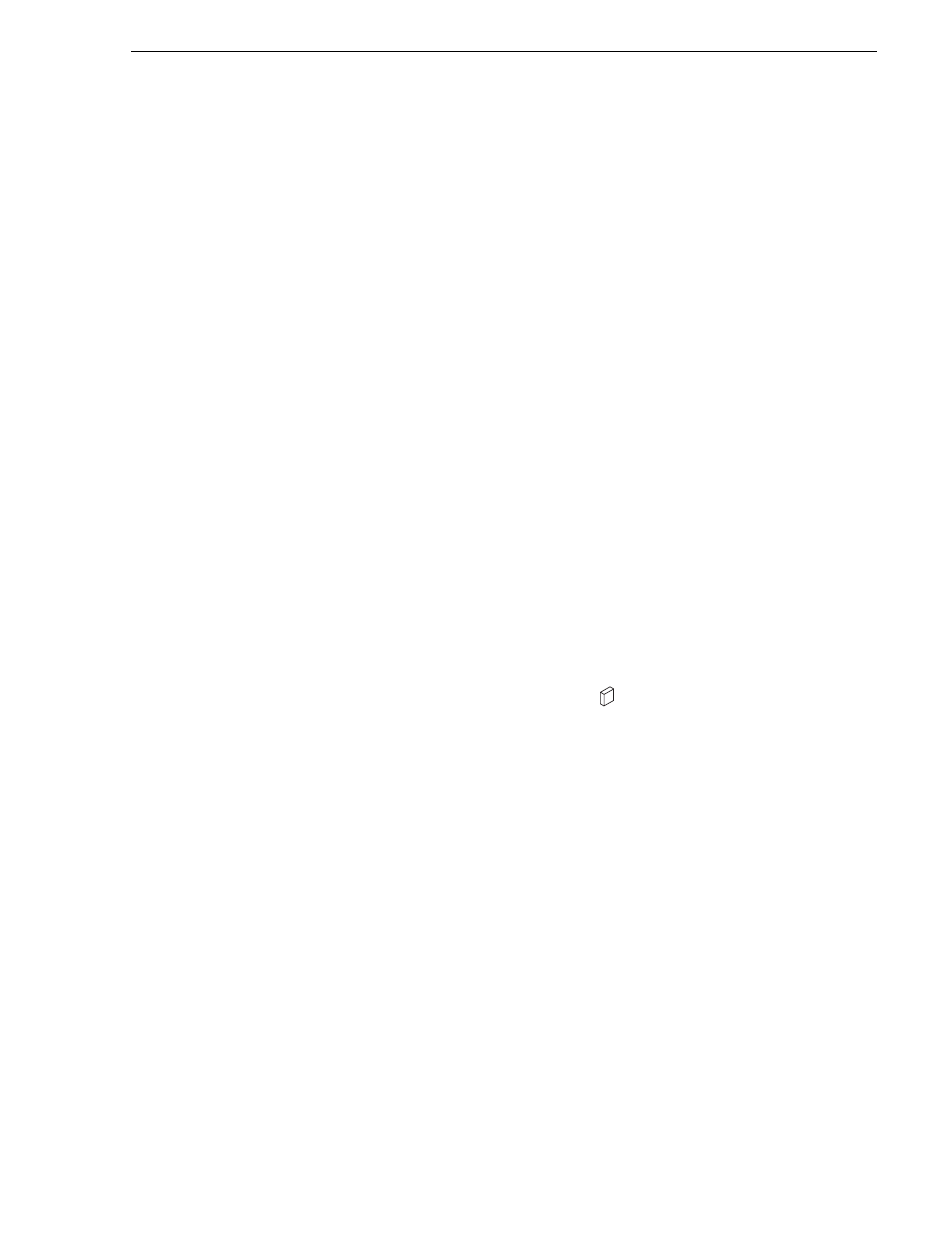
Turbo iDDR User Guide
265
Remote control operation: In Workstation mode
Using AMP Player: Local control tasks
In local mode, the Player user interface operates just like the standard Player
application. For a full description of all the tasks you can perform using the Player
user interface, refer to
“Selecting Player mode in AppCenter” on page 143
.
In addition, the following sections describe tasks that are unique to the AMP protocol
player applications.
•
“Playout using current and preview clips”
•
“Skipping to the preview clip during playout”
•
“Jumping to a specific timecode”
Playout using current and preview clips
The AMP Player applications use a two-head model in that two clips are loaded
simultaneously, as follows:
• Current clip — The “preset id” is considered the current clip that controls channel
resources, i.e. video, audio, and timecode outputs.
• Preview clip — The “preview preset id” is considered the preview clip. Generally
the preview clip begins playing after the current clip completes, at which point the
preview clip becomes the current clip.
If you don’t need this functionality you can use the protocol player applications just
like the standard player, loading and playing a single clip.
To playout using current and preview clips:
1. Select
View | Split Screen
, if you are not in Split Screen view already.
2. Select a play channel using the front panel button
, or the play channel tab in the
Tools pane.
3. In the protocol player, click (or touch) the thumbnail image to place the current clip
thumbnail in front of the preview thumbnail.
4. Load a clip from the Clips pane using one of the following:
• Click (or touch) the clip and drag it to the Player pane.
• Rotate the front panel
Selection Knob
to select a clip, then push in on the knob
to load the clip.
• Select the clip, then choose the
Load
button in the Clips pane.
• Double-click on an clip.
• Select a clip, then press Enter on an external keyboard.
The clip is loaded as the current clip and the thumbnail appears.
P1
