E-to-e considerations, Media disk space: how media is stored – Grass Valley Turbo iDDR v.2.3 User Manual
Page 24
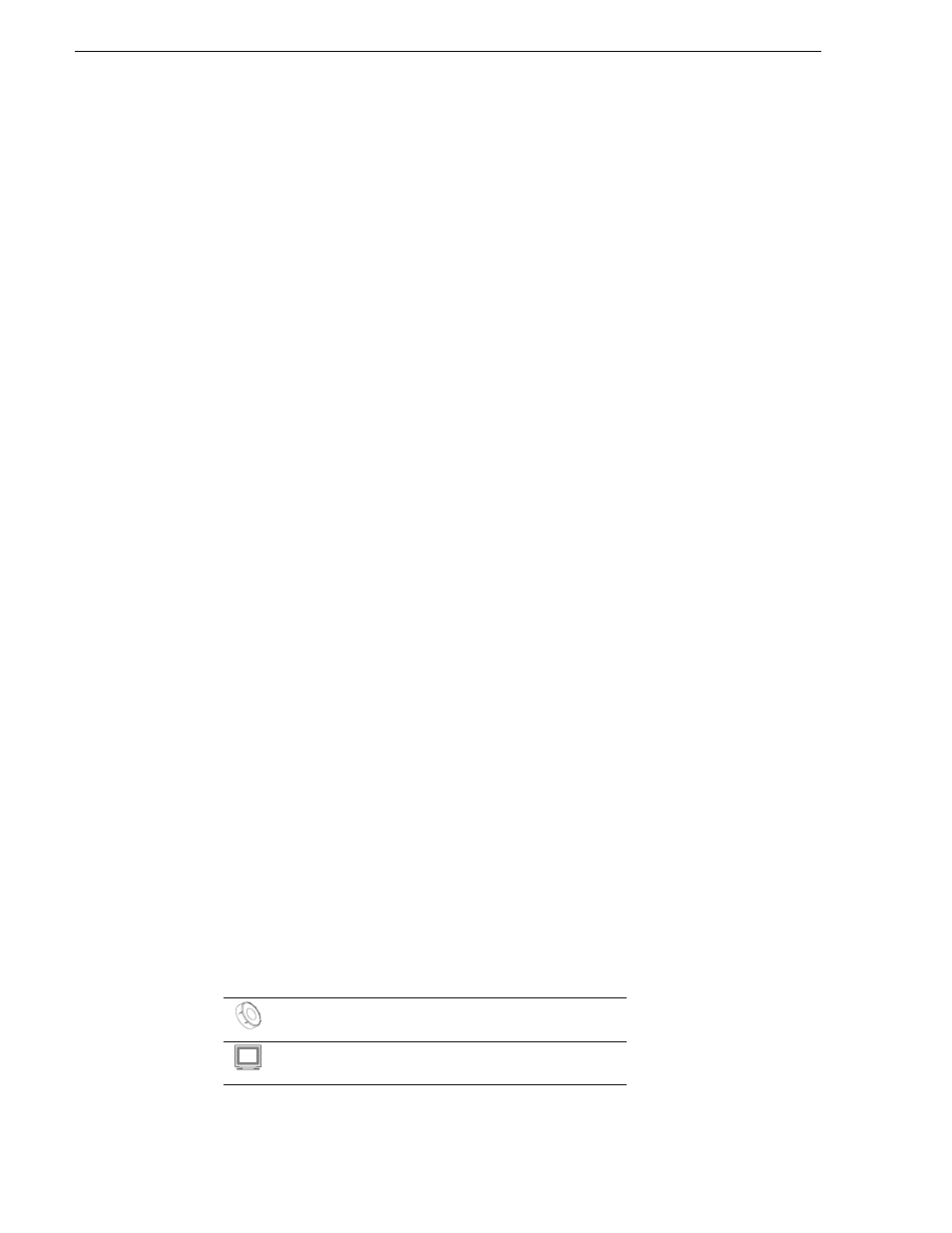
24
Turbo iDDR User Guide
Chapter 1 Product Introduction
E-to-E considerations
When E-to-E mode is enabled, you can connect an external reference signal which is
synchronous to the video input. This will eliminate artifacts on the play channel
output (periodic vertical shift) due to routing an asynchronous signal through the
iDDR. However, this is not required for recording, the iDDR can record asynchronous
signals.
NOTE: E-to-E is provided for monitoring the record channel, and is not intended as
a program switch.
Media disk space: How media is stored
When media is recorded or imported, it is stored on the iDDR internal disk drives as
a multimedia clip. You can play clips individually, or you can create a playlist to play
several clips in sequence. Playlists are saved and can be loaded again at anytime. The
iDDR automatically prevents media referenced by a playlist from being deleted.
Clips can be edited by modifying the clip mark-in and mark-out points. This
determines the first and last frame of video when the clip plays. Playlists can also be
edited by moving or removing the events in the list.
All clips and playlists stored in the media file system are organized using bins. A bin
functions much like a directory in a conventional file system, except bins cannot be
nested, that is, a bin cannot contain other bins. You can create, name, and delete bins
to organize your clips and playlists. There must always be at least one bin in the media
file system, if not, the iDDR automatically creates a bin named default.
As the media disk space fills, you will need to manage the remaining storage space.
Warning messages are displayed when available storage reaches 10% total disk space.
All recording is halted when media storage reaches its full threshold.
You can manage media in the following ways:
• Delete unwanted assets – Locate and delete unwanted clips and playlists. Deleted
assets are moved to the Recycle Bin. You must empty the Recycle Bin to free the
disk space.
• Erase unused media – This is a manual operation that you can perform on
individual clips. This operation deletes the clip media that lies outside the clip
mark-in and mark-out points. (
• Clear Media File System – Use this feature to permanently erase all media stored
in the media file system. (
See “Clearing the media file system” on page 279
The majority of the internal SATA disk drive space is reserved for media storage. The
size of the media storage partition is fixed and cannot be modified.
Related topics
“Managing media” on page 102
“Disk Storage Indicator” on page 56
“Managing media” on page 213
“Displaying available storage space” on page 141
