File sharing: mapping network drives – Grass Valley Turbo iDDR v.2.3 User Manual
Page 276
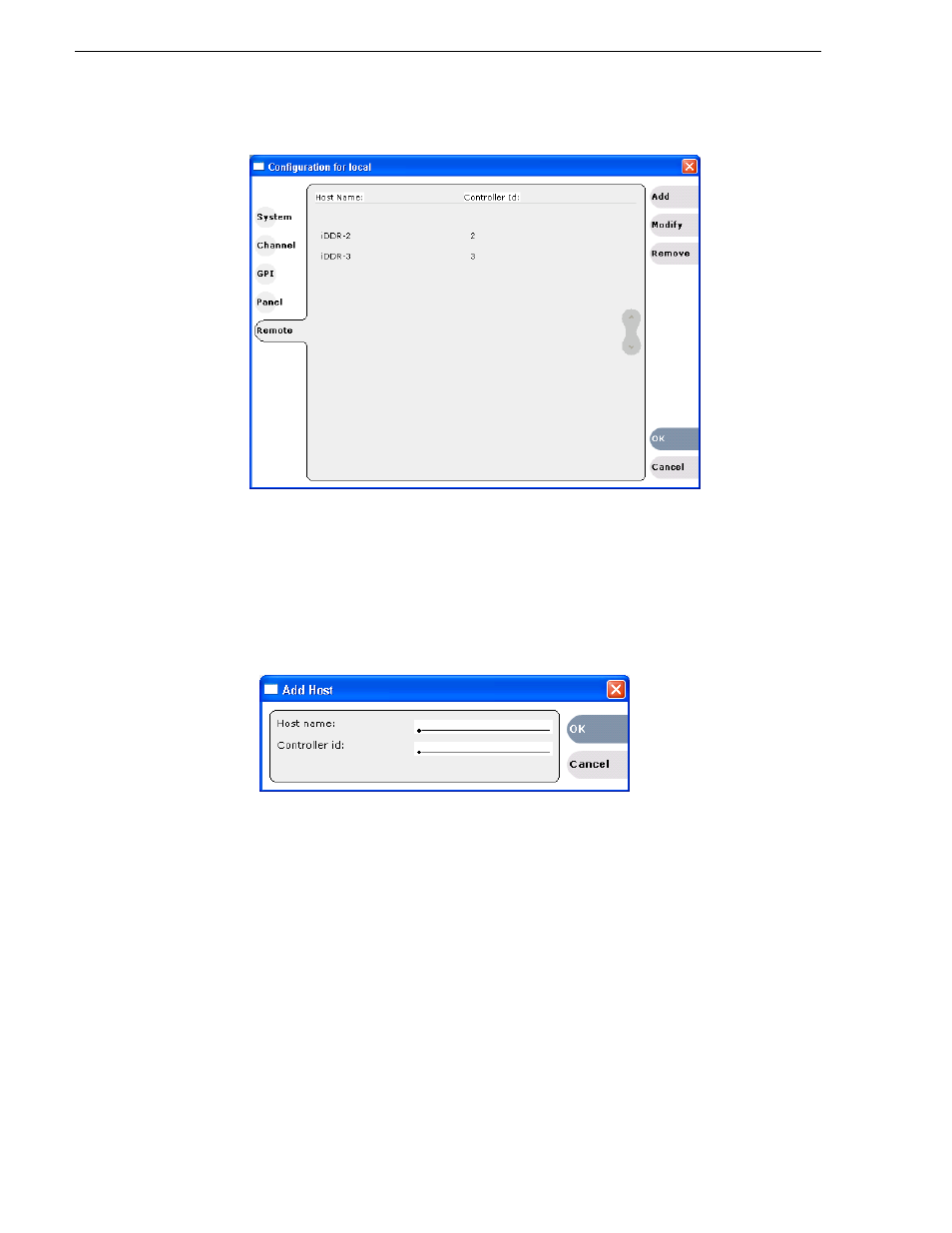
276
Turbo iDDR User Guide
Chapter 6 Using an Ethernet connection
4. Click
Add
to open the Add Host dialog box, then do the following:
a. Select the Host Name text entry control, then enter the computer name of a peer
iDDR.
Make sure to enter the exact computer name. Any differences will result in being
unable to connect to the iDDR.
b. Select the controller id control and enter the identification number of the
computer you are adding.
c. Click
OK
in the Add Host dialog box.
5. Repeat step 4 for the remaining iDDRs.
6. In the Configuration dialog box, click
OK
to save settings.
Once the host names are added, the iDDR is ready for streaming operation. Refer
to
“Transferring media between Turbo iDDRs” on page 204
, and
for procedures on transferring media.
File sharing: Mapping network drives
AppCenter Workstation supports media file import and export over the Ethernet
network connection. You must use standard Windows procedures to map a network
drive in Windows operating system before it appears in the AppCenter Workstation
Clips pane.
