Erasing unused media, Clearing the media file system, Running storage utility mode – Grass Valley Turbo iDDR v.2.3 User Manual
Page 279
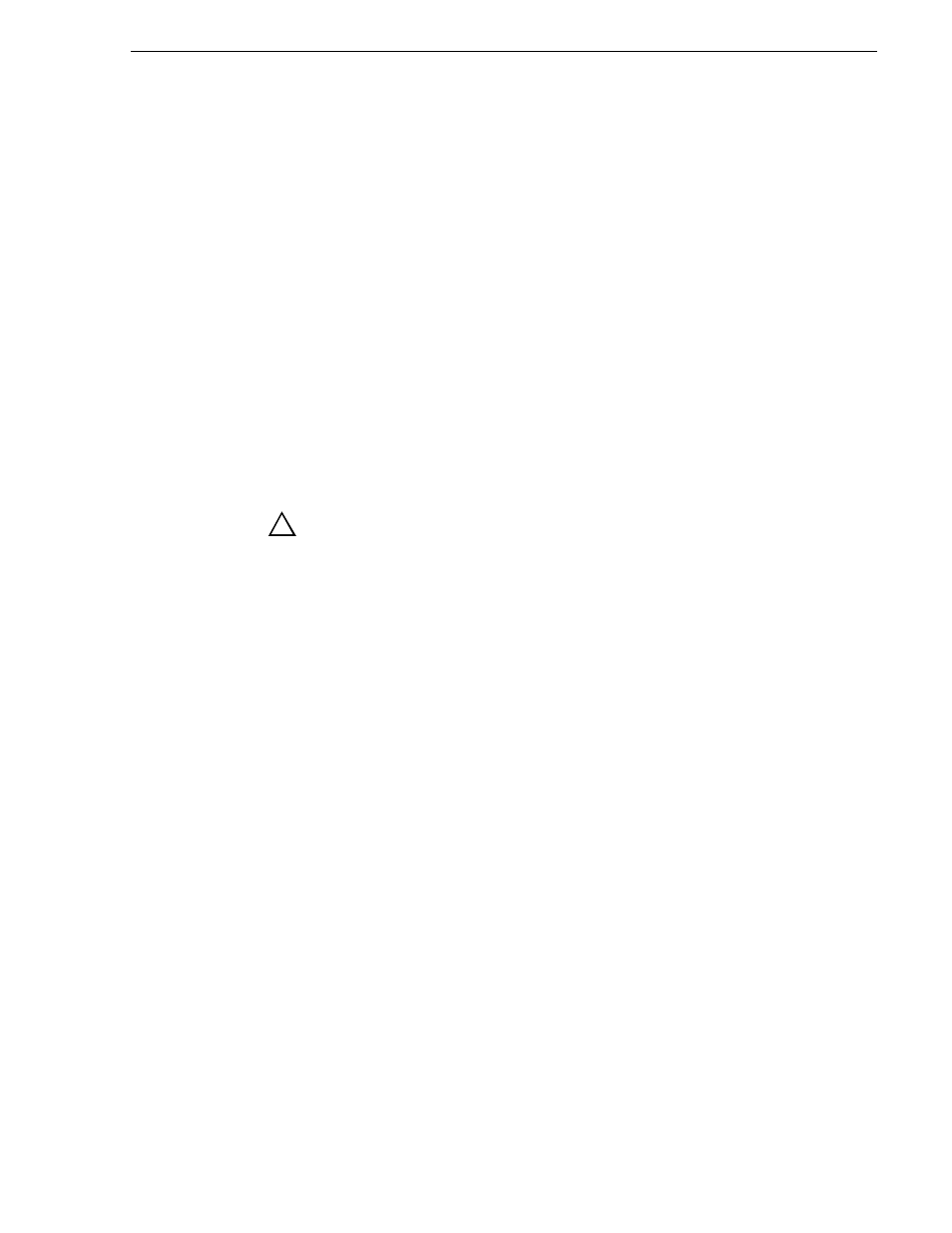
Turbo iDDR User Guide
279
Erasing unused media
Erasing unused media
After editing a clip by moving the mark-in/mark-out points, the remaining portion of
media outside the marks can be erased to free media storage space. If the media
outside the clip marks is referenced by a subclip, program, or event from a playlist,
that media is not erased. Subclips and playlist events retain an extra 1 second of media
before and after their mark points to allow some trimming.
To erase unused media:
“Erasing a clip's unused media” on page 107
.
• In Workstation mode, see
“Erasing a clip's unused media” on page 147
.
Clearing the media file system
When you need to remove all media from the Turbo iDDR, you should use the Clear
File System operation rather than deleting all the clips manually. The Clear File
System operation returns the iDDR media storage system to its initial state, as it was
when you received it from the factory. This operation also clears up any ongoing
maintenance issues that can occur over time, such as fragmented media drives.
WARNING: Clearing the media file system will permanently remove
all media stored on the iDDR.
Refer to the Turbo iDDR Troubleshooting and Service Guide for instructions on
clearing media.
Running Storage Utility Mode
If the media storage system needs service work, you must restart the machine in
storage maintenance mode. In this mode all normal operations are suspended and only
storage utility runs. You should only restart in storage maintenance mode if instructed
to do so by a service procedure, as documented in the Turbo iDDR Troubleshooting
and Service Guide, or if under the direction of Grass Valley support.
!
