Starting the transfer monitor, Transfer monitor pages and buttons – Grass Valley Turbo iDDR v.2.3 User Manual
Page 208
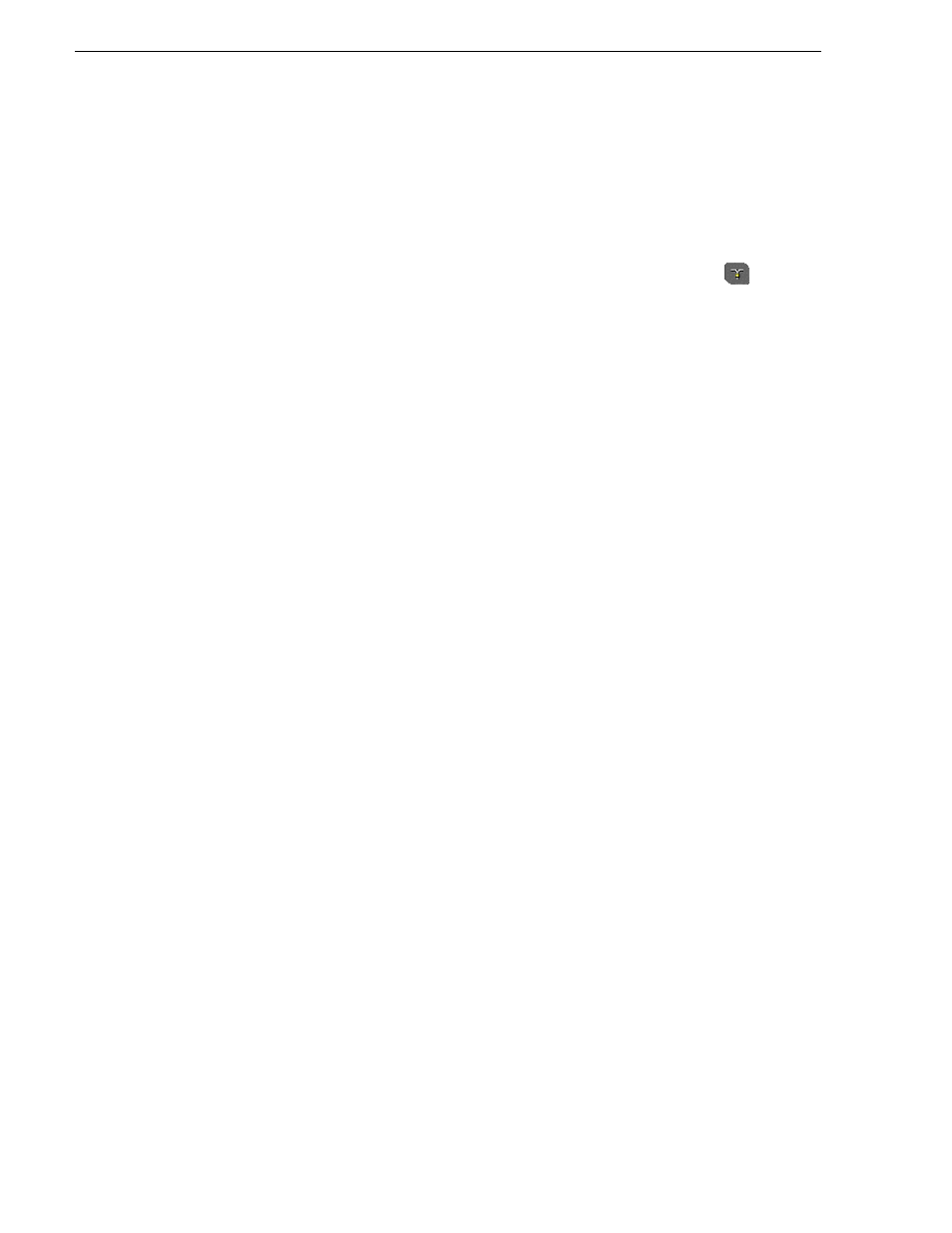
208
Turbo iDDR User Guide
Chapter 4 Operation: AppCenter Workstation
Starting the Transfer Monitor
To start Transfer Monitor, perform one of the following:
• Select
File |
Transfer Monitor
-or-
• In the AppCenter
, double-click the Transfer Monitor button
.
The Transfer Monitor button appears when a transfer job is present or pending.
Transfer Monitor pages and buttons
In the Transfer Monitor, transfer jobs are categorized and displayed on one of three
pages— Receiving, Sending, and Completed pages. On each page the transfer jobs are
displayed using a thumbnail image along with a brief description of its source,
destination and status. Jobs that have encountered errors are shown in red text.
• Source – The source of the transfer job. If the source includes multiple files, the
first file name is displayed plus a '…' sign beside it. You may find the full path of
all the source files from the Properties page.
• Destination – The destination of the transfer job. You may find the full path of all
the source files from the Properties page.
• Status – For ongoing transfer jobs, the transfer rate is displayed in megabytes per
second and percentage of job completed. All jobs waiting in the queue are shown
as “Pending”. Jobs that encountered errors are displayed in red text along with an
error code.
• Properties Button – Used to view more detailed information about a transfer job.
See “Viewing detailed transfer job properties” on page 210
.
• Remove Button – Used to remove jobs from the Transfer queue.
• Remove All Button – Used to remove all of the jobs from the Transfer queue at
once.
• Abort Button – Used to cancel transfer jobs in progress.
